Need to view the initial case invoice? Do you need to change the amount or invoice subject? This guide helps you to navigate to the invoice, and make the necessary changes, direct within FinView hub.
1. Open the case
Open your case.
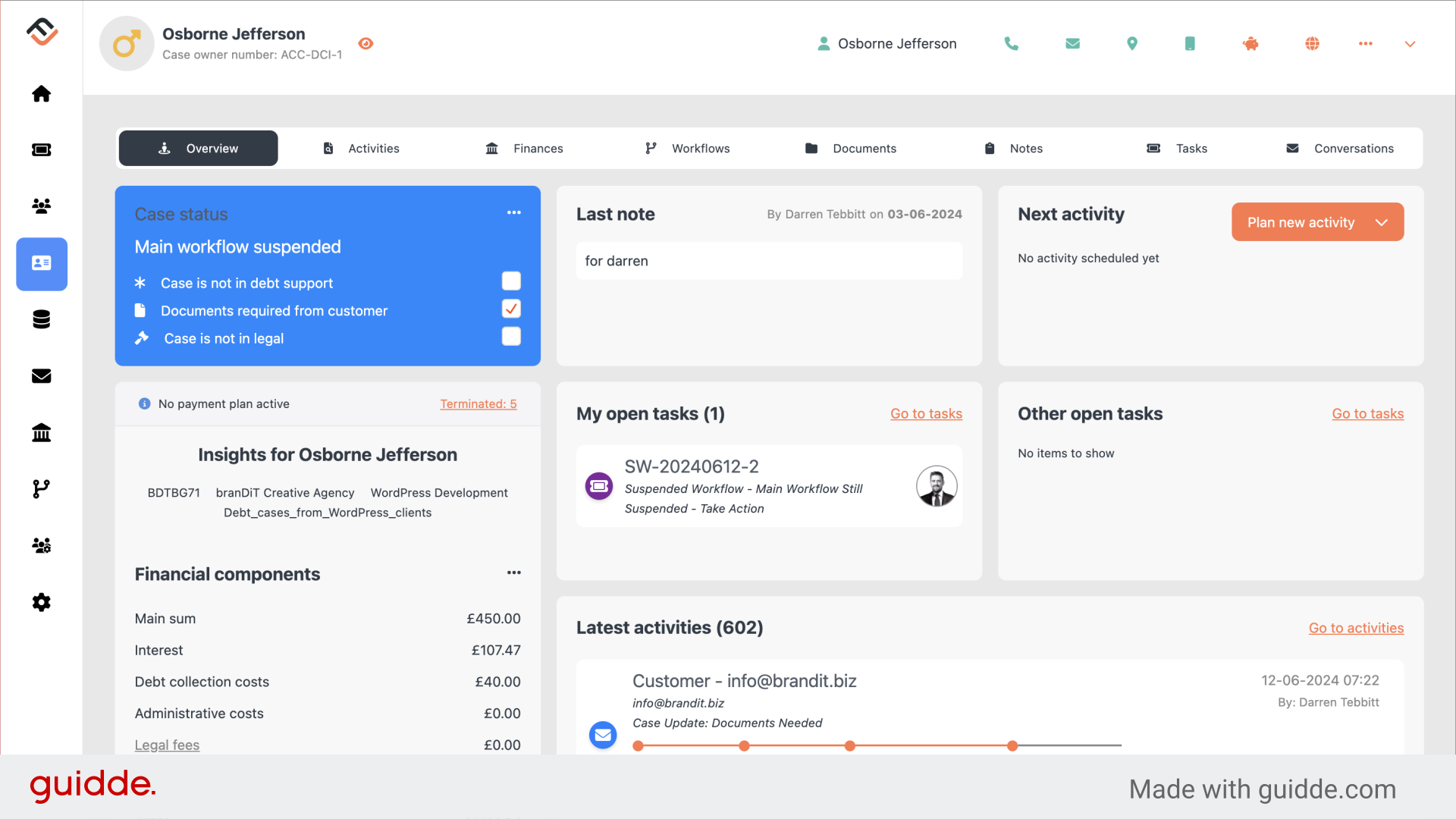
2. Click the 3 dots in case status
In the case status box, click on the 3 dots, located in the top right corner.
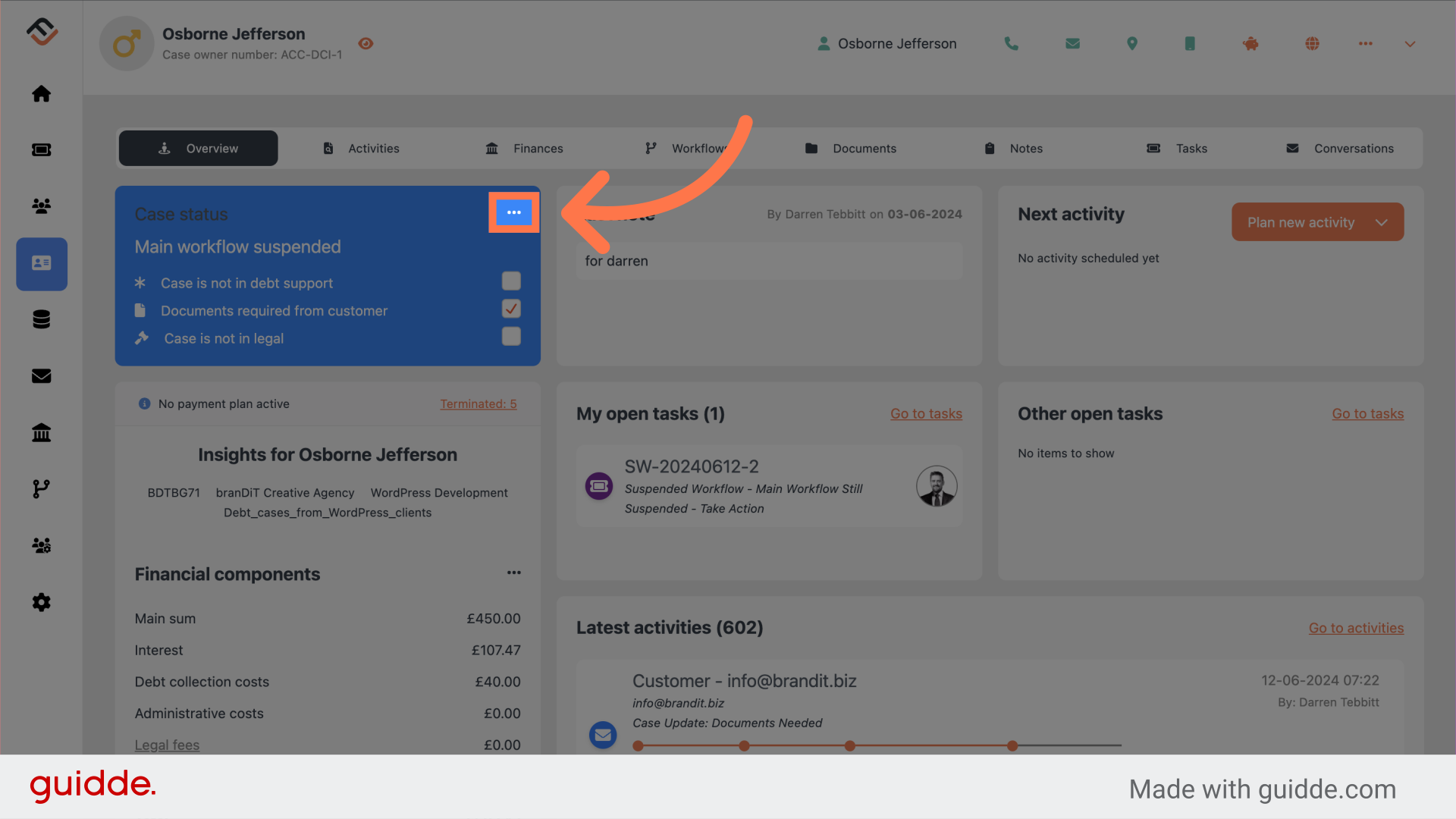
3. Click "Initial case information"
A drop down menu will appear. The first option is the initial case information. Already you can see, that this case has 1 invoice. Select the initial case information option.
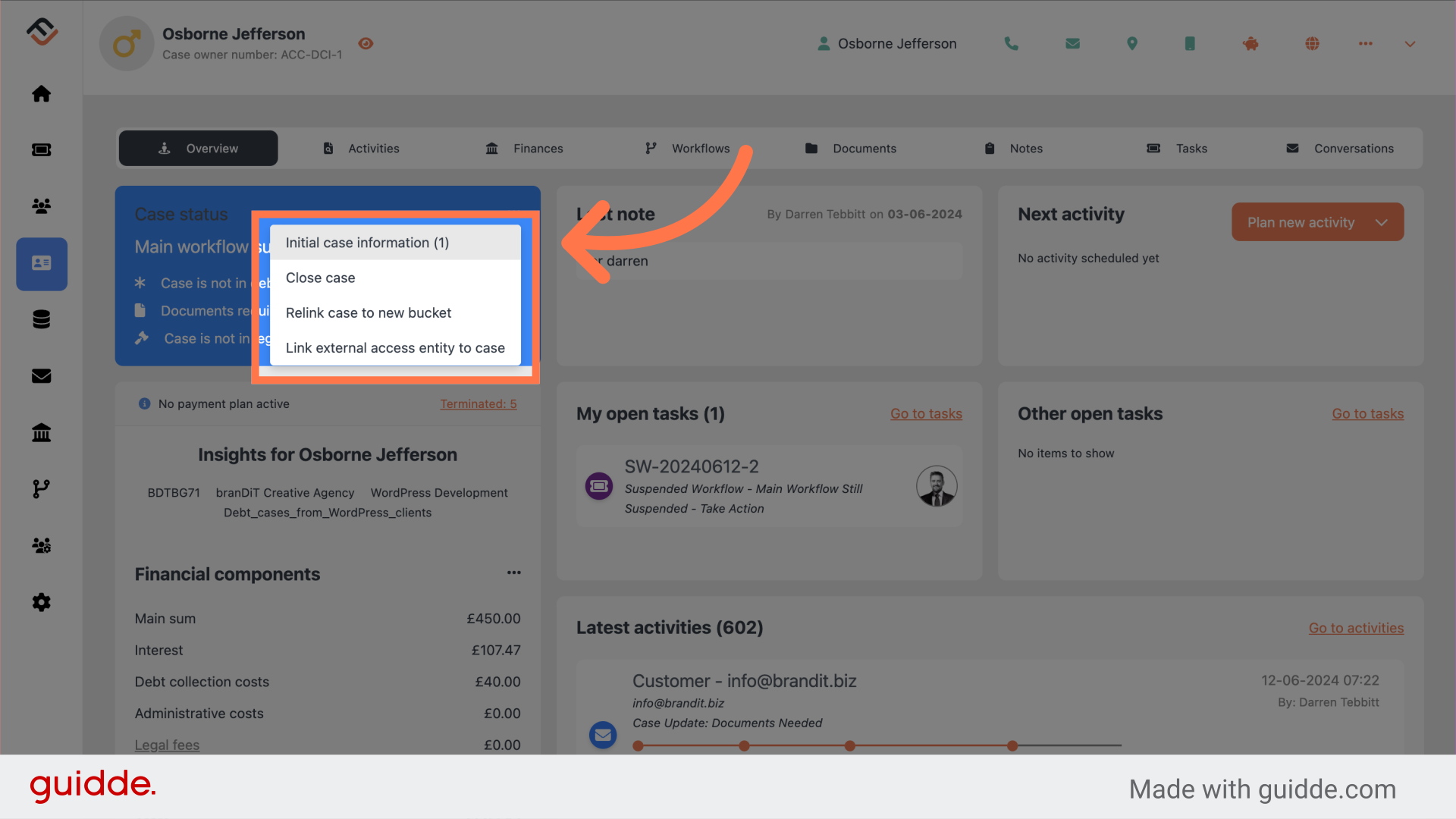
4. Invoices are now visible
A window will slide in, presenting you with the initial invoices, uploaded to create the case. The invoice row shows you the invoice number, invoice date, invoice due date and the amount.
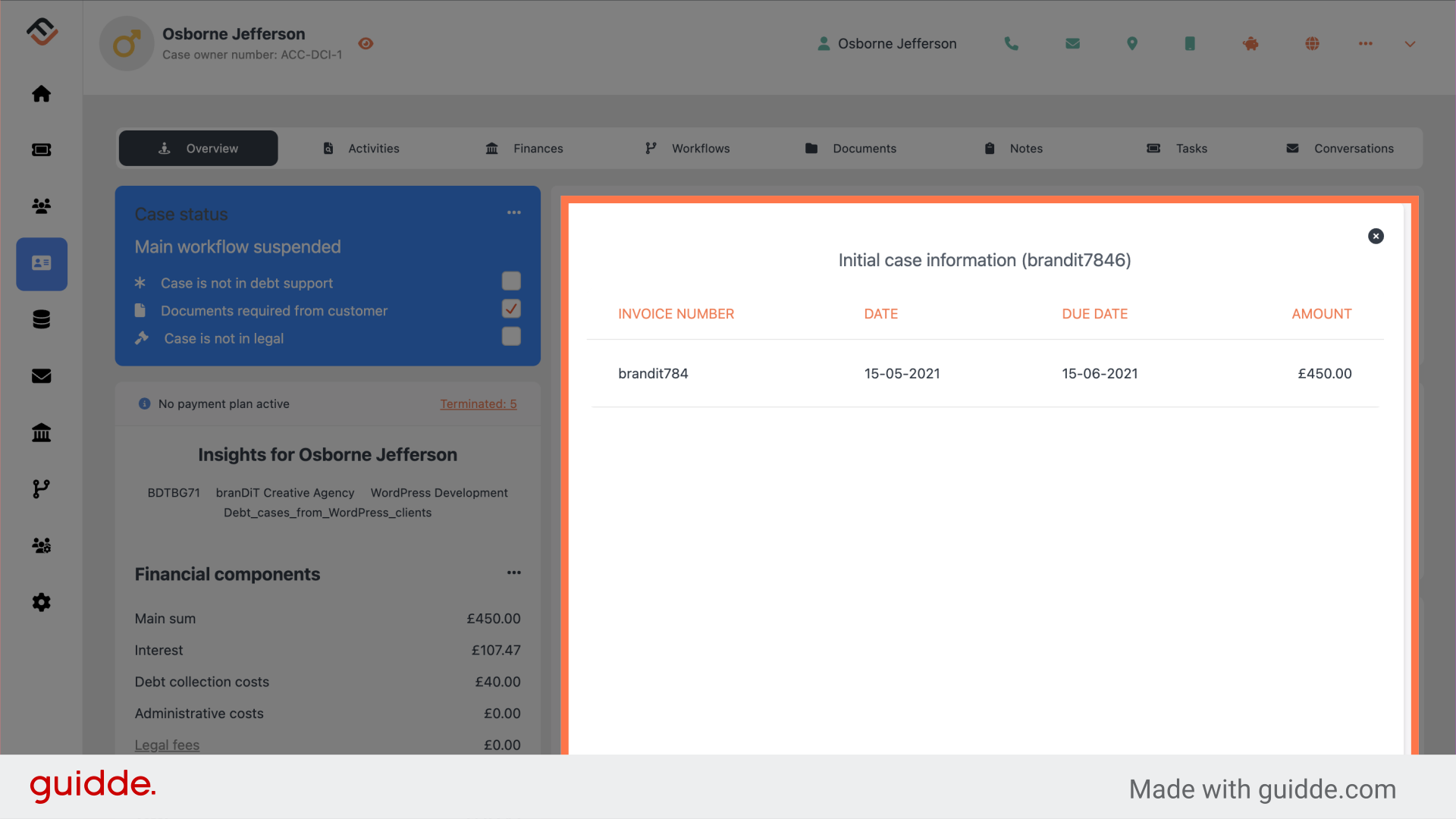
5. Open the invoice
To open the invoice, hover over the invoice row, it should highlight in orange. Click to open.
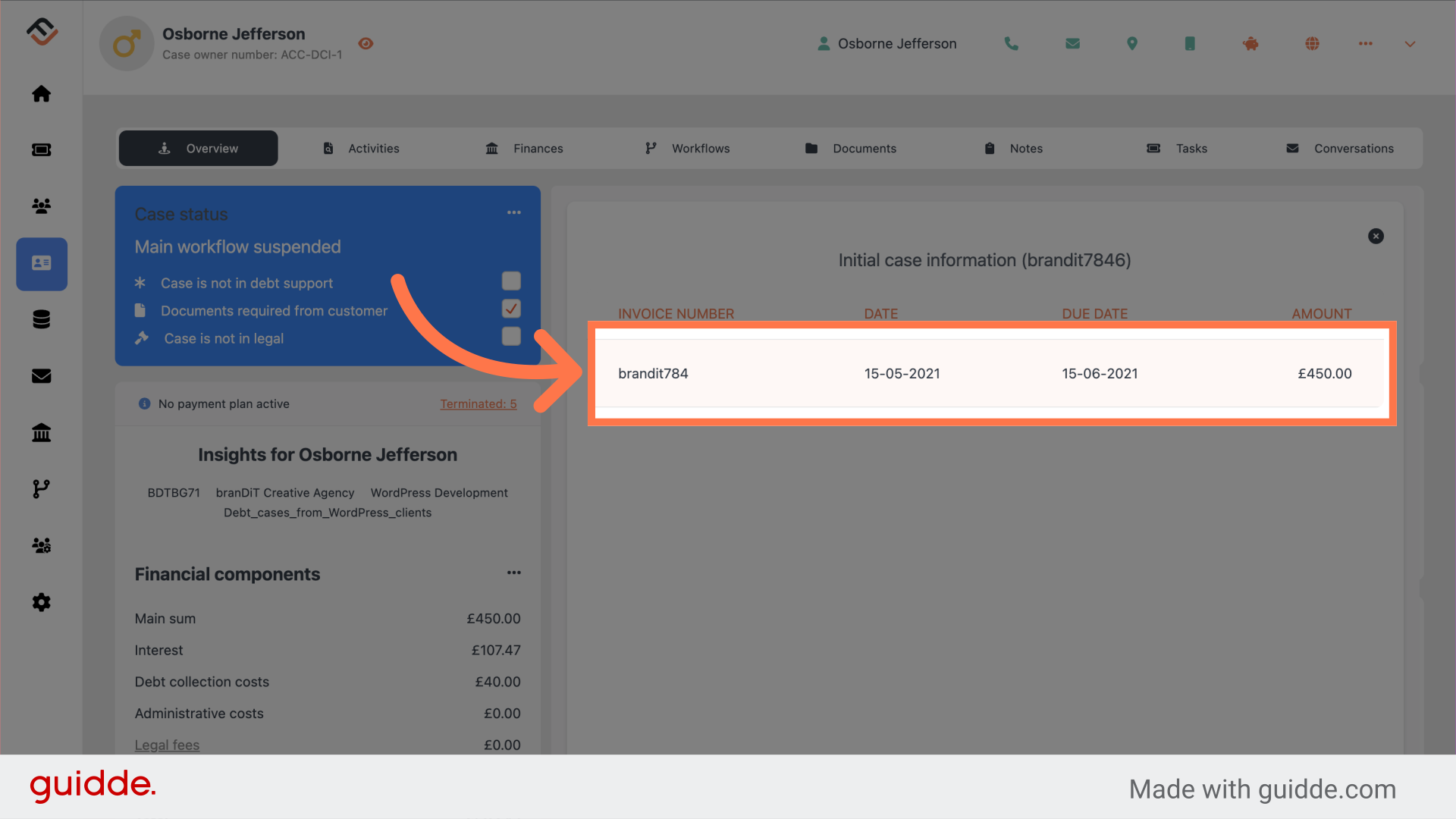
6. Invoice details
The invoice details will now appear. You can scroll through the invoice to see the full invoice. To go back, click the back link, located in the top left.
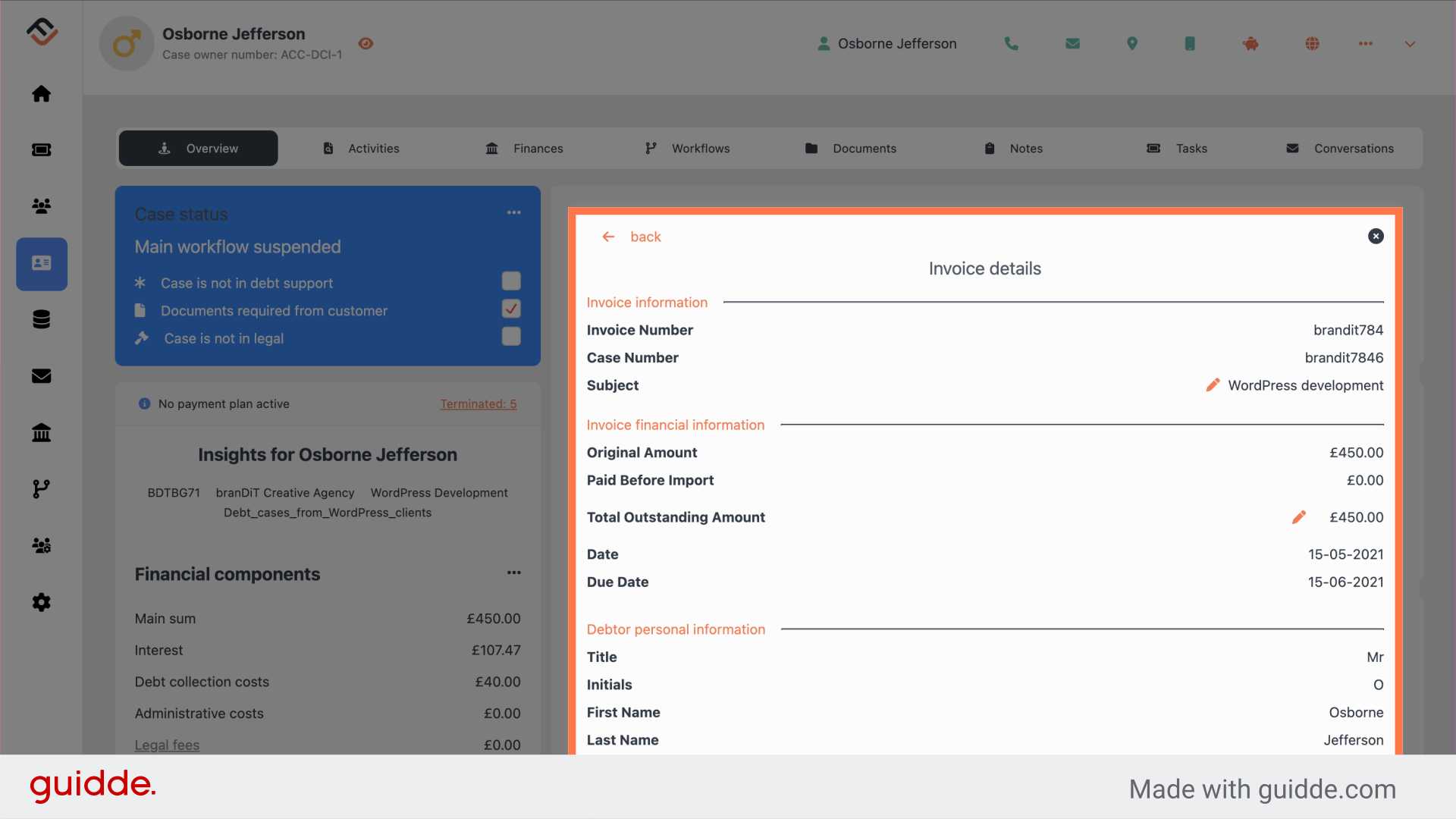
7. Edit the amount.
To make a change to the outstanding amount. Click on the pencil located next to the amount.
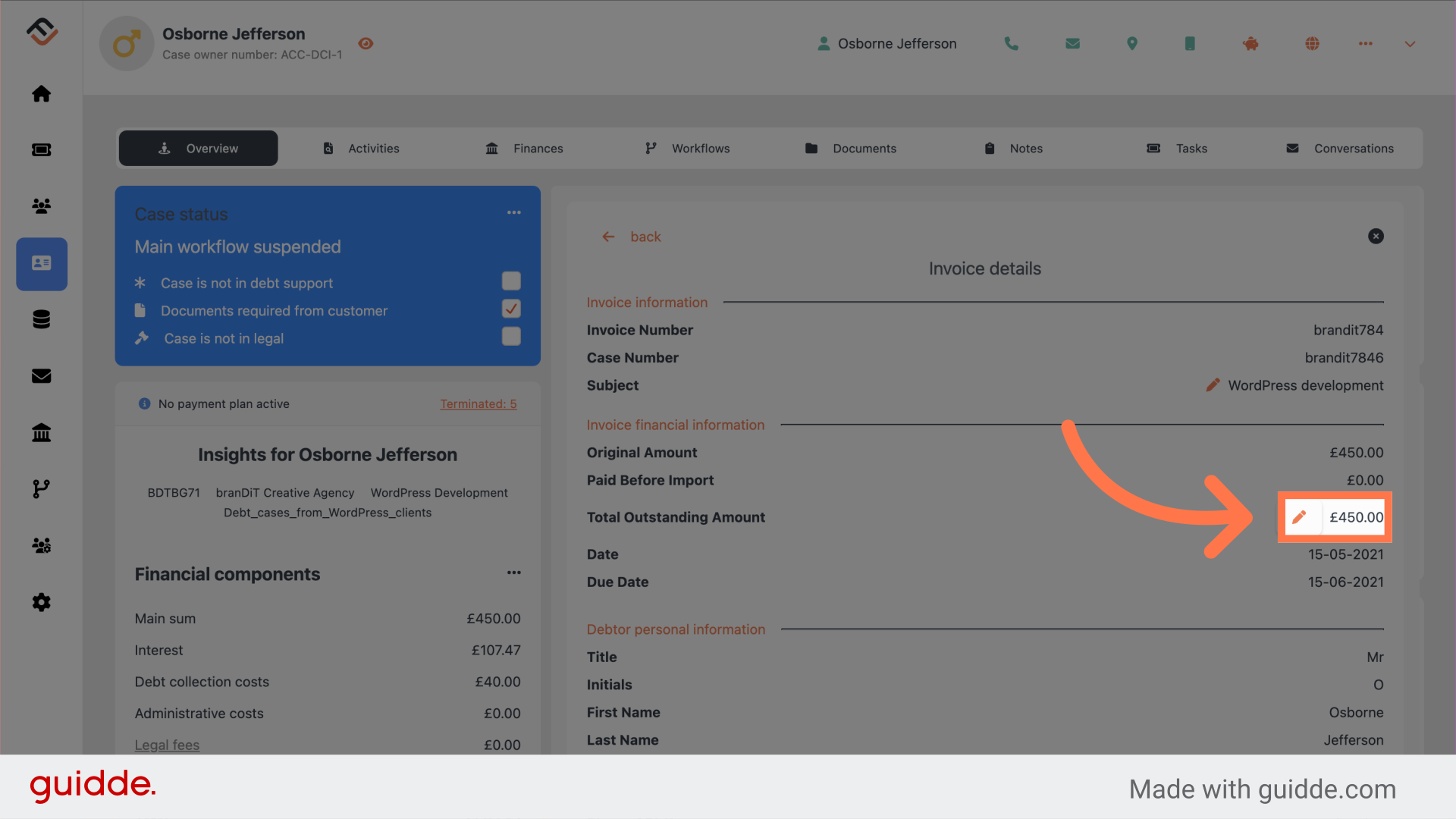
8. Enter the amount
In the popup window, enter the new invoice amount. Click save.
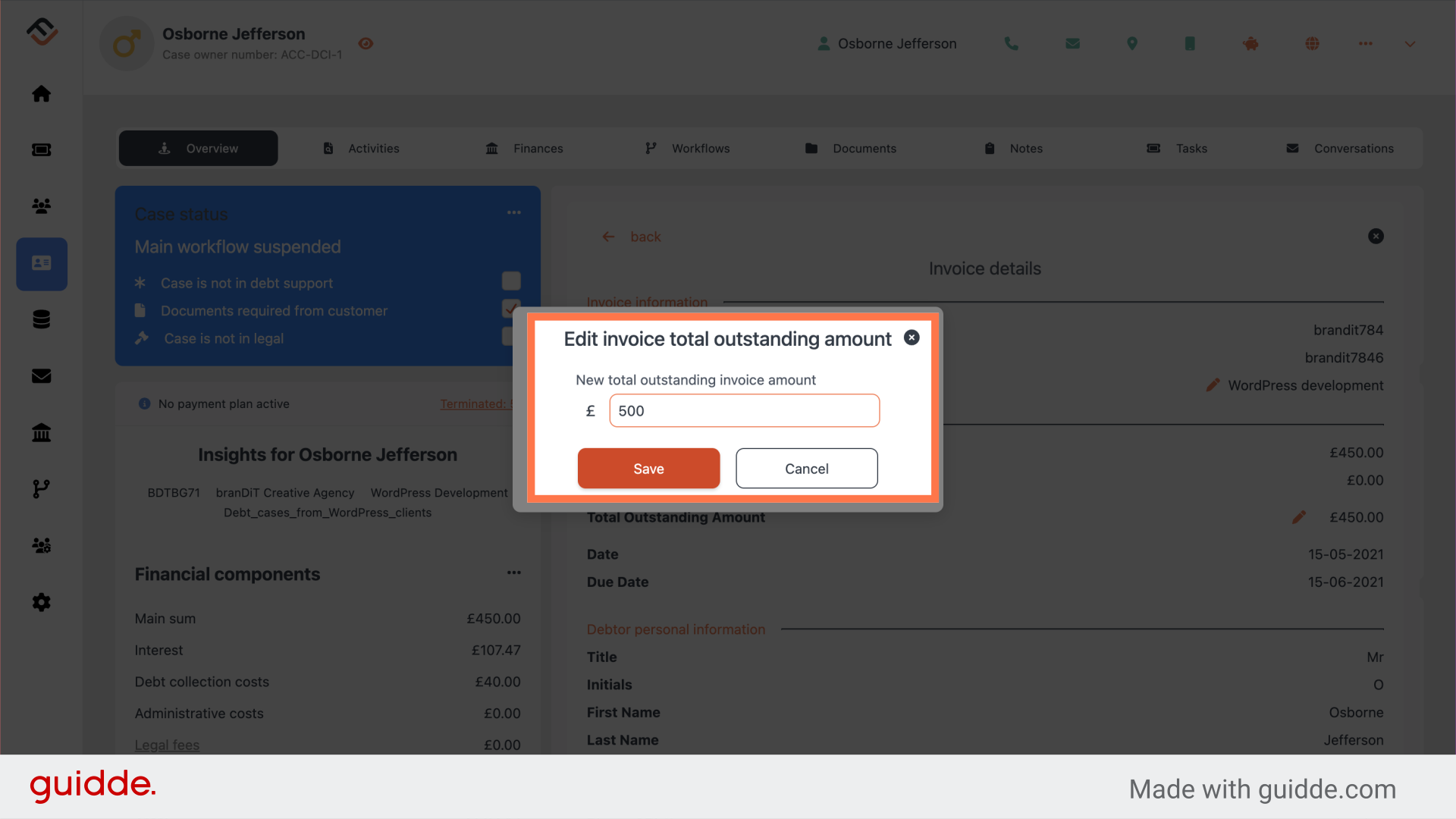
9. The magic
FinView will now make the changes to the amount. This will automatically update the financial insights on the case.
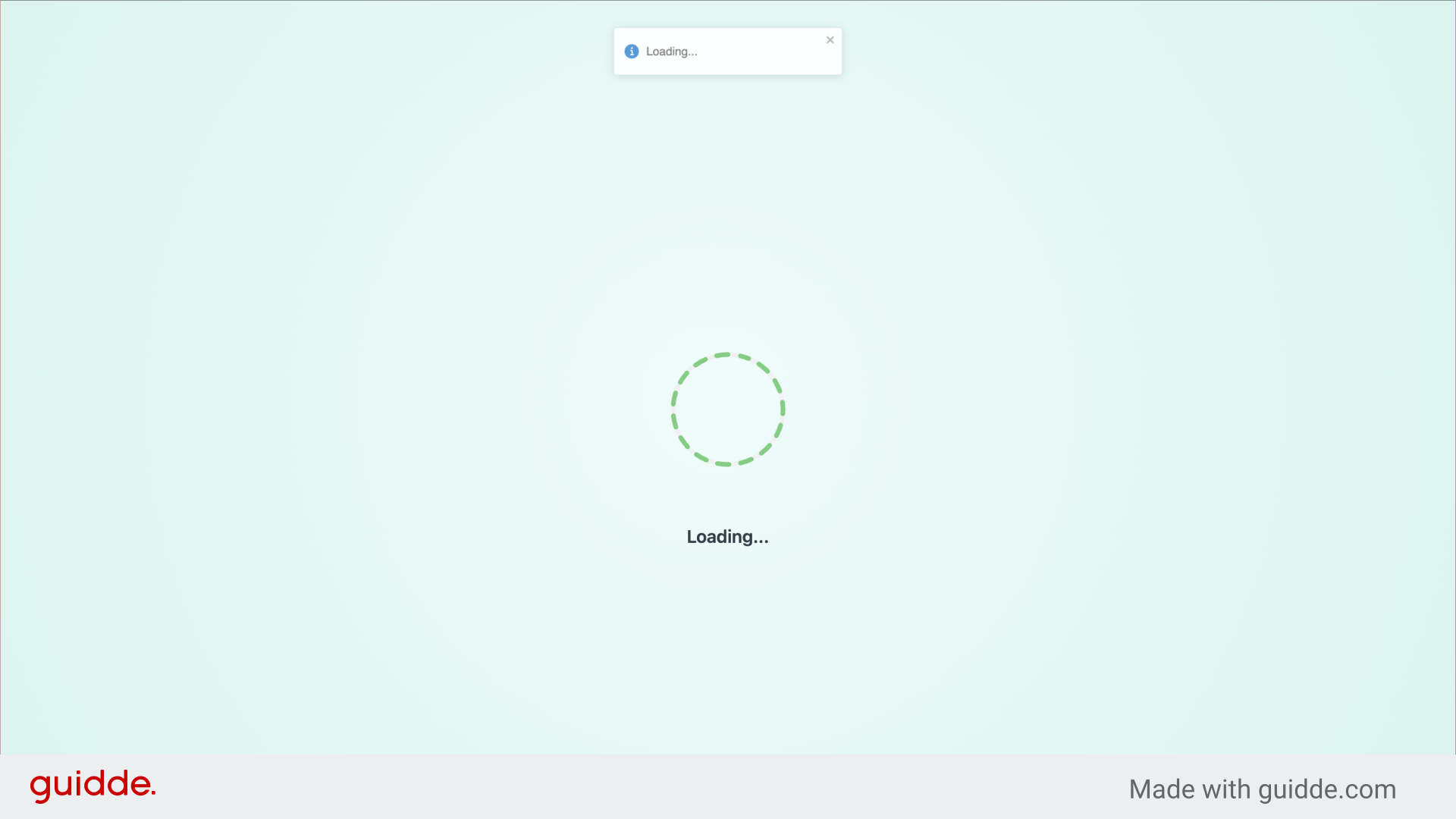
10. Change is now visible
The change is immediately visible in the invoice details.
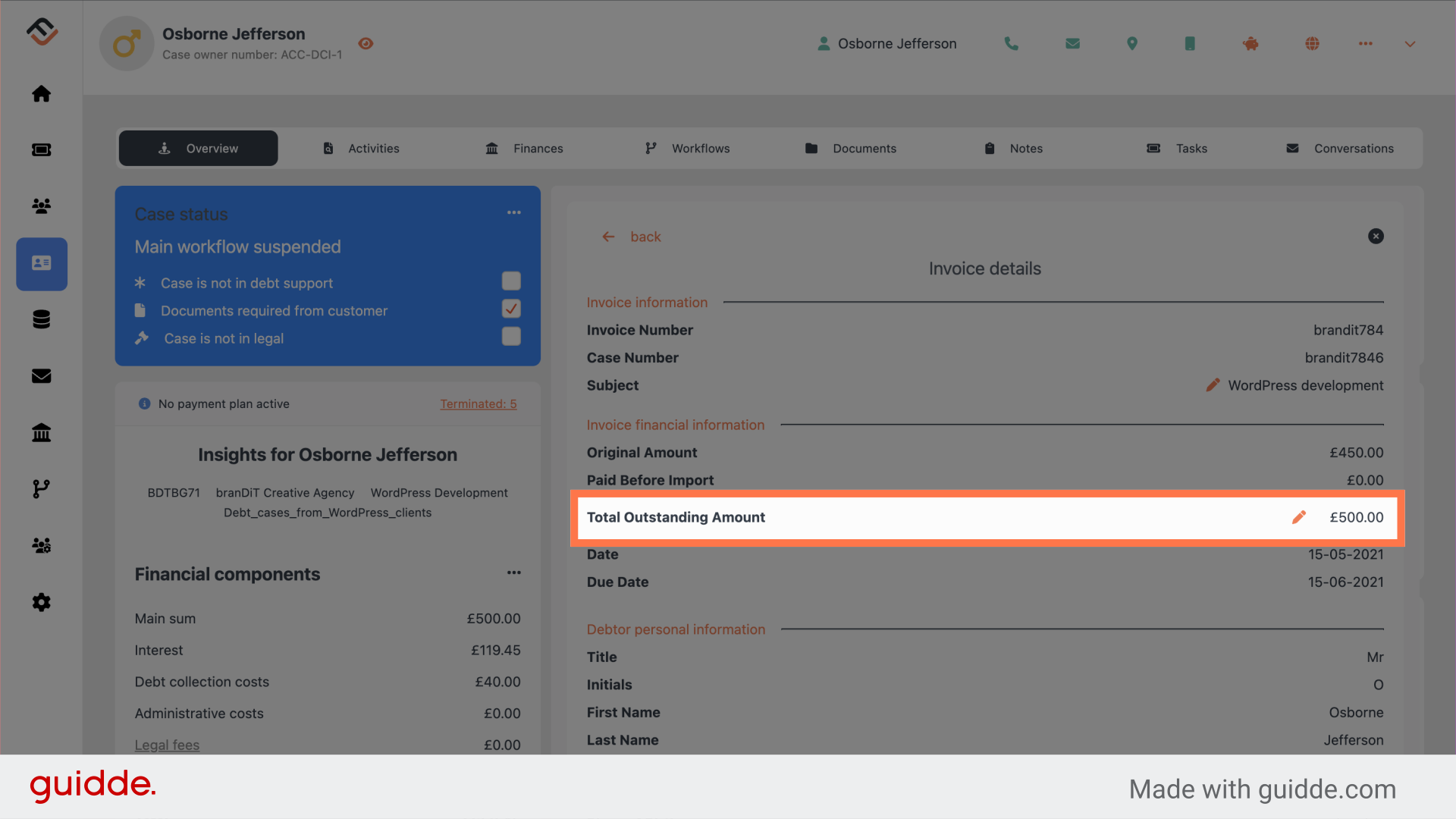
11. Other options
From within the invoice details, you can also change the invoice subject. To close the invoice, click the 'X' button in the top right.
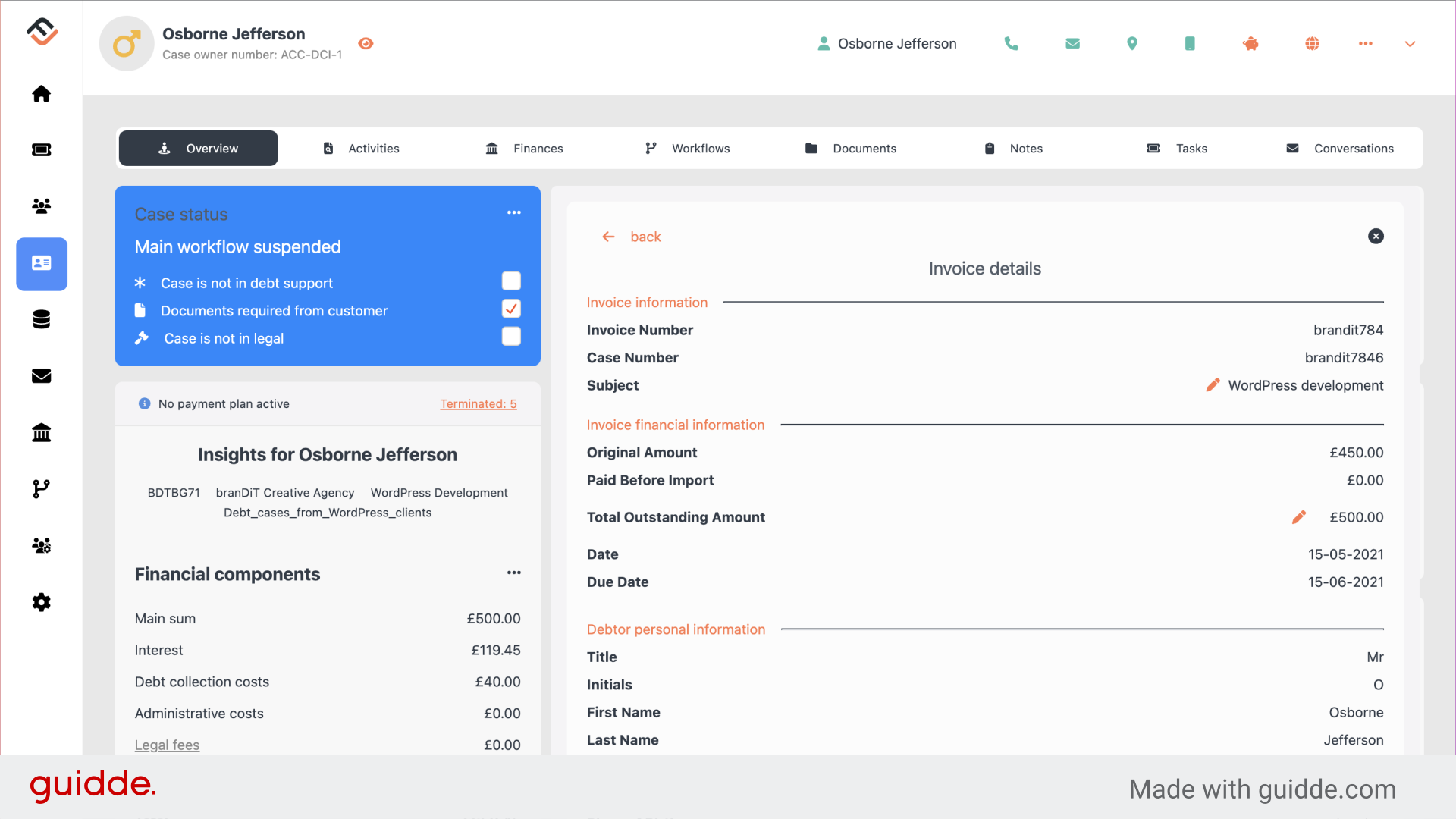
That concludes the training on how to view the invoices of a case, and make changes.
 Help Center
Help Center