Welcome to the guide on how to view the details of a payment plan in a debt collections case. There are 2 ways, follow the instructions below to easily access and navigate through the payment plan details.
1. Access the case
From the open cases, select the case you need. To see if a case is in a payment plan, check the case status box on the right hand side. I am highlighting this for you. To enter the case, hover with your mouse over the case row, it should highlight in orange. Click to enter.
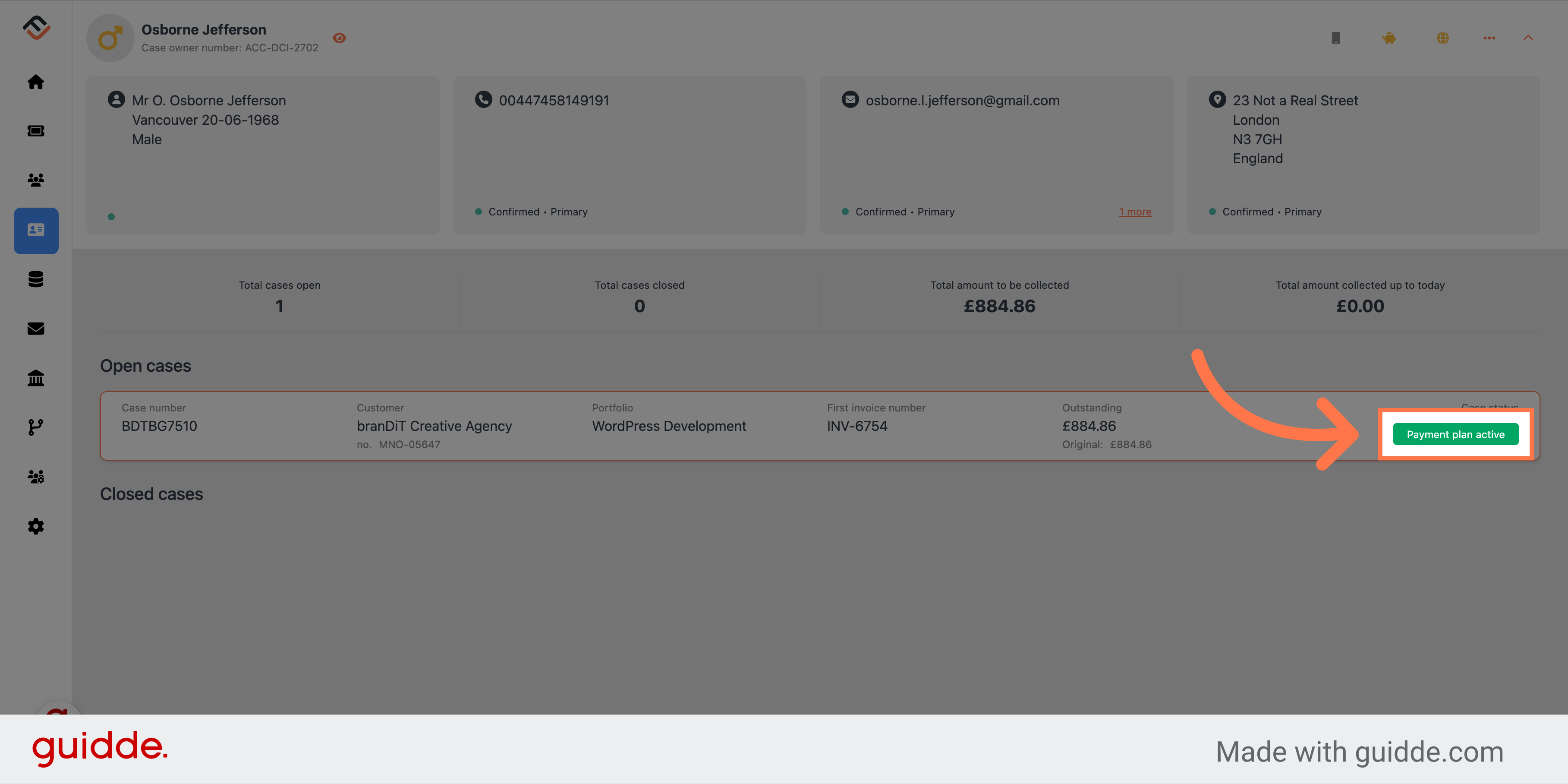
2. Go to the Finances tab
On entering the case, you will be in the main overview page. The first way to see the details of the payment plan is by clicking on the 'Finance' option, located in the navigation bar.
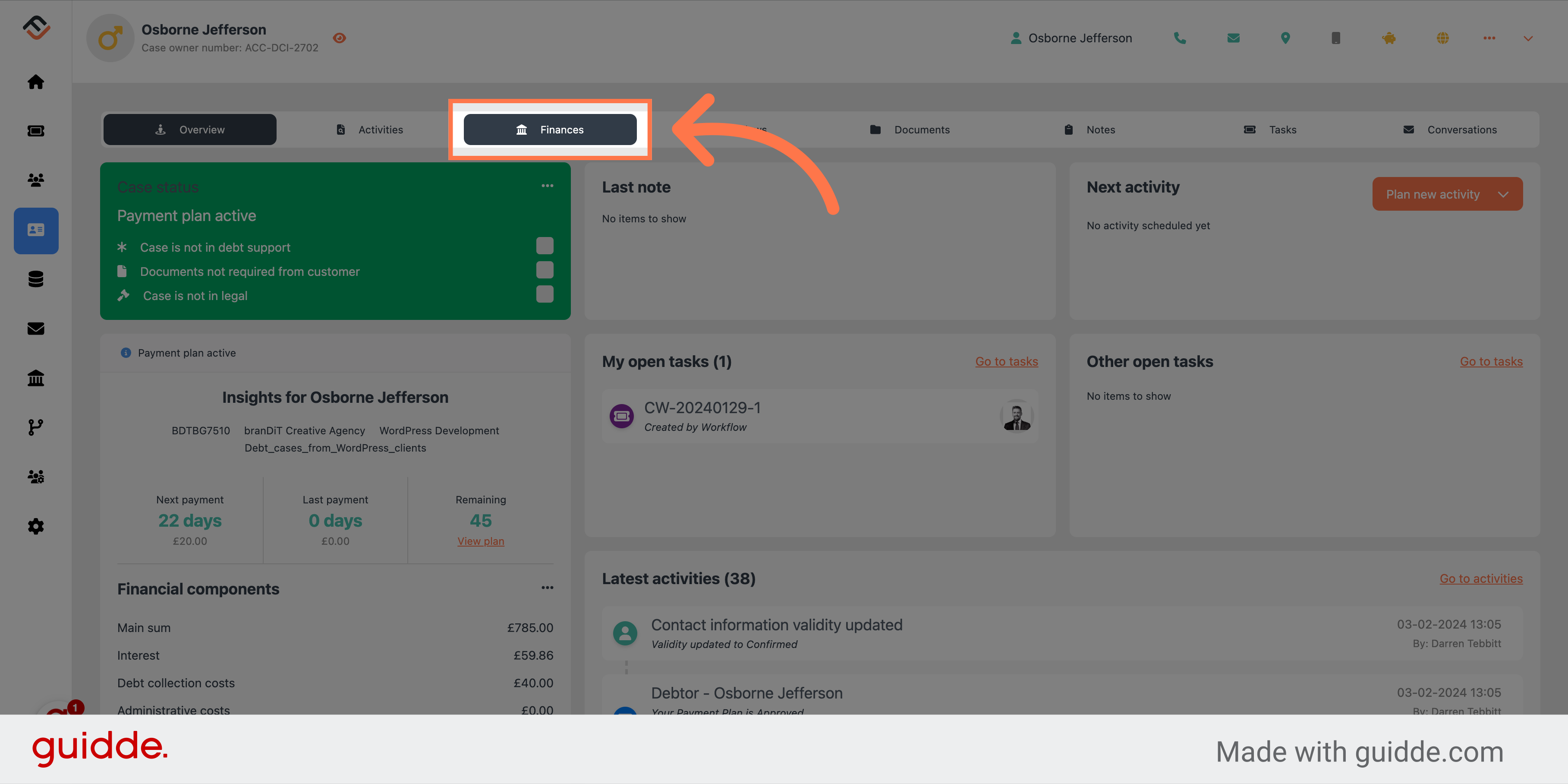
3. Select All payment plans from the side menu
In the side menu bar, select the 'All payment plans'. The list of all payment plans, both active and inactive will appear in the right window.
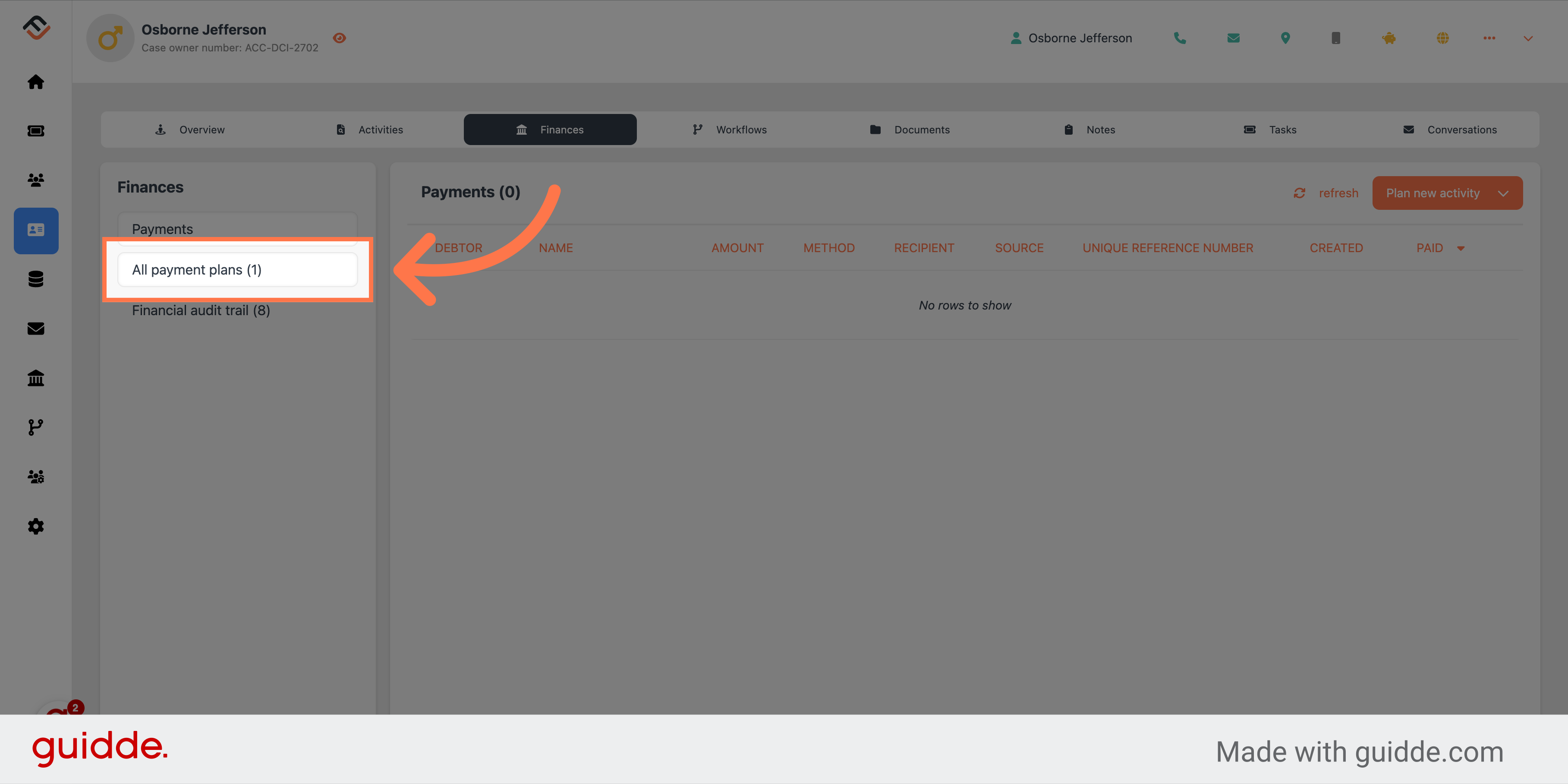
4. Choose the right payment plan
Choose the active payment plan, this is usually located at the top in the event there are many inactive plans in the list.
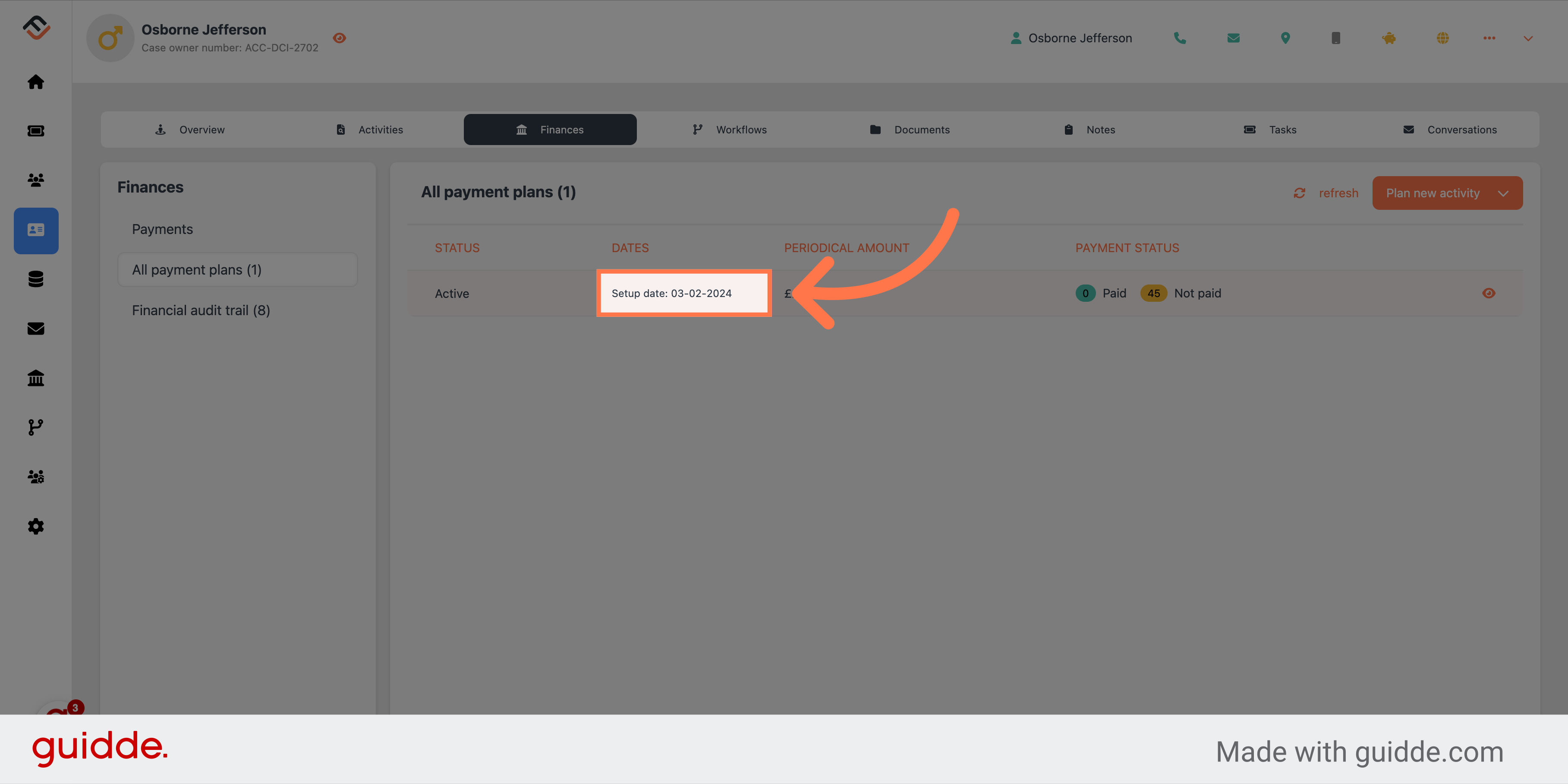
5. The active payment plan
The active payment plan is now visible. There is also a quick way to see this plan within one click. Navigate back to the Overview page using the navigation panel.
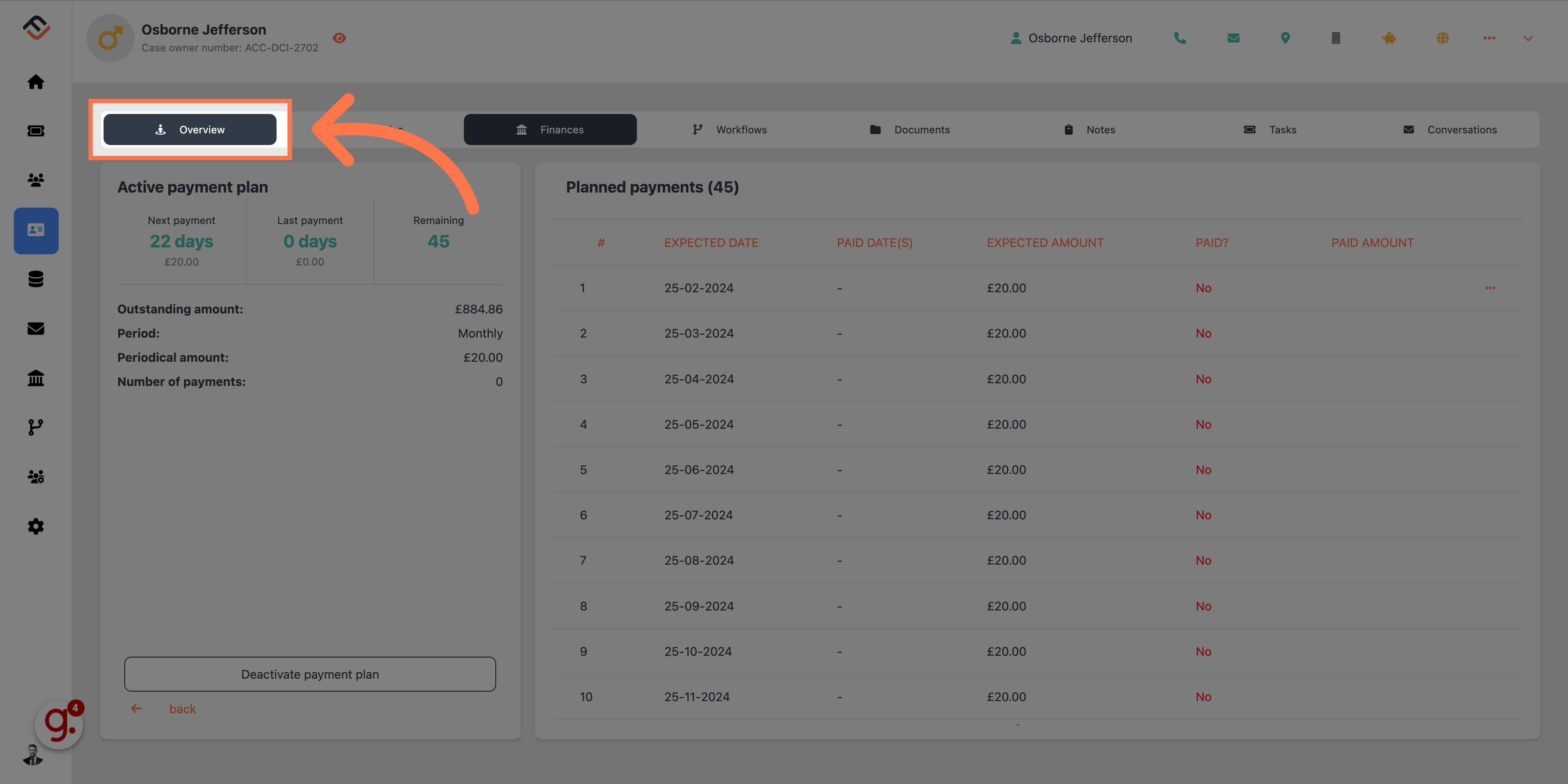
6. Click "View plan" in the Insights section
From the main overview page, click the 'View plan' link. This is located under the Remaining instalments number in the Insights section. This is a quick link which takes you directly to the active payment plan for this case.
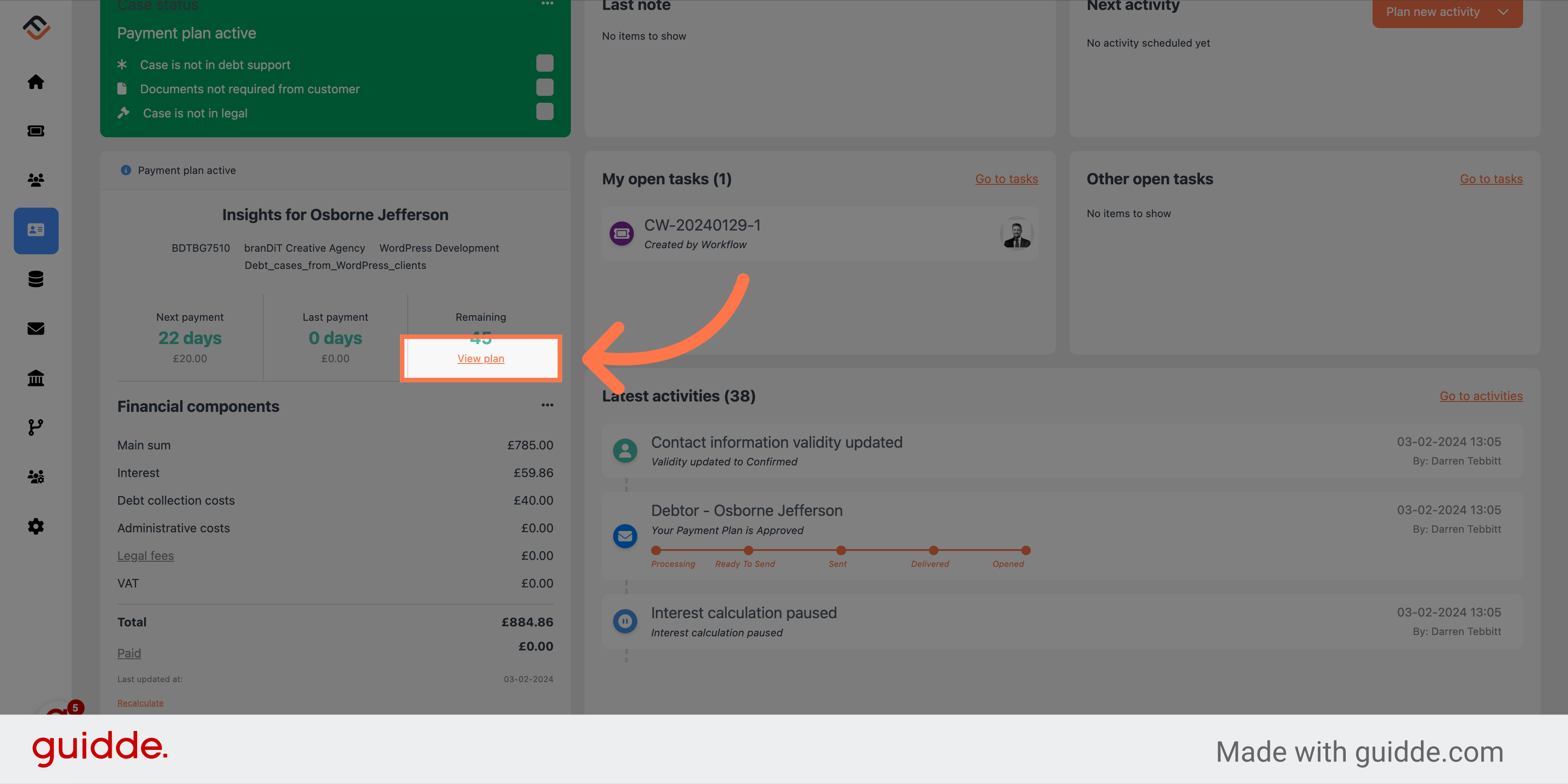
That's it. As a reminder, there are 2 ways to navigate to the details of the active payment plan. Via the quick link from the main overview page, or using the navigation bar and heading to the Financials page.
 Help Center
Help Center