Welcome to this guide on how to open a case in FinView. There are instances when a previously closed case needs to be reopened, either for additional actions, new information, or to correct an error. Follow the instructions below to easily navigate through the application and open a case with ease.
1. Click "Search for debtors / cases / invoices / case numbers"
Click on the "Search for debtors / cases / invoices / case numbers" button.
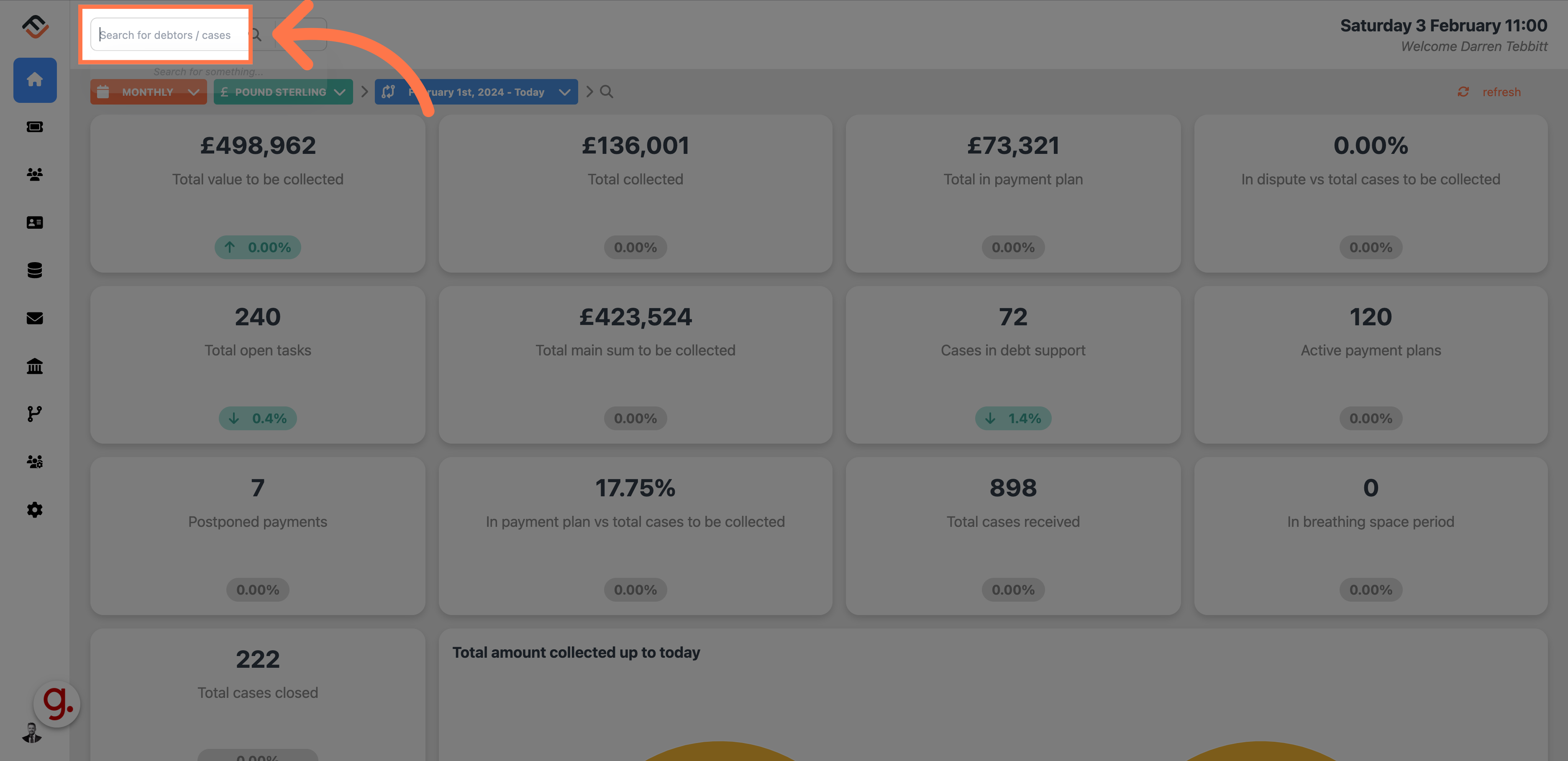
2. Enter the details
For this example we are searching for Osborne Jefferson
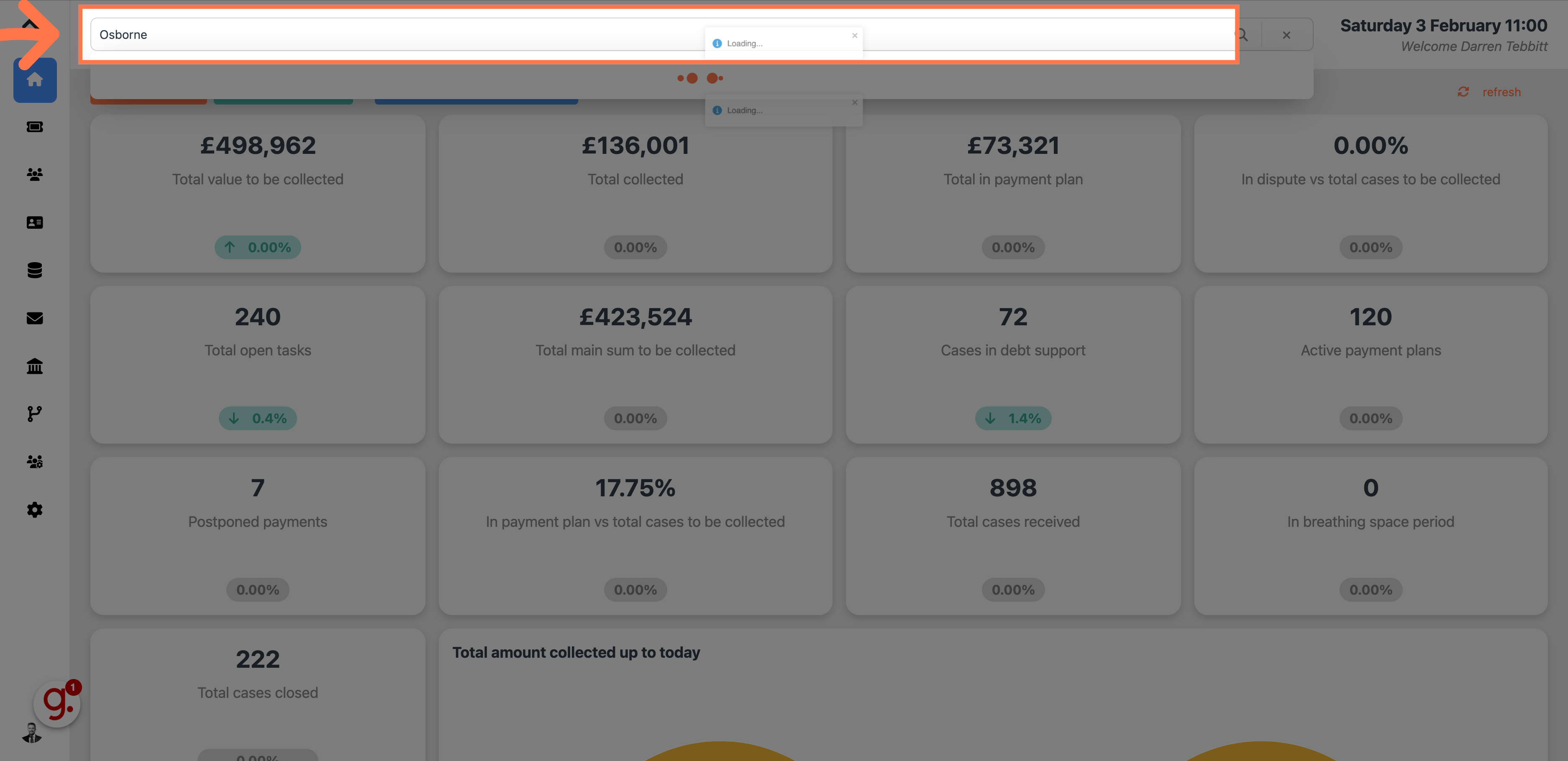
3. Click on the result
From the search result, click on the right case.
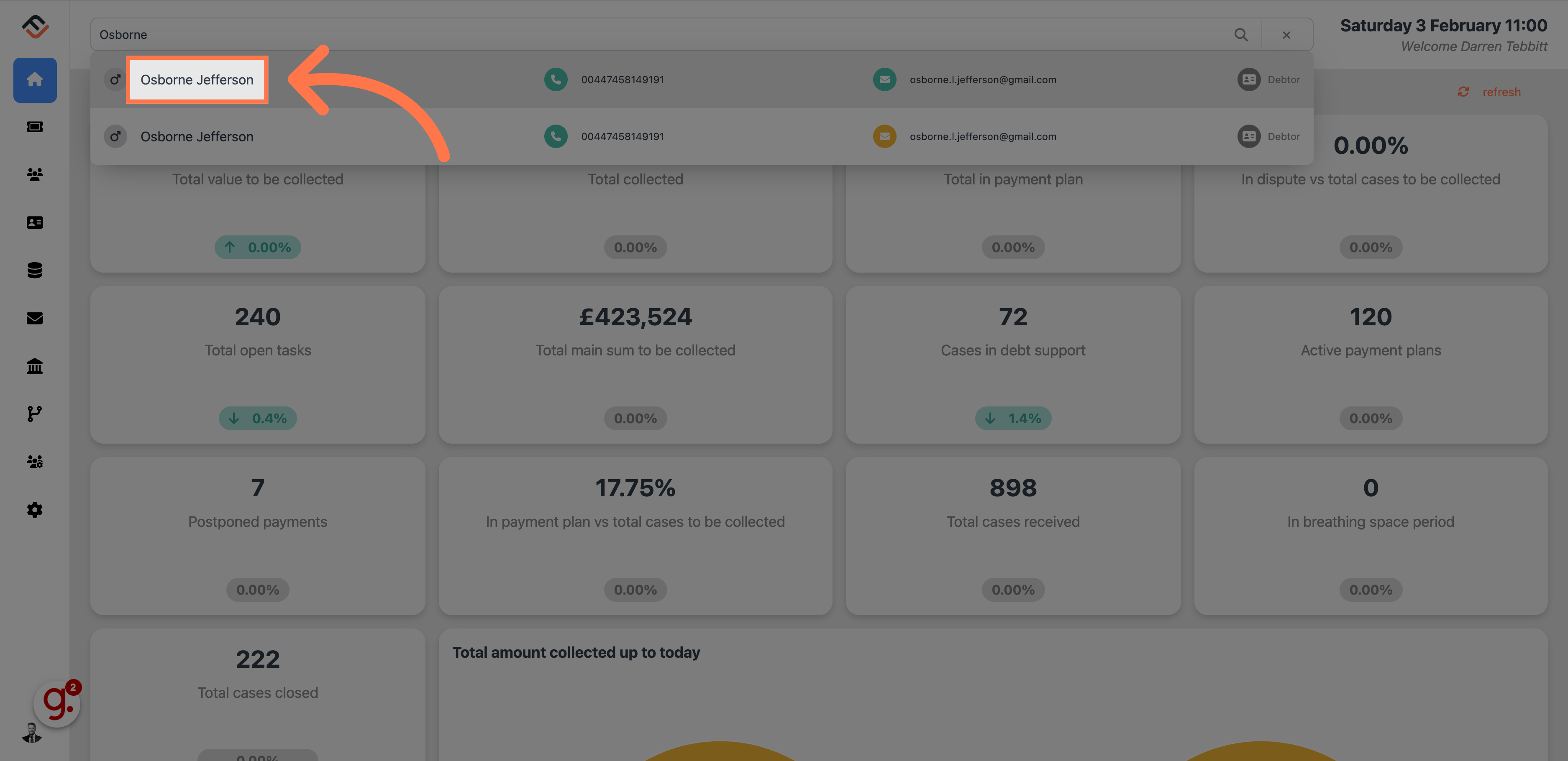
4. Select the case
From the closed cases section, select the case you want to open. You can use your mouse to hover over the case which will highlight in orange.
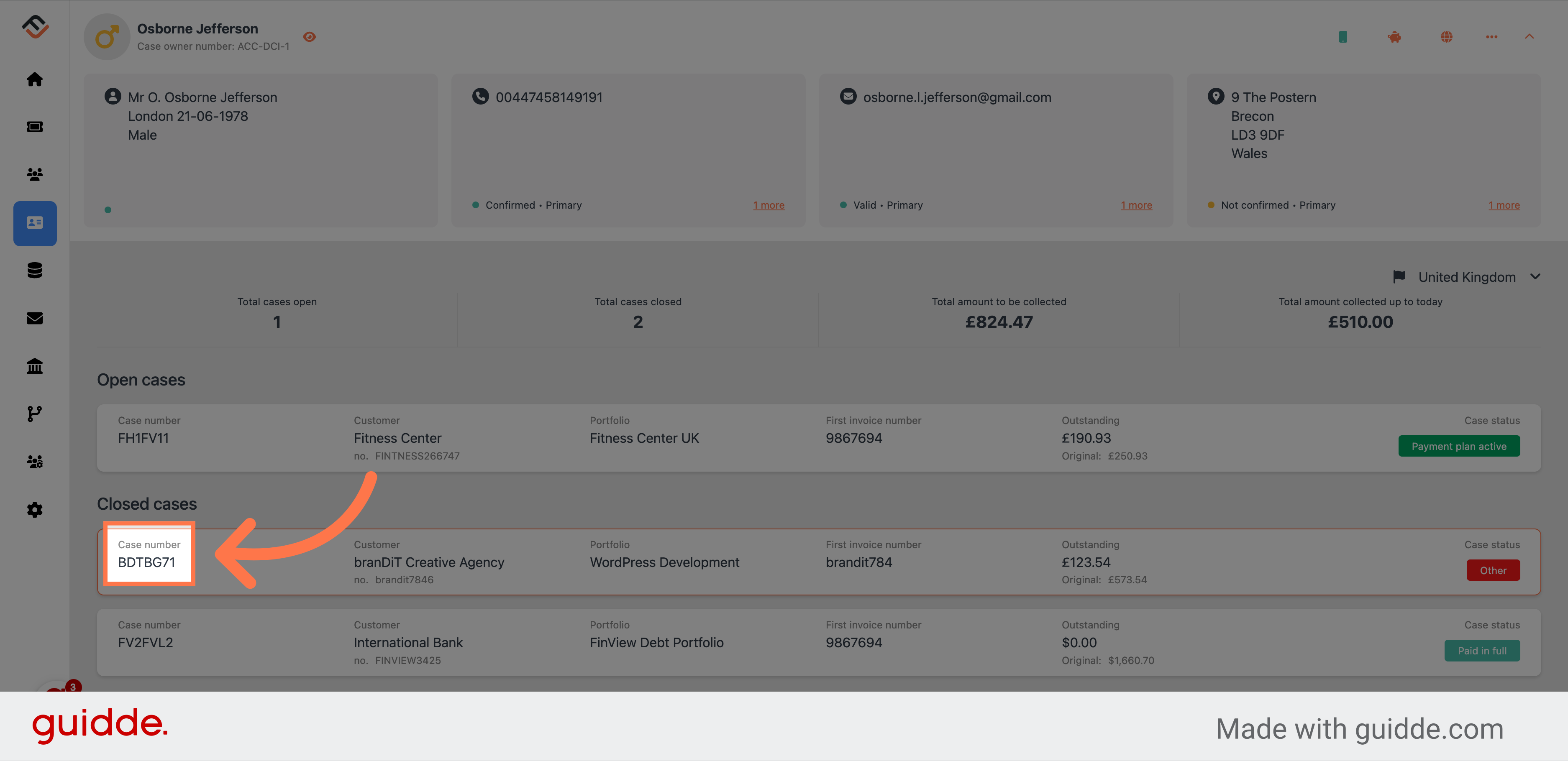
5. Access the case status options
In the case, you need to click the 3 dots in the case status box.
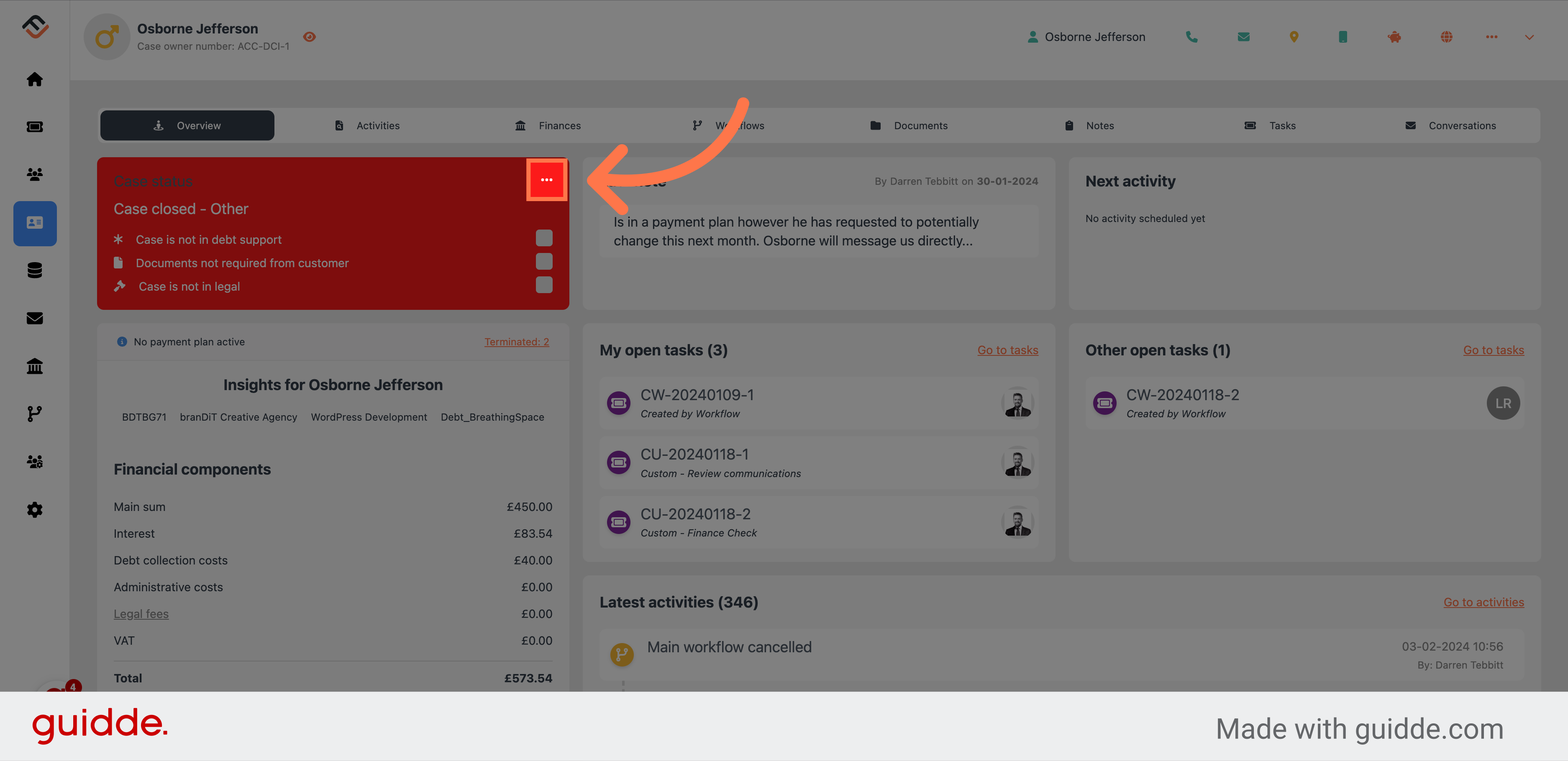
6. Click "Open case"
From the drop down list, select the Open case option.
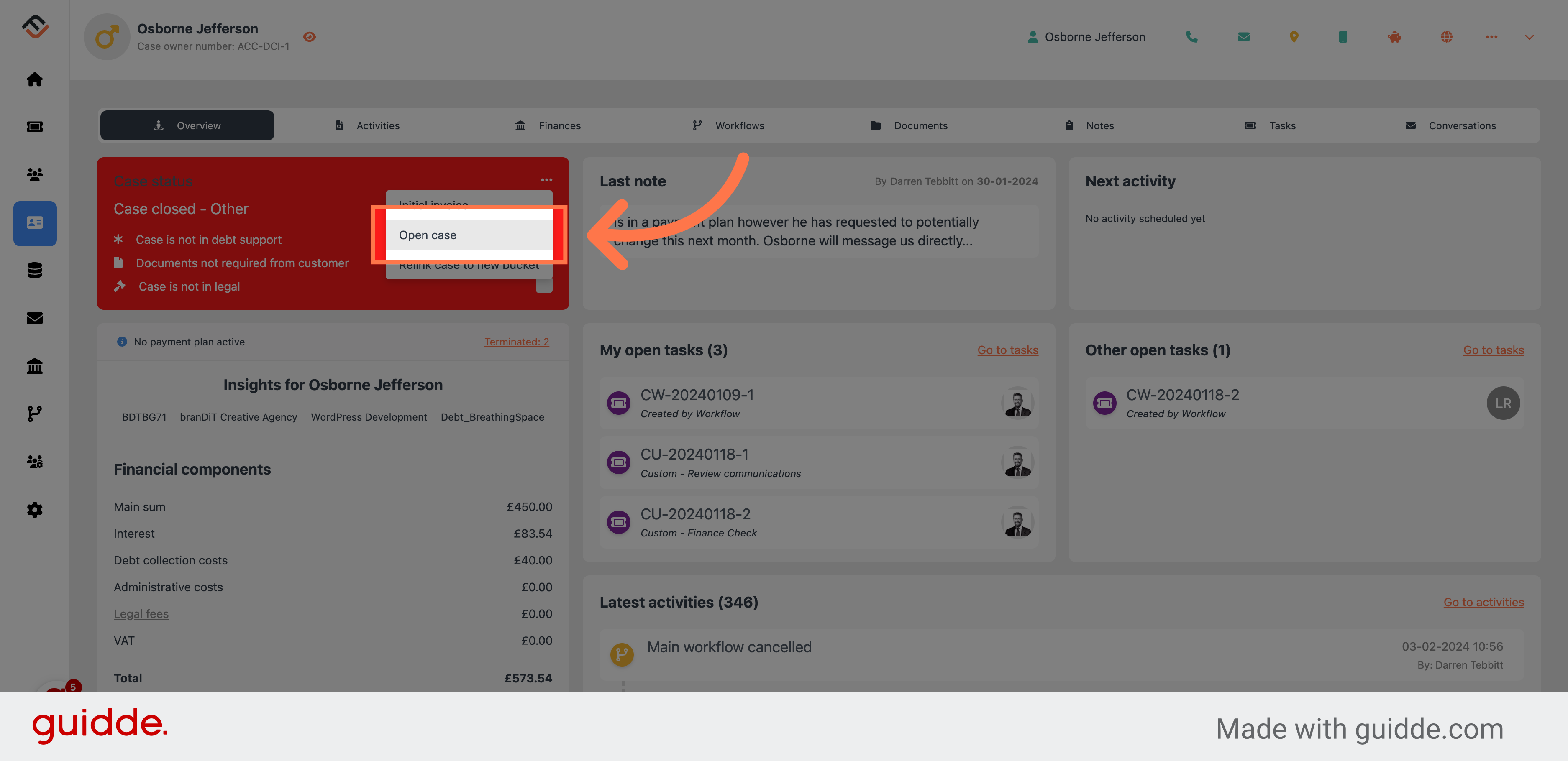
7. Provide a reason why you are opening the case
Enter a comprehensive reason for reopening the case in the "Message" box. This detail is crucial for tracking in the activities log.
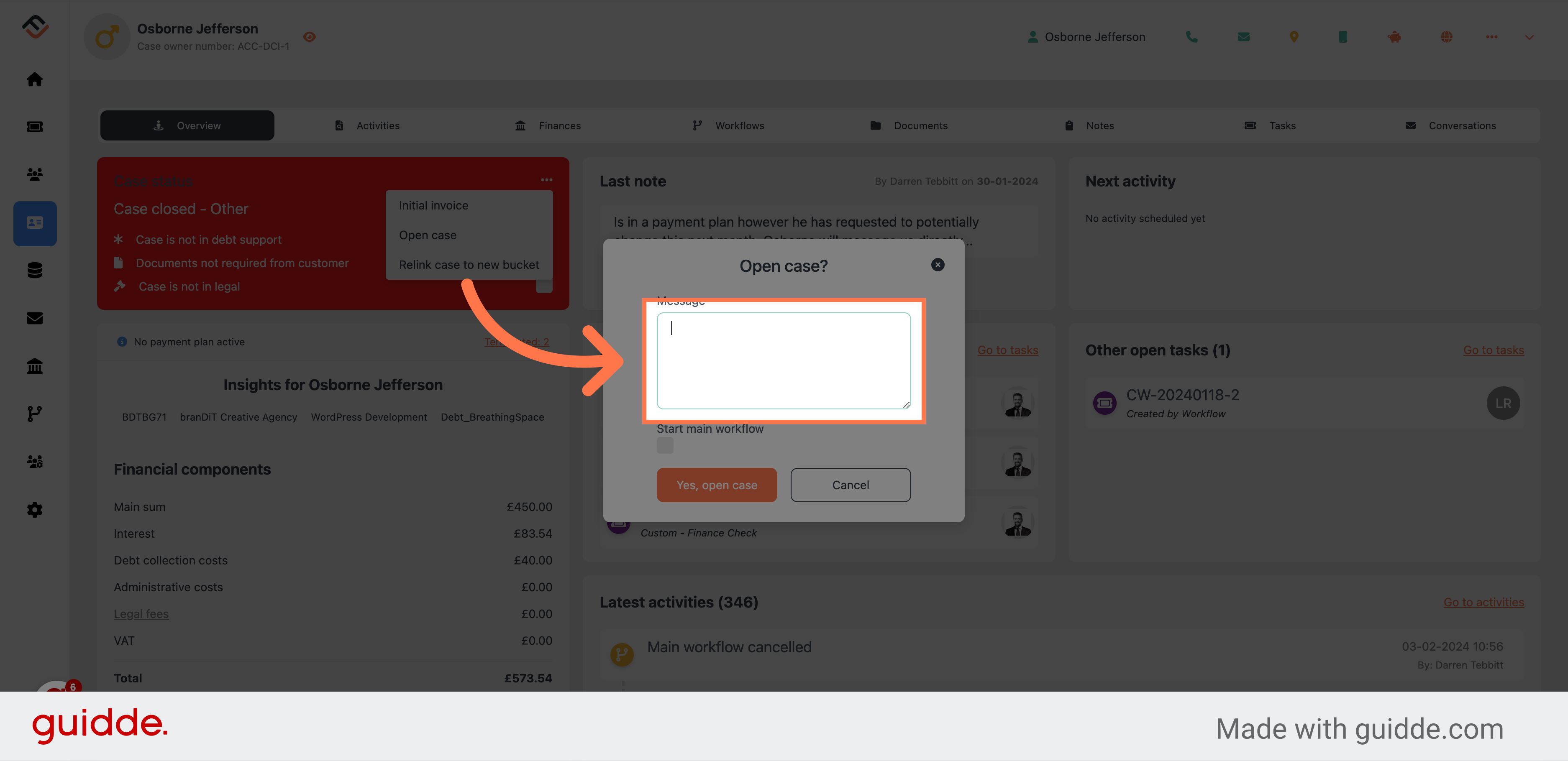
8. Choose to kick off the main workflow
If you wish to activate the main workflow on opening the case, click the checkbox called Start main workflow. This will automatically activate the main workflow when the case is reopened.
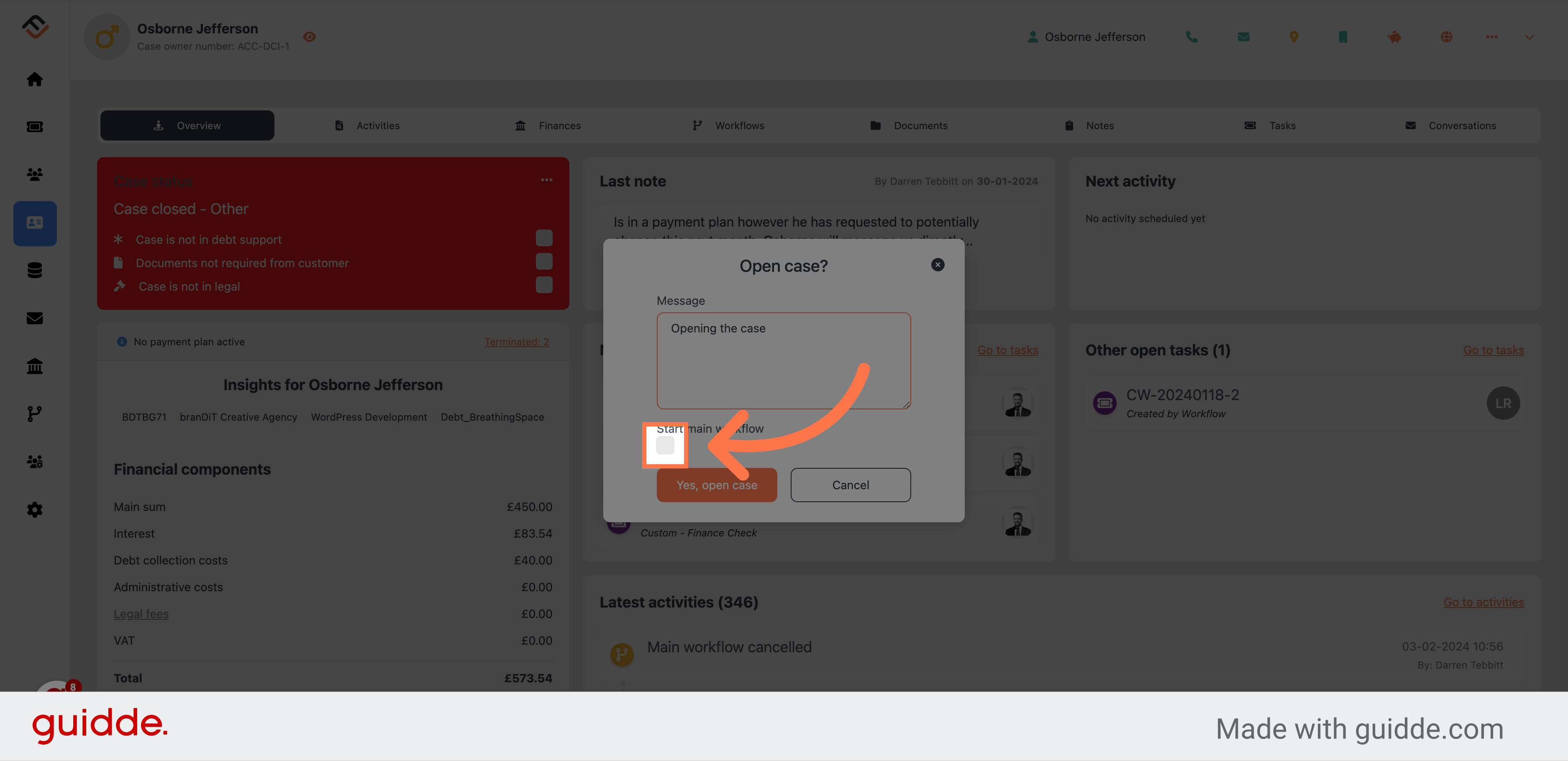
9. Click "Yes, open case"
Click on the "Yes, open case" button.
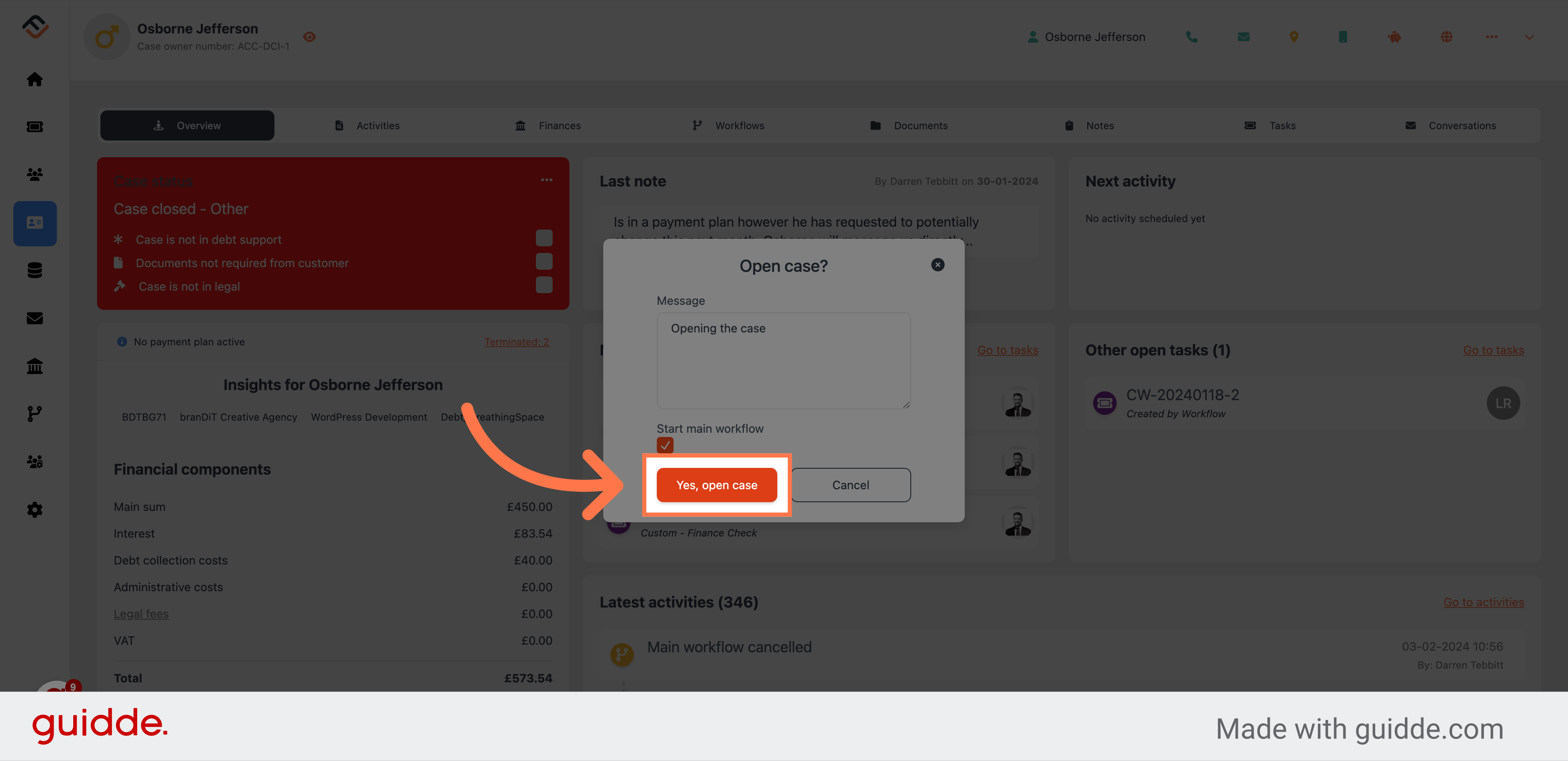
In this guide, we covered the step-by-step process of opening a case in FinView. From searching for debtors to filling in case details and finally confirming the case opening, you now have the knowledge to efficiently use this feature in the application.
 Help Center
Help Center