Managing tickets effectively is crucial for ensuring smooth communication, and case progression in FinView. This article guides you on how to easily find your tickets within the platform. There are two ways you can take to get to your tickets.
1. Click on 'Tasks' in the main menu
From the main menu, click on the tasks option.
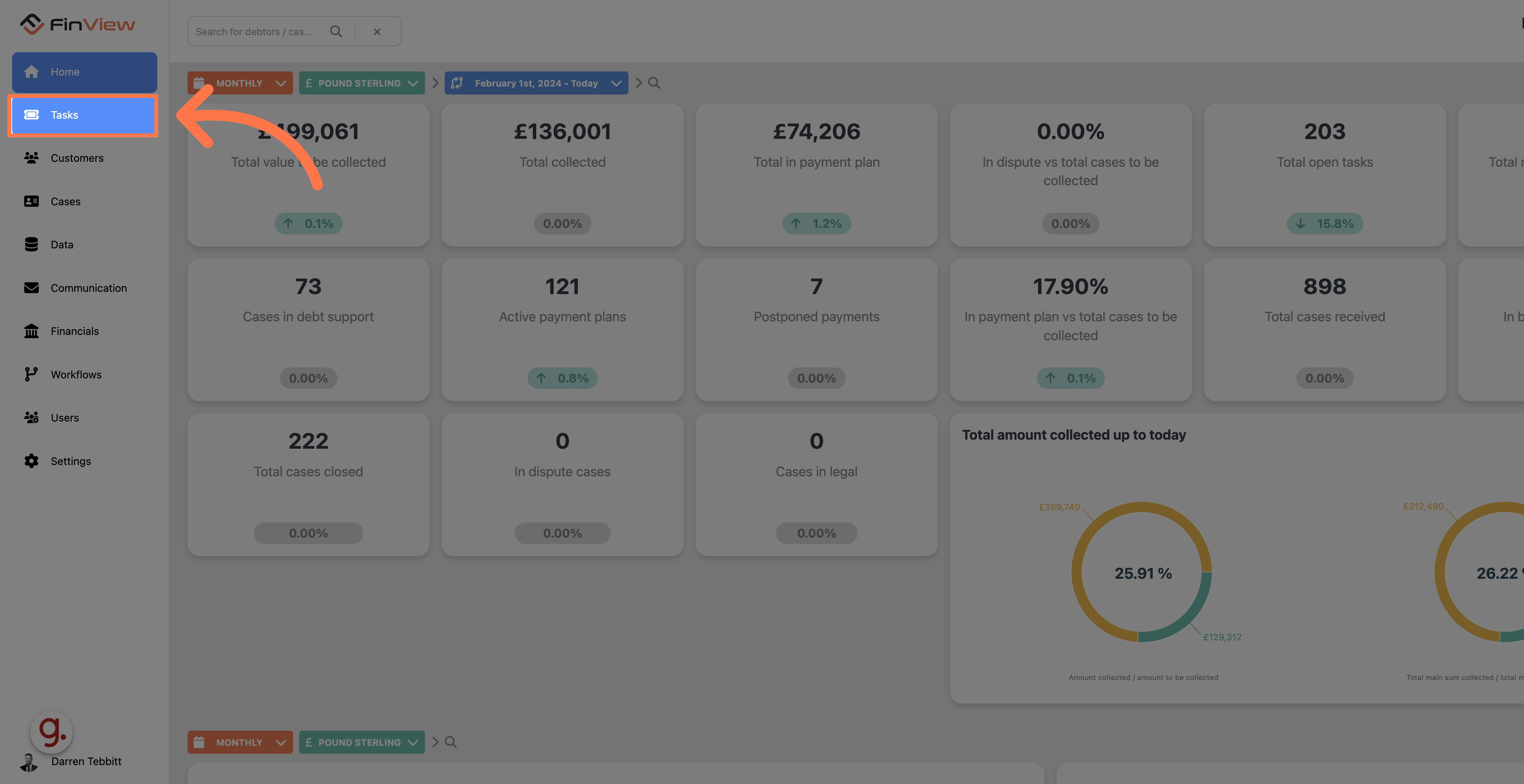
2. See your open tasks
You will now be redirected to the main window which shows all tickets and tasks. You will see, that you are automatically on the area of tickets that are assigned to you.
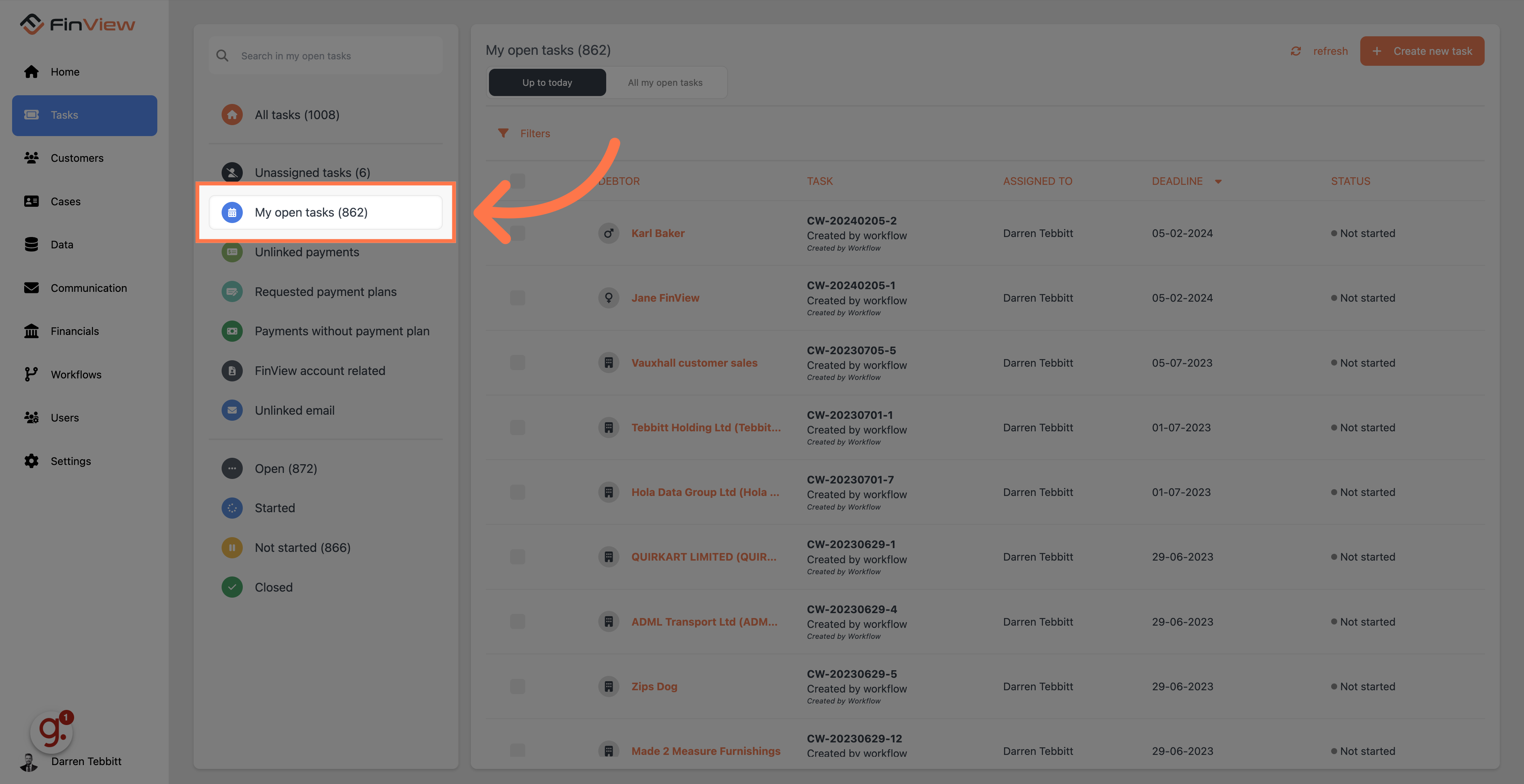
3. View 'All Tasks'
If you want to view all tickets, simply click on the 'All tasks' at the top of the side menu.
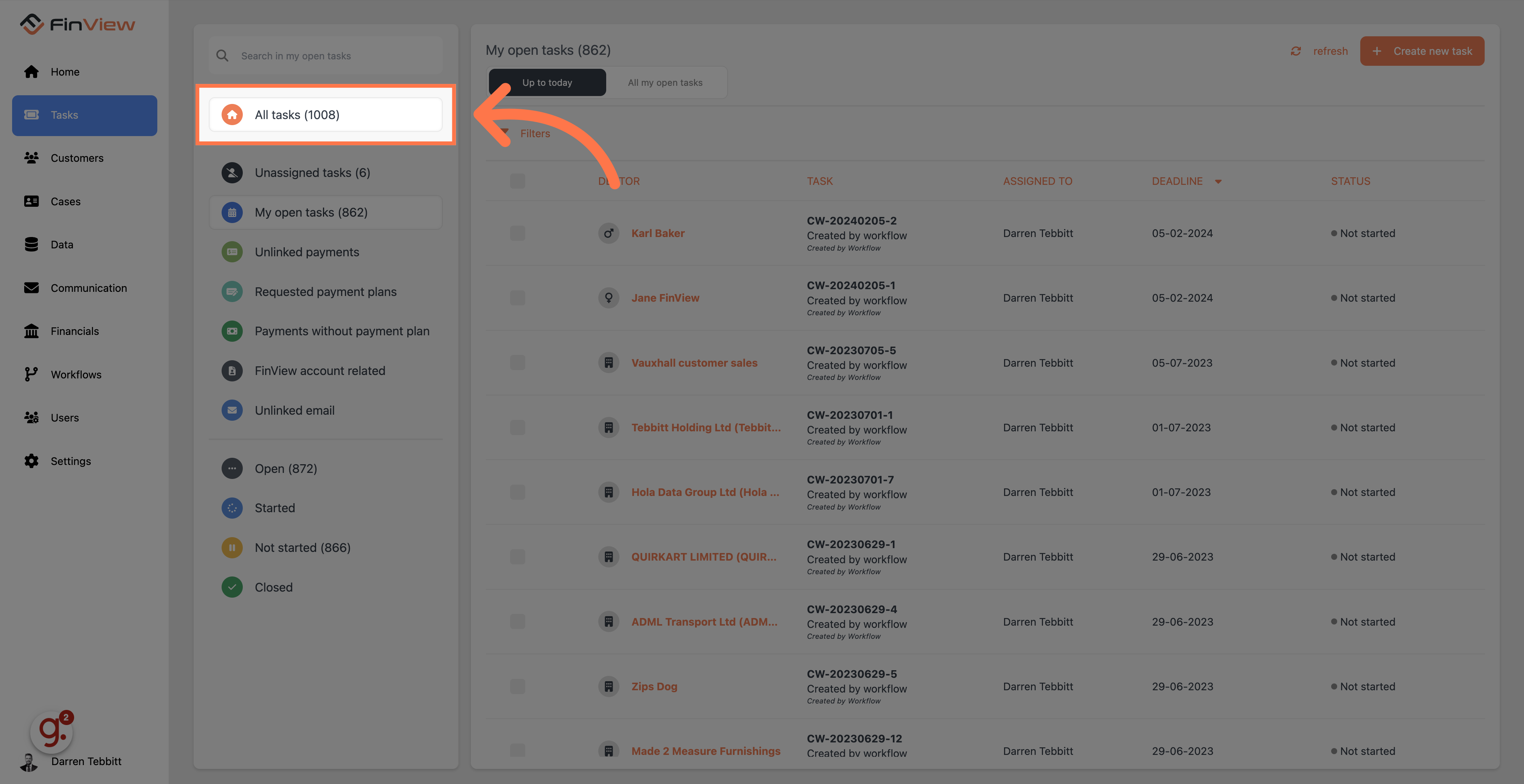
4. Click on Home
It is also possible to view tasks within a case. To do this you need to search for your case, starting at the home page.
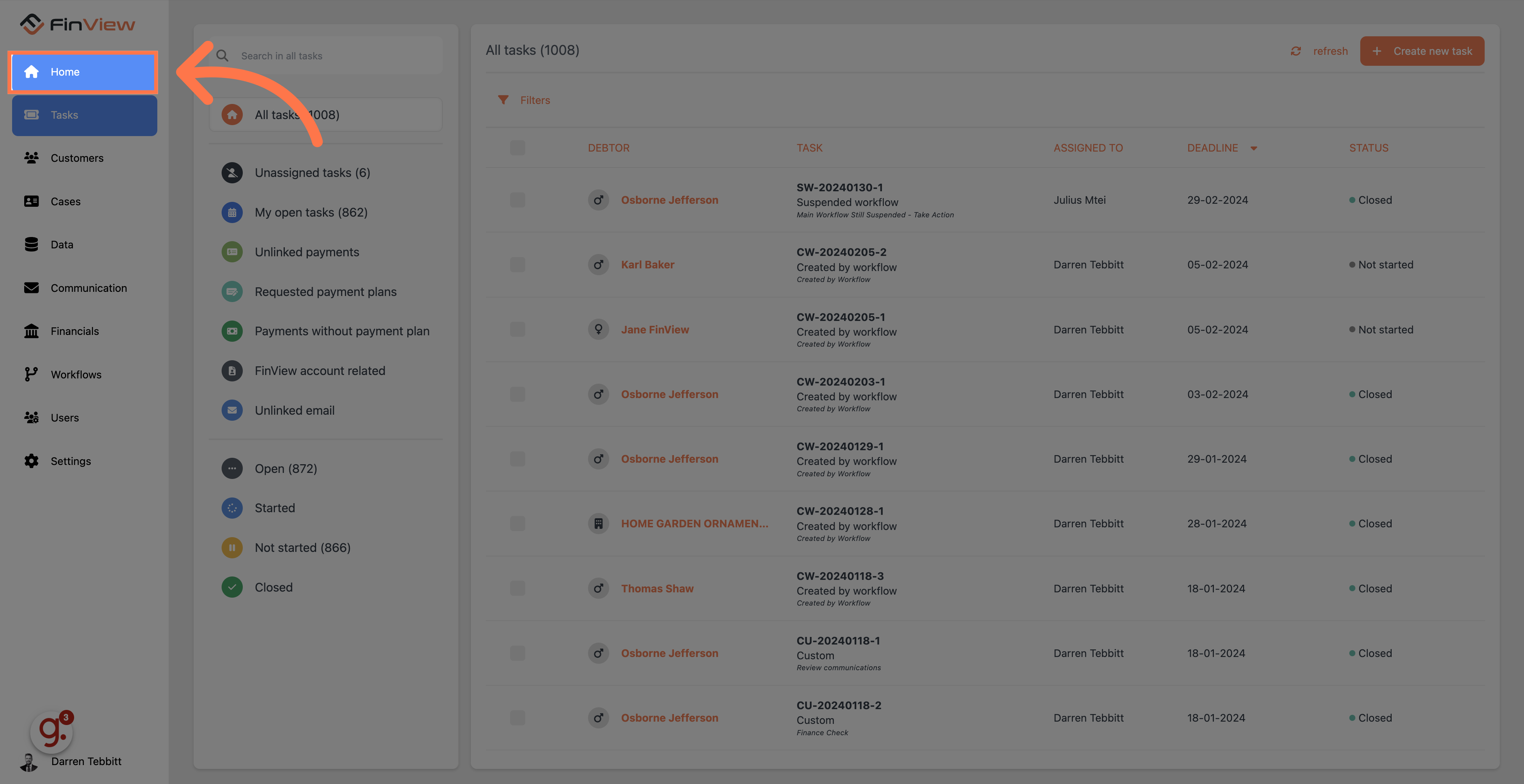
5. Enter your search details
Enter the details of the case such as name, email address or case number. For this example we are using Osborne Jefferson.
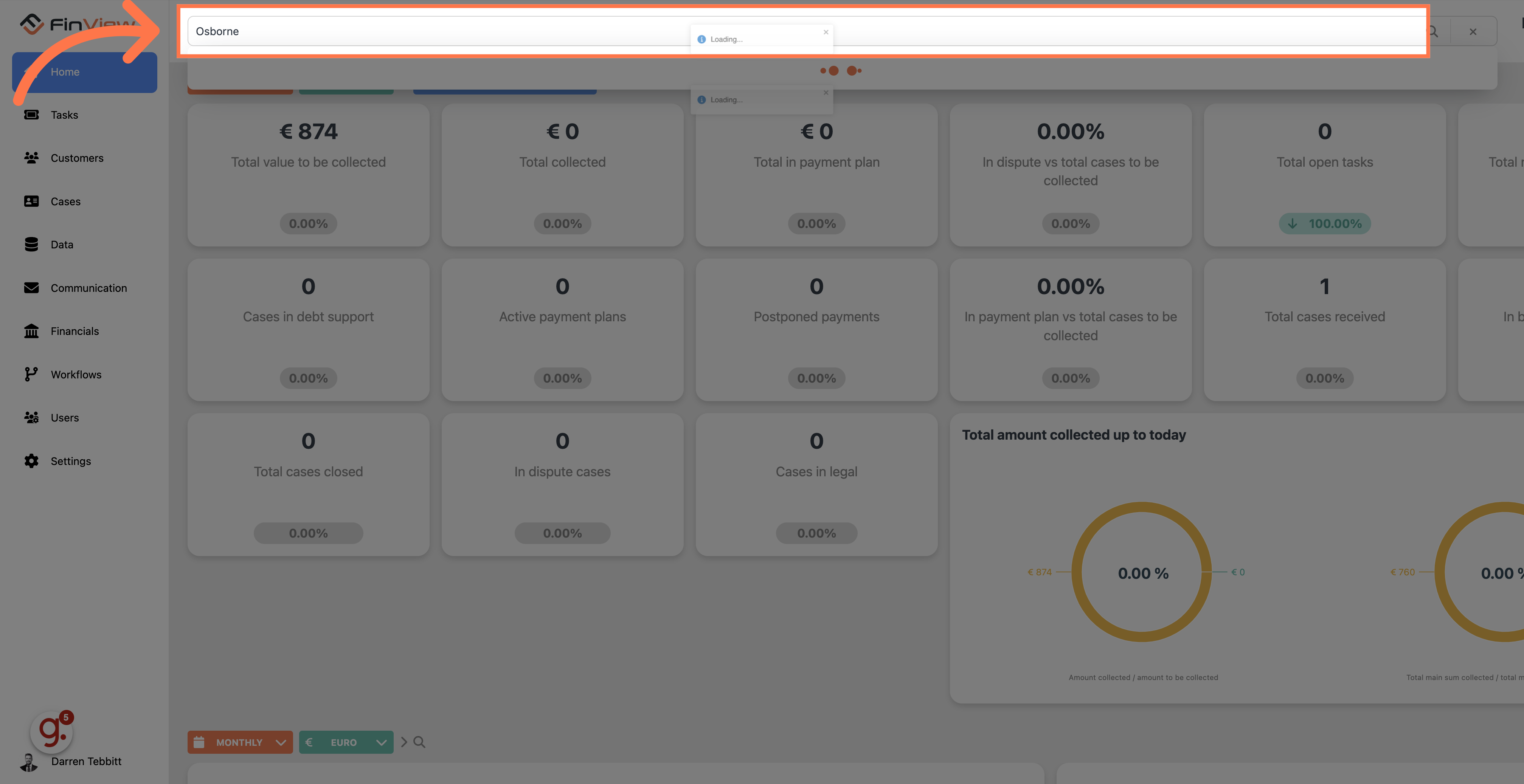
6. Choose the right result
Select from the results the right result.
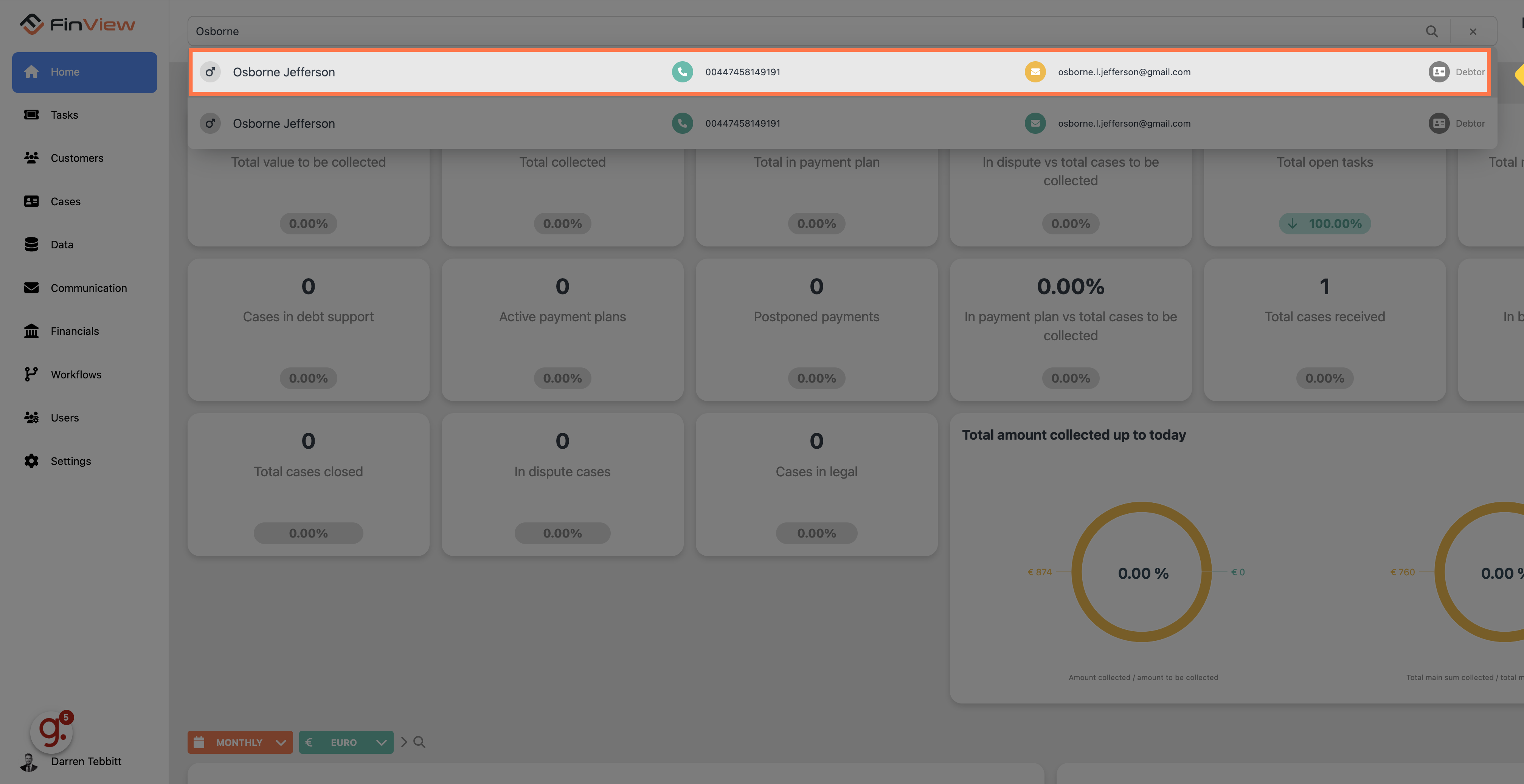
7. Select your case
From the debtor overview, click on the correct case file to open it.
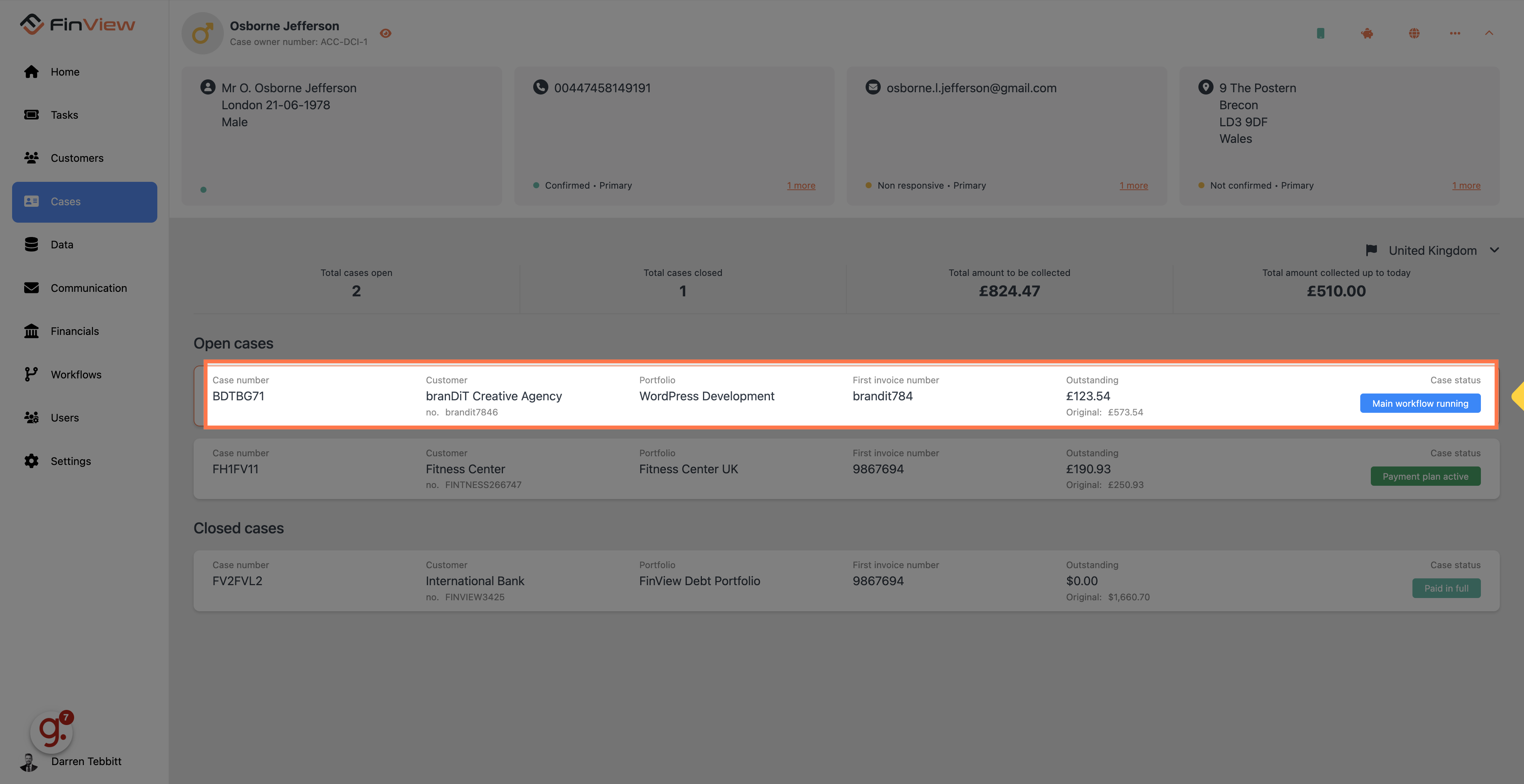
8. Click here
Once in the case file, you can navigate to the task desk by clicking tasks in the navigation bar.
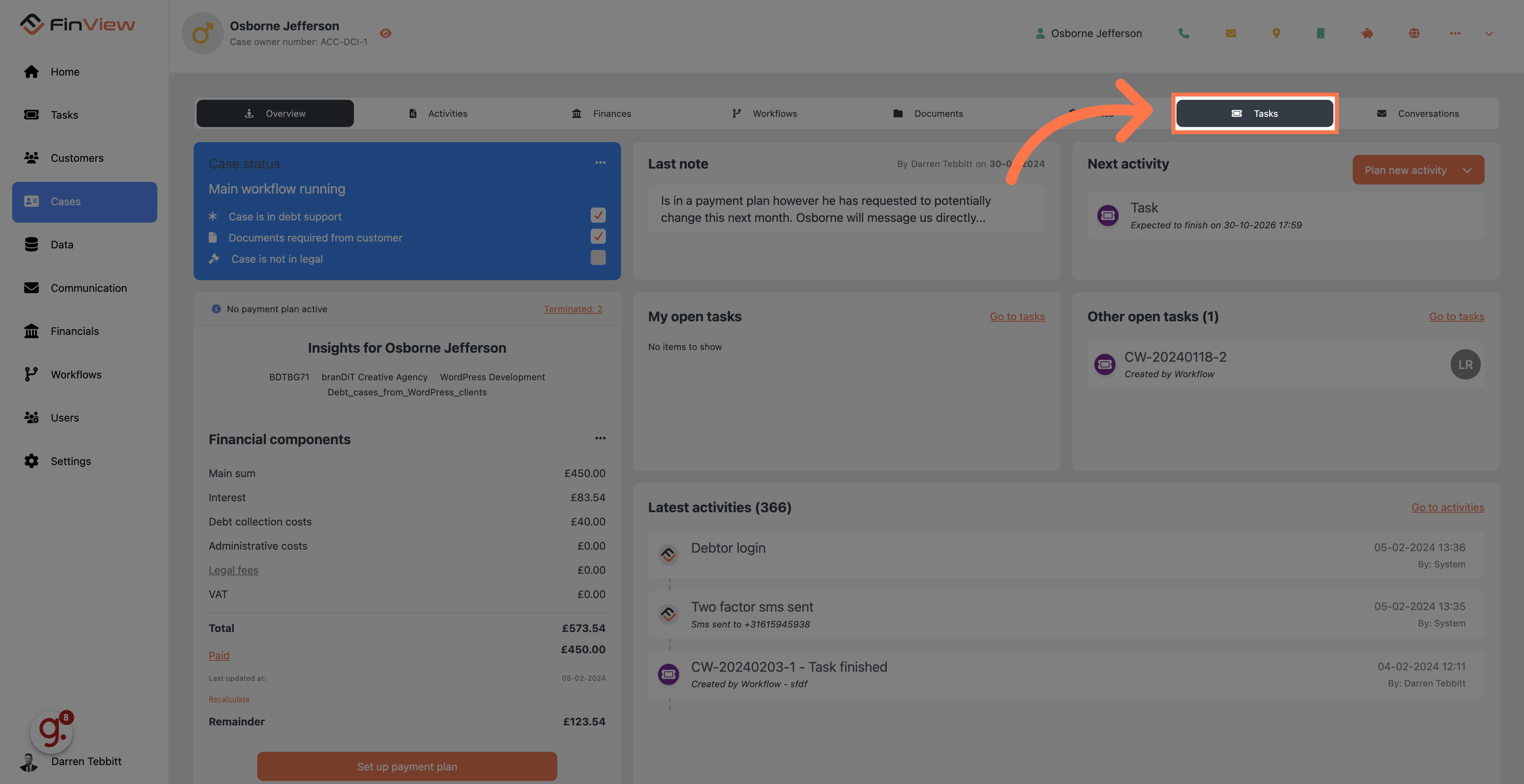
9. View all your cases
The task desk within the case only shows the tasks associated with that specific case. It has the same navigation options as the main desk.
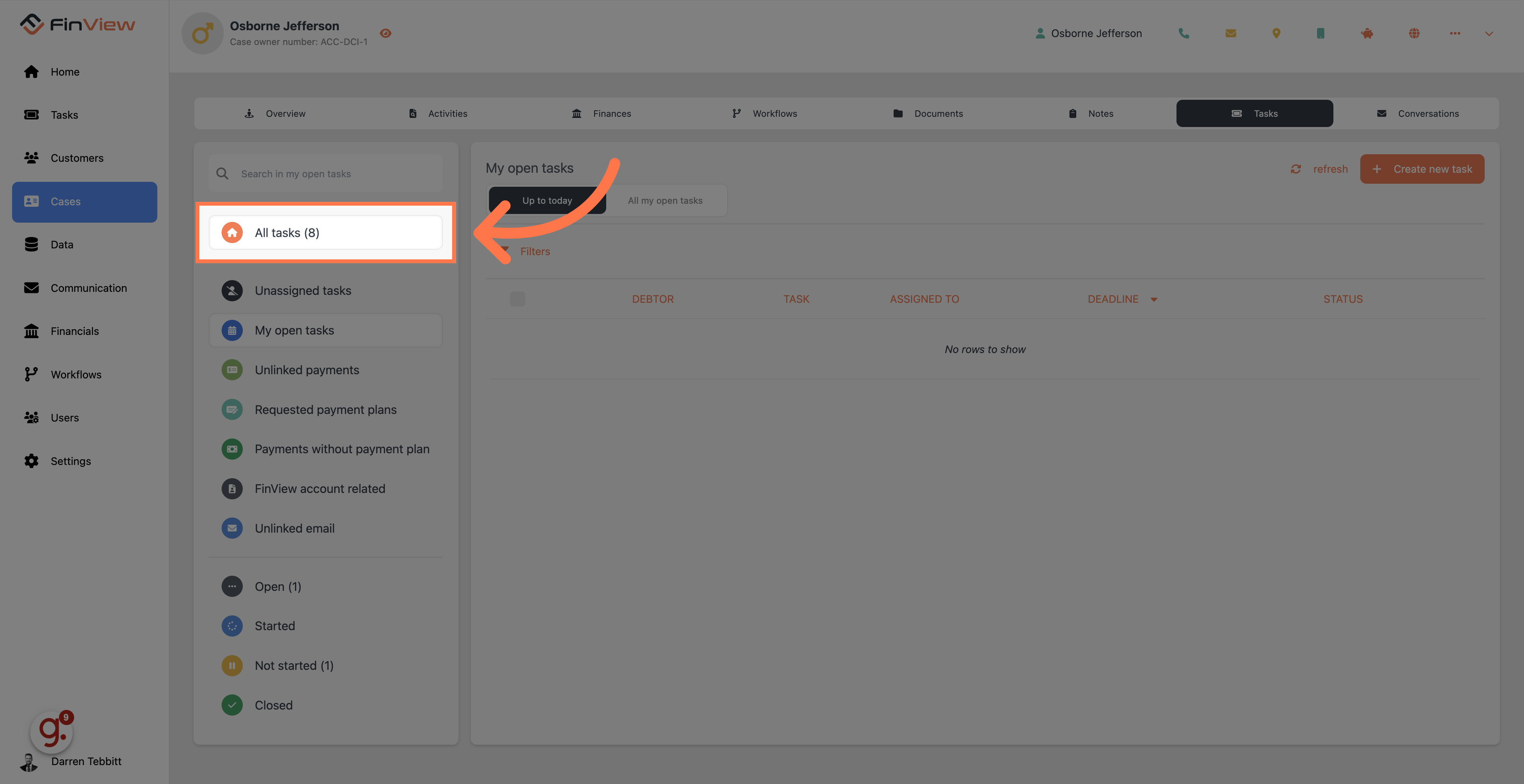
Remember, no matter how you choose to locate your tasks or tickets, managing them efficiently is a crucial part of maintaining smooth operations within FinView. Familiarise yourself with both methods to ensure that no task or communication goes unaddressed.
 Help Center
Help Center