In FinView Control, a user is able to see the full list of imported cases. This is done, within a few simple clicks.
1. Click on Import
From the home page, click on Upload in the menu bar.
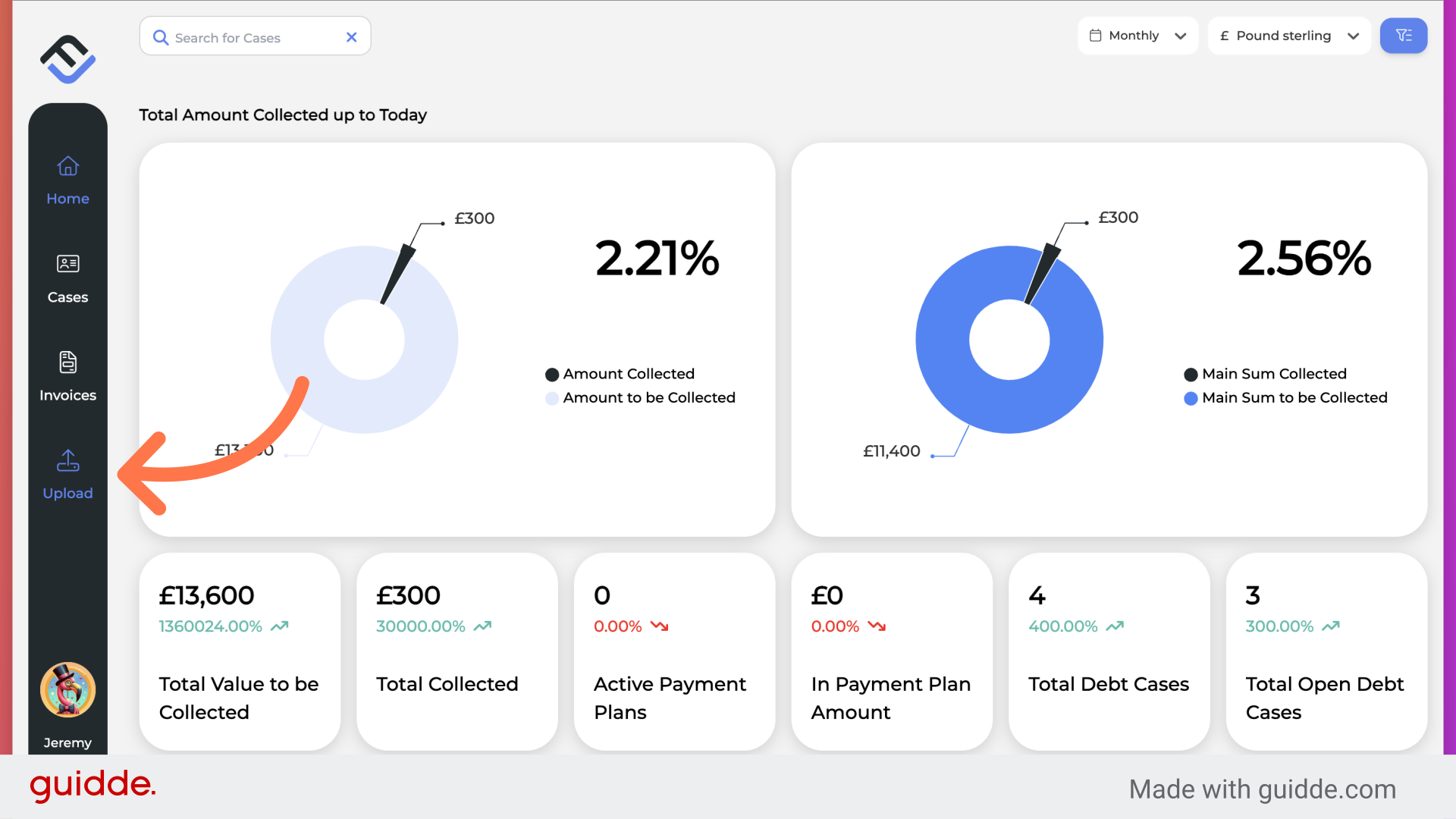
2. List of invoices
FinView will jump to the full list of imports. You can scroll through the list, in the event there are many imports. The status indicator shows what is happening with the import job. Finished means the cases have all had the workflows activated. Under review means FinView is quality checking the data set.
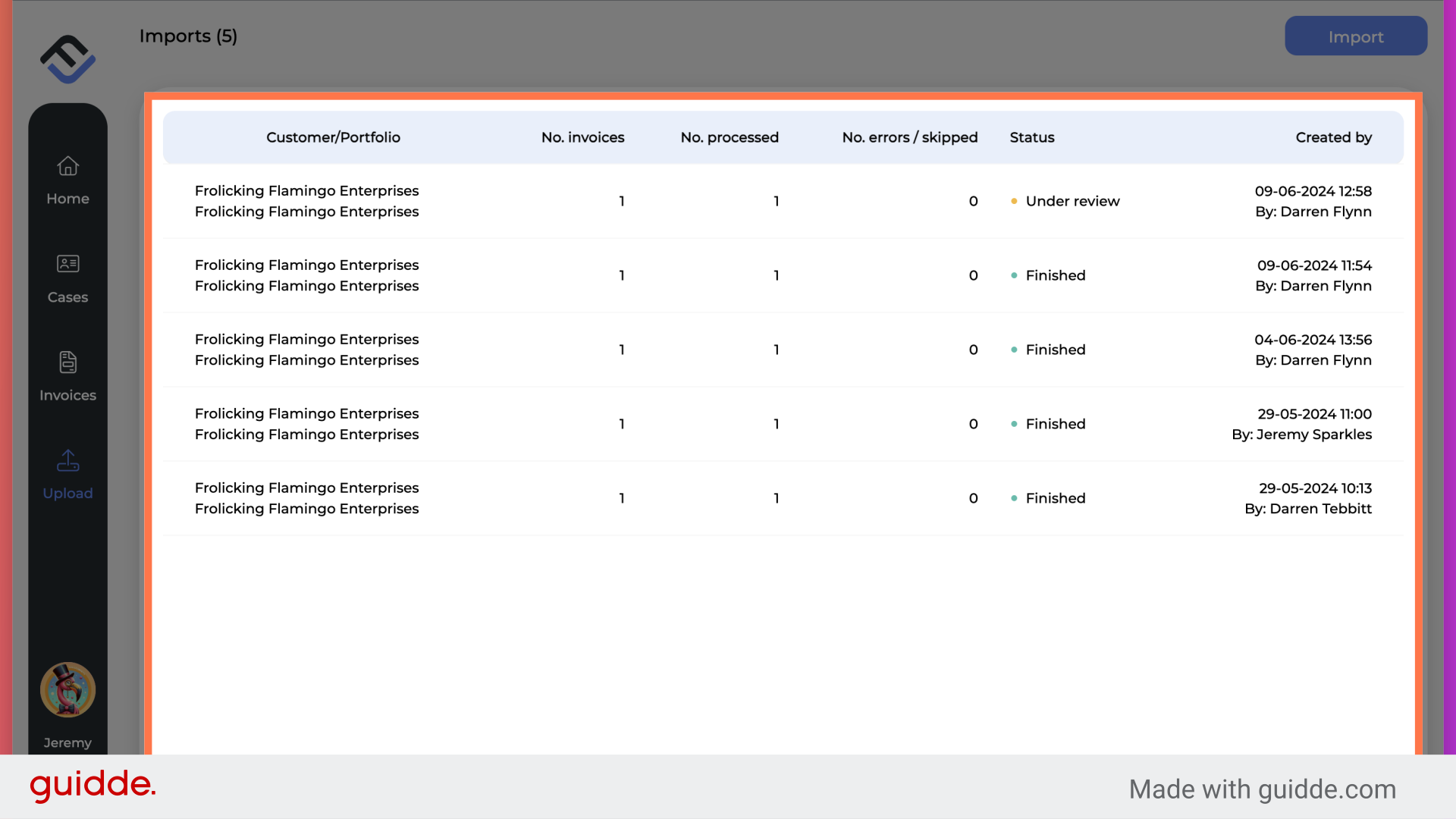
3. Click to open
To open an import job, hover with your mouse over the row, you should see the row turns grey. Click to open.
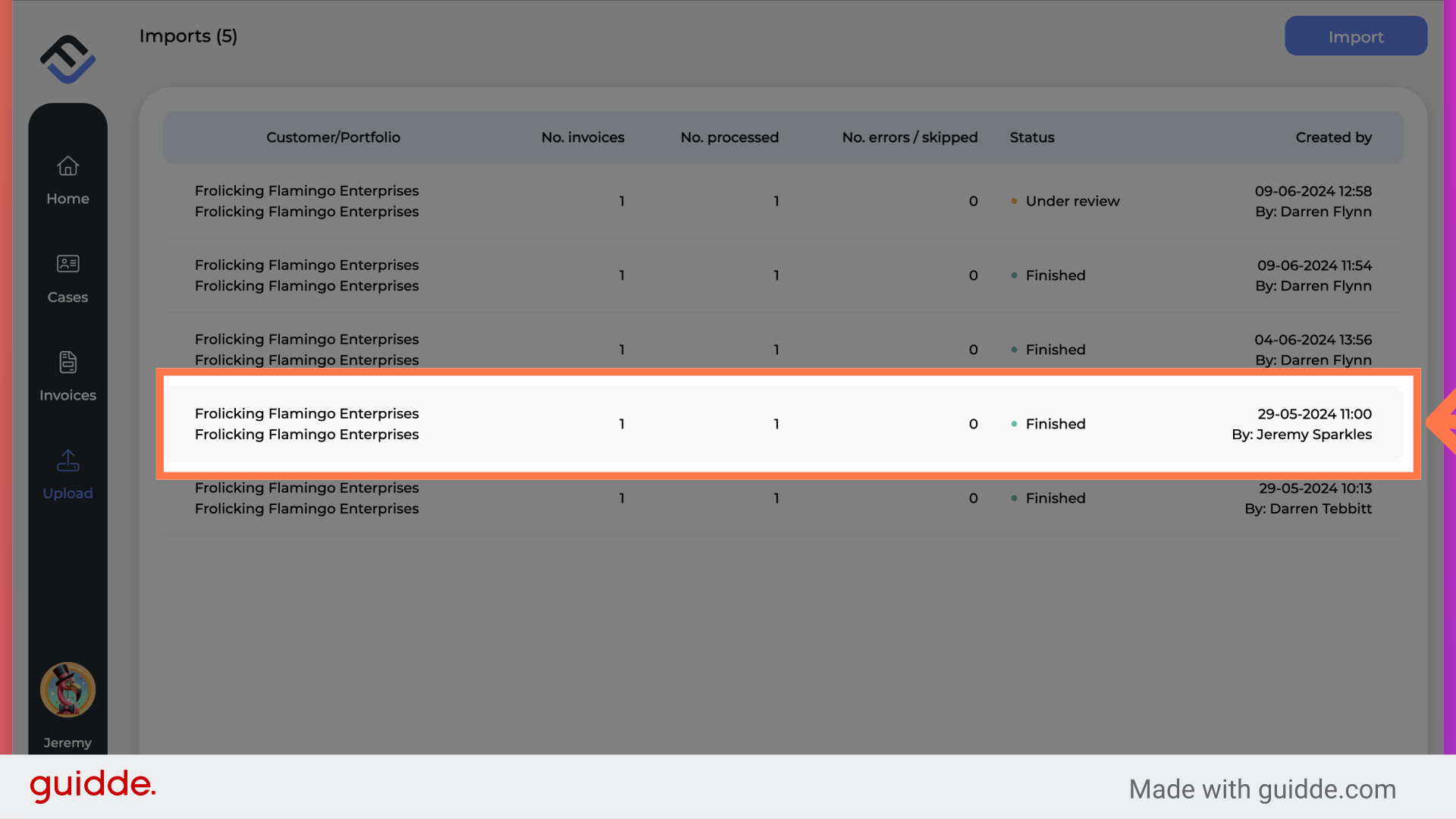
4. Processed invoices
You will now be in the import results. The first tab is the processed invoices. This shows the total number of invoices, uploaded to FinView.
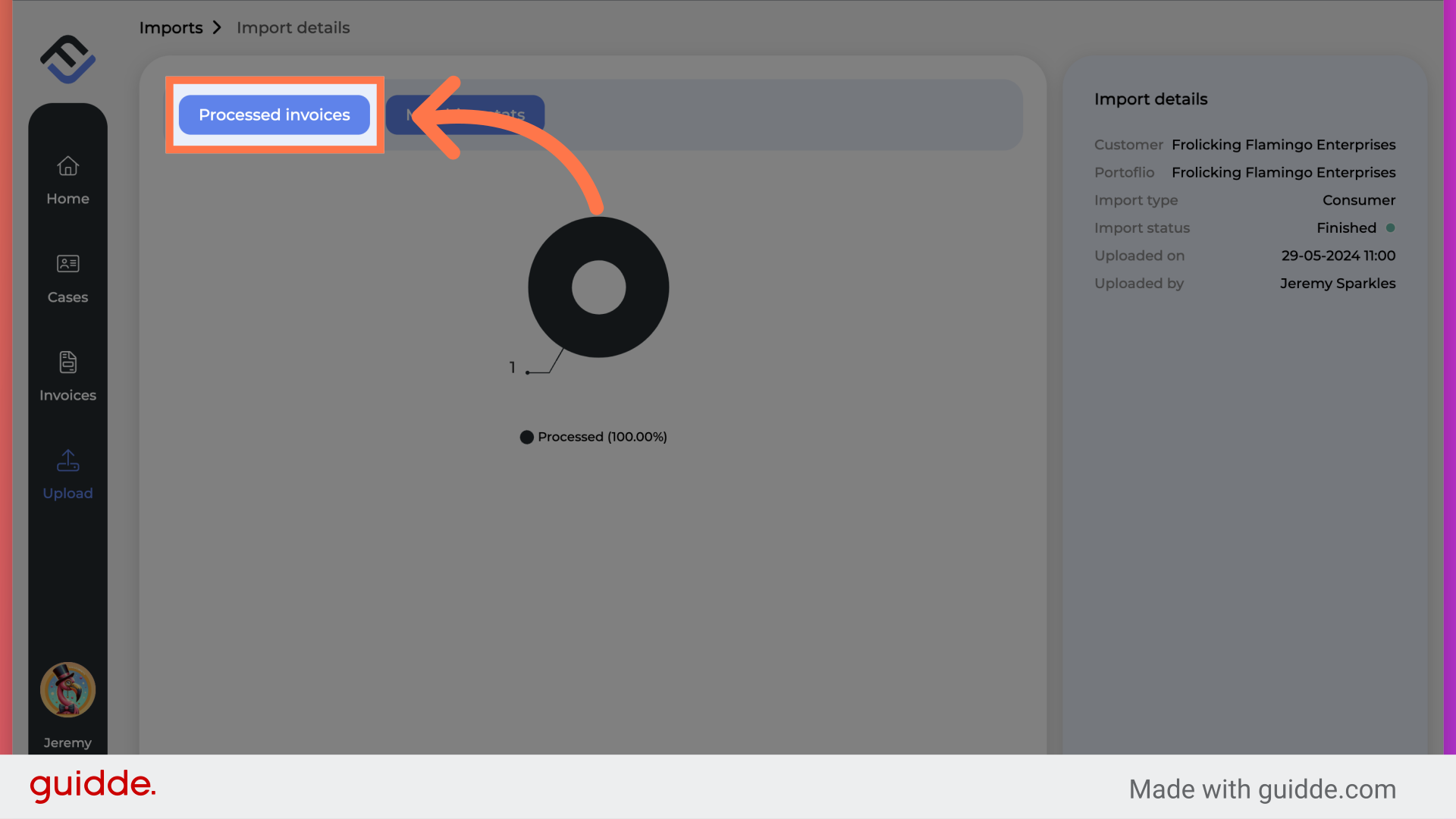
5. Matched results
The matched results will indicate whether we have created a new debtor profile, or matched to an existing.
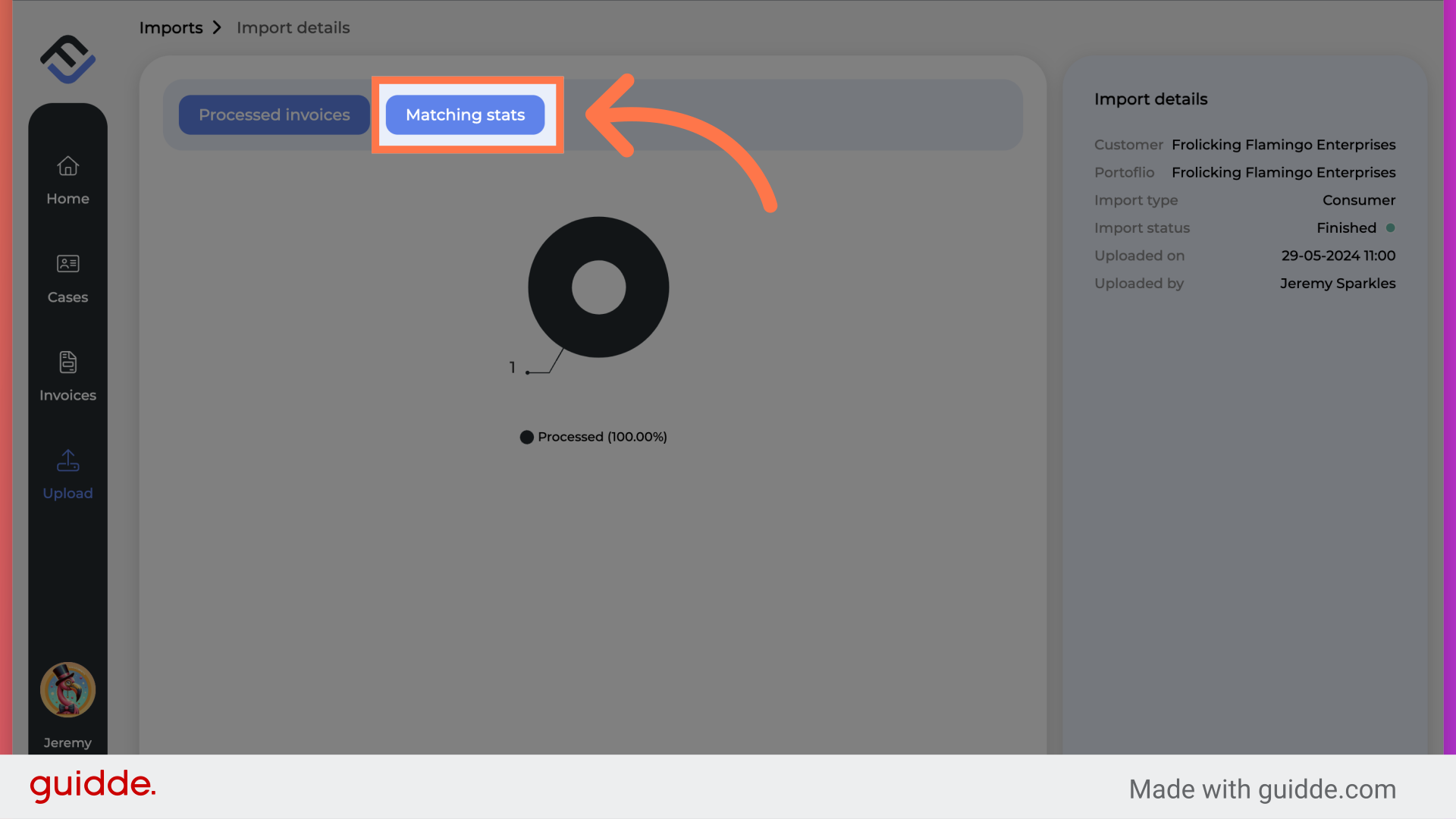
 Help Center
Help Center