Welcome to this guide on how to change the deadline date on a task using FinView. Follow these simple instructions to modify the task's deadline and ensure everything stays on track.
1. Click to open the task
From the task desk, select the ticket you want to open.
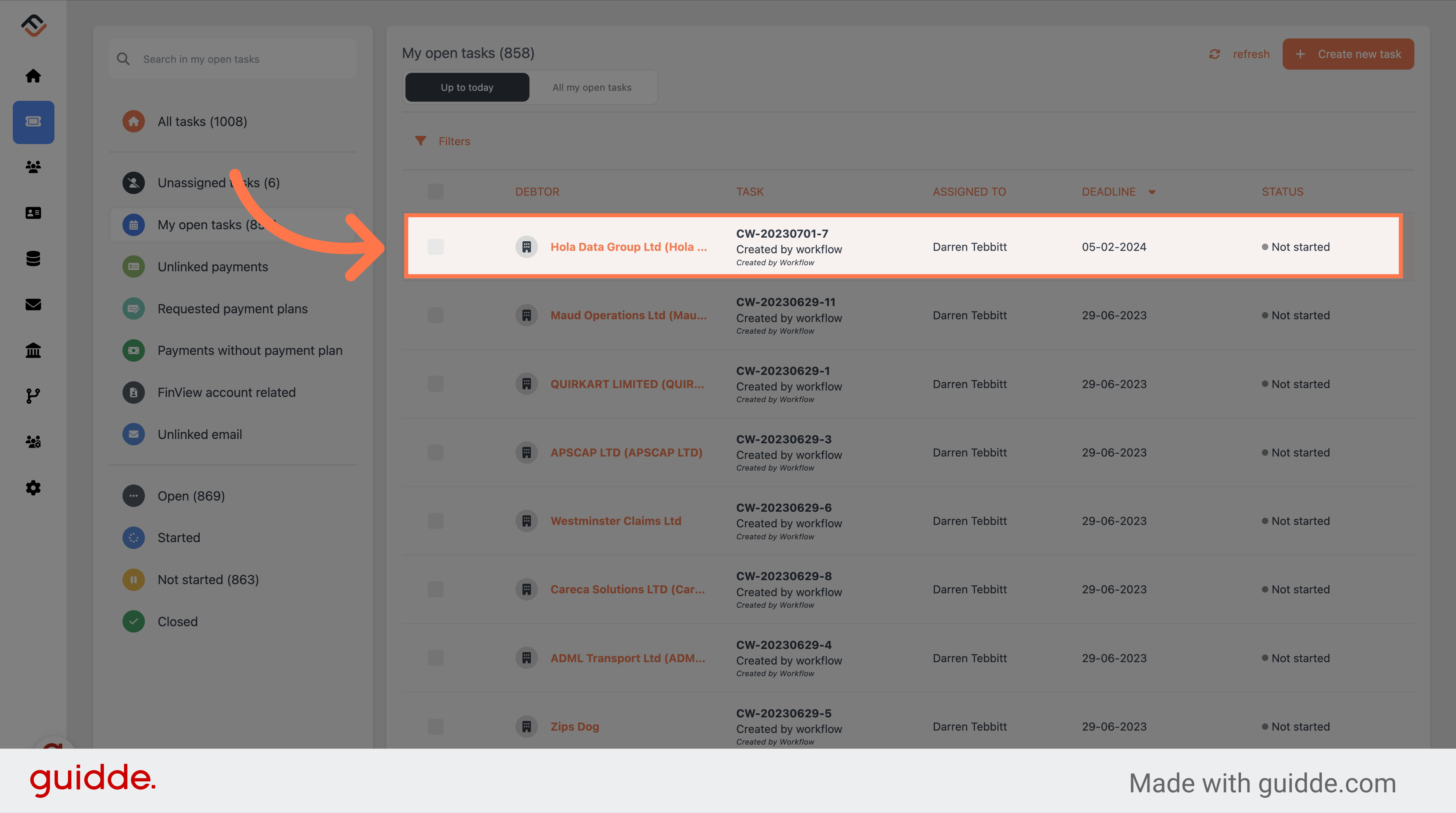
2. Click on the deadline date
Click on the deadline date in the left panel of the task.
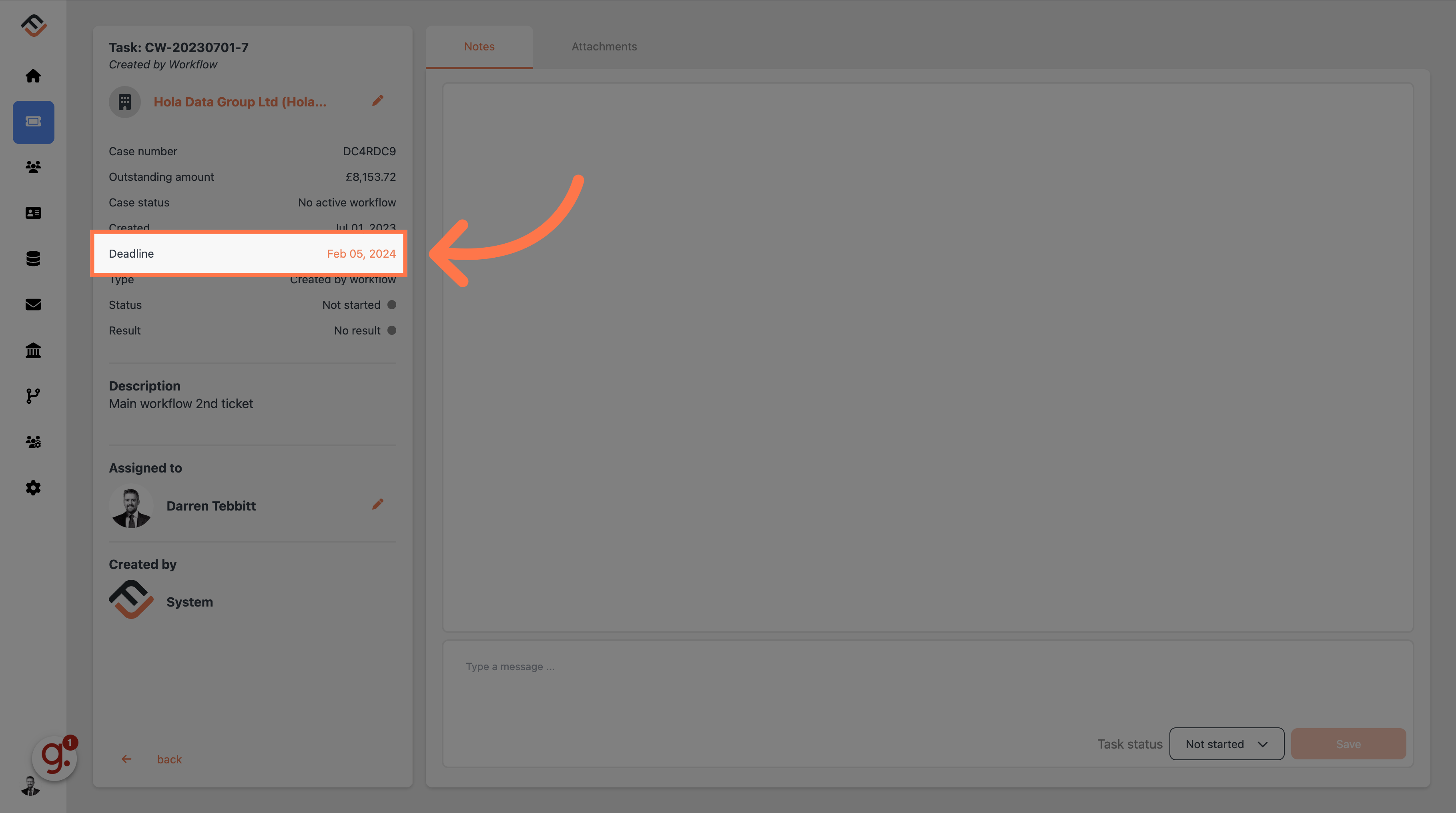
3. Click on the date field
In the edit task window, click on the deadline date. You can enter the new deadline date in manually. Or, you can click the icon for the calendar to open.
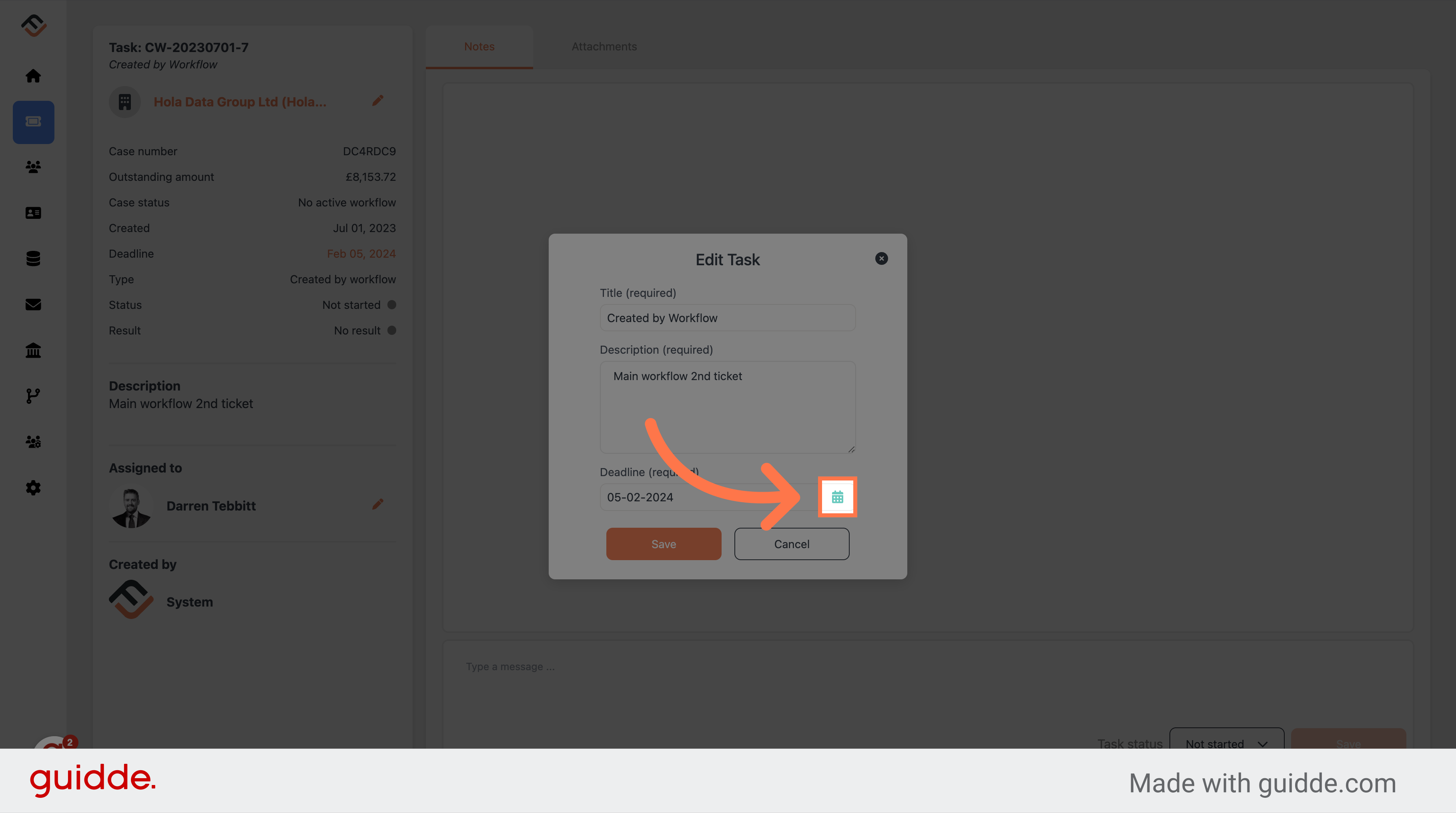
4. Select your date
Select the new date of the task.
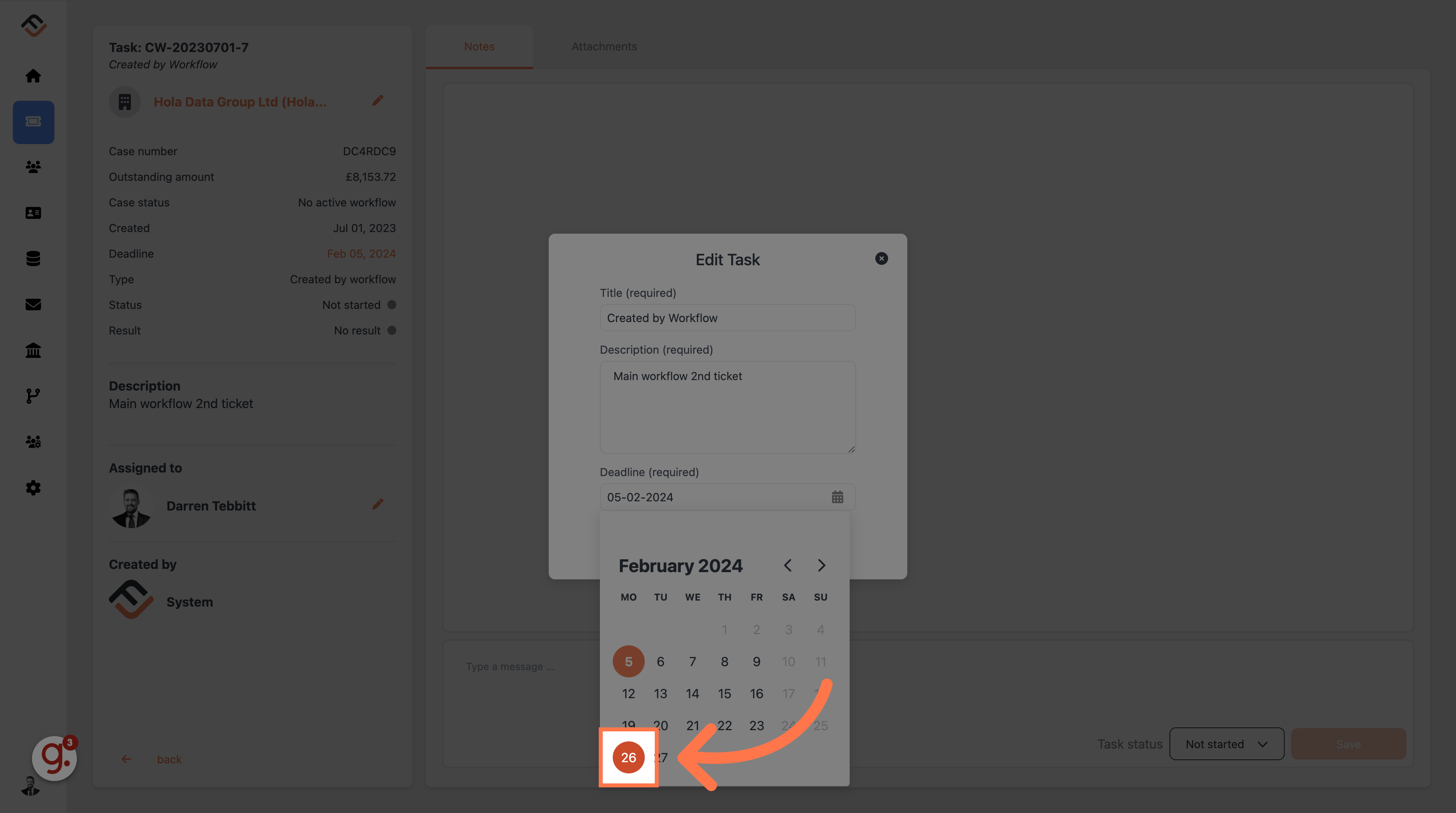
5. Click "Save"
Click save to confirm.
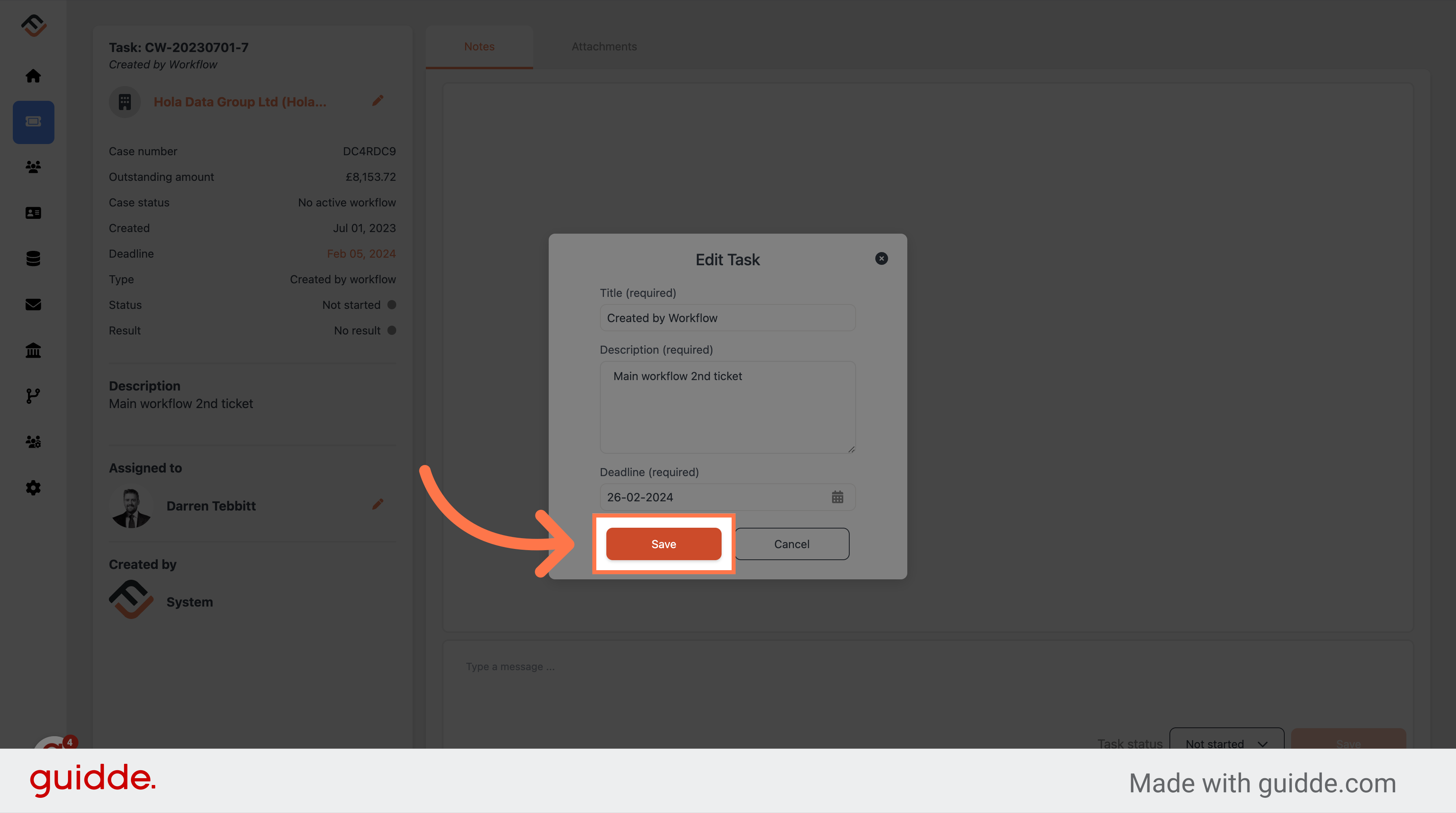
Thats it!. You can now change the deadline date of the task. If you have made a mistake, simply run through this process again.
 Help Center
Help Center