Learn how to add costs back in a case using FinView. Follow these steps to easily complete the process and ensure accurate records.
1. Select your case
From the open cases, select the case you need.
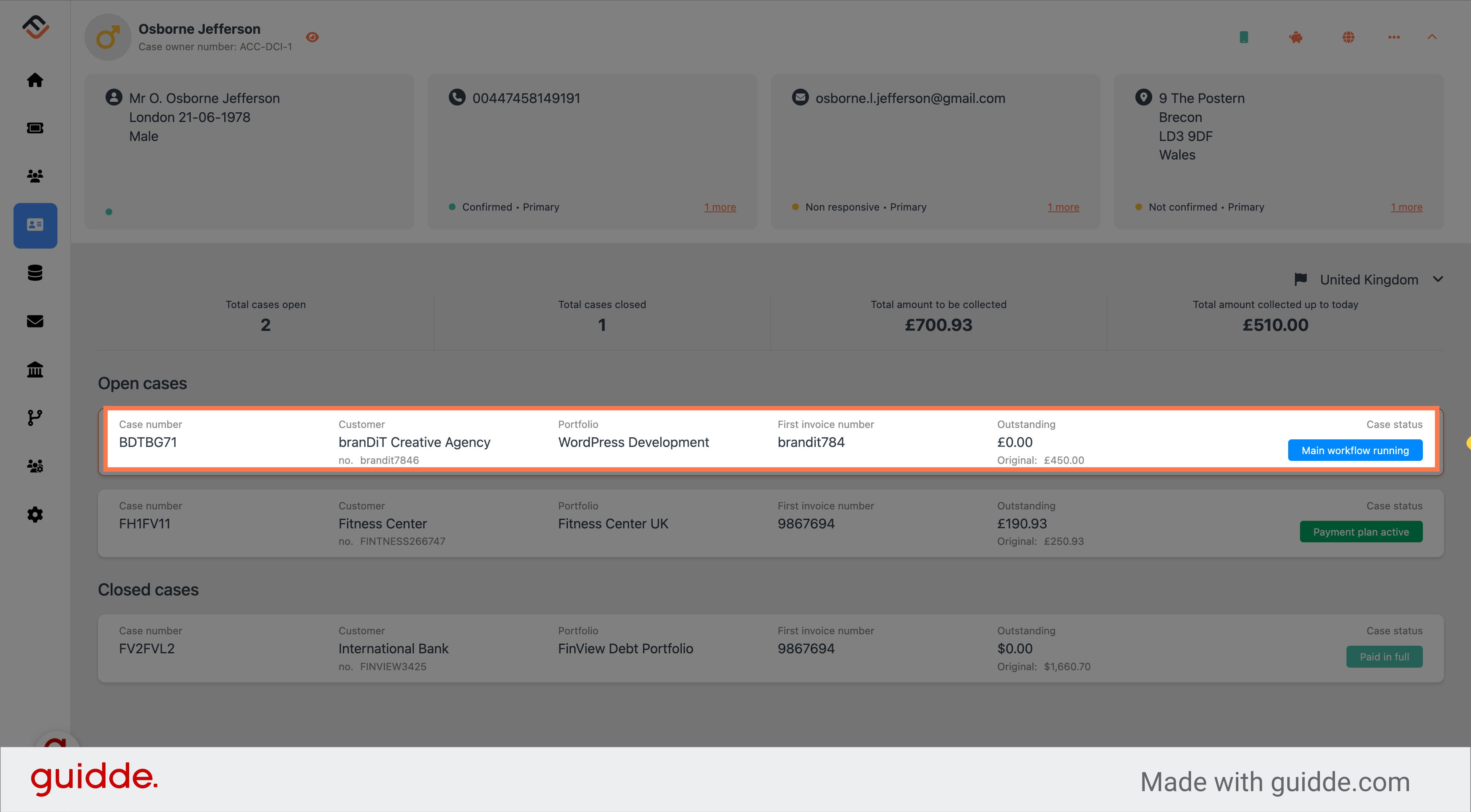
2. Click on the 3 dots
Directly under the Case status box you will find the financial insights panel. This panel explains the financial components on that specific case. The 3 dots, located above the amounts provide a few options that will help you to change the financial elements. Click on the 3 dots.
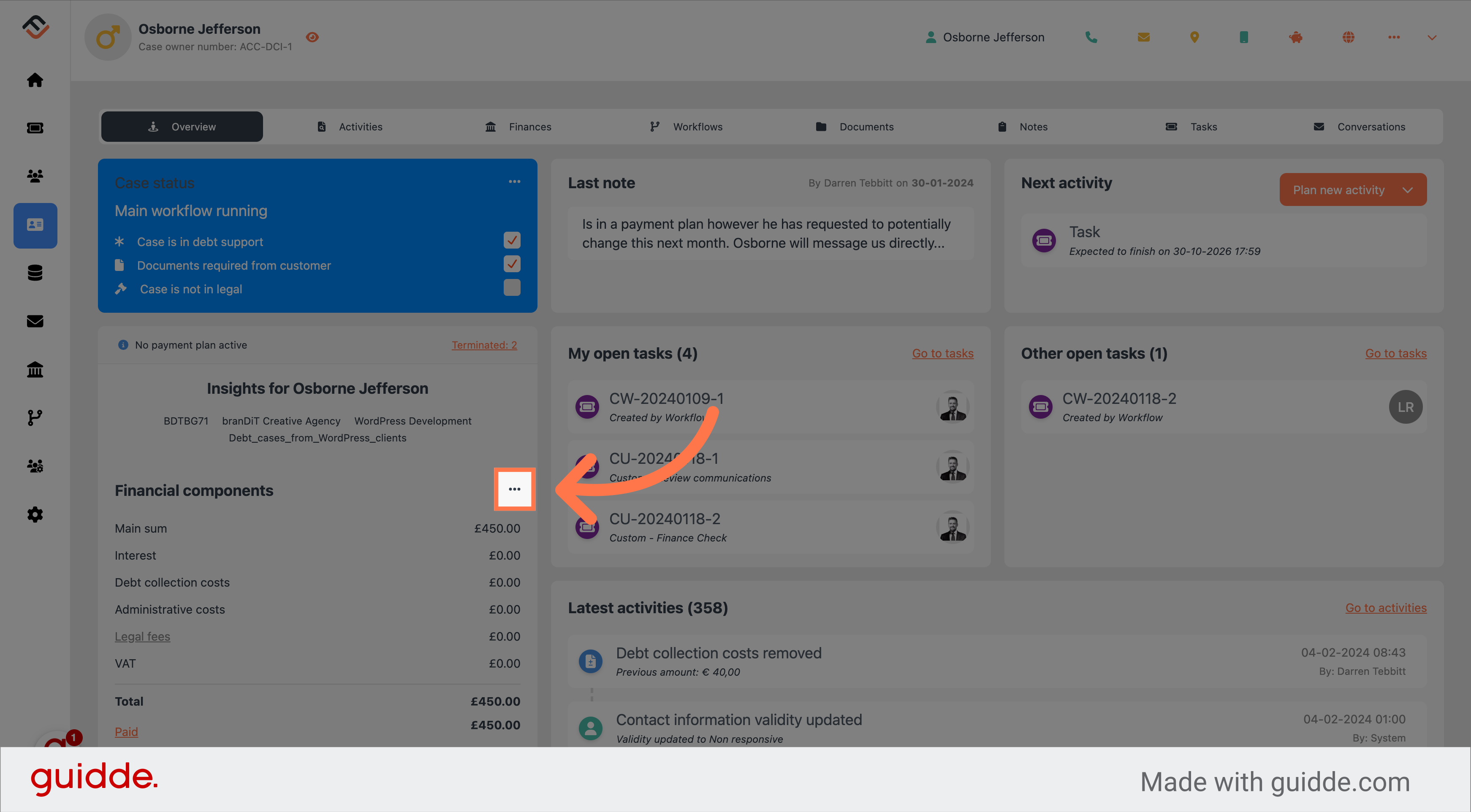
3. Click "Add debt collection costs"
From the drop down list, select "Add debt collection costs"
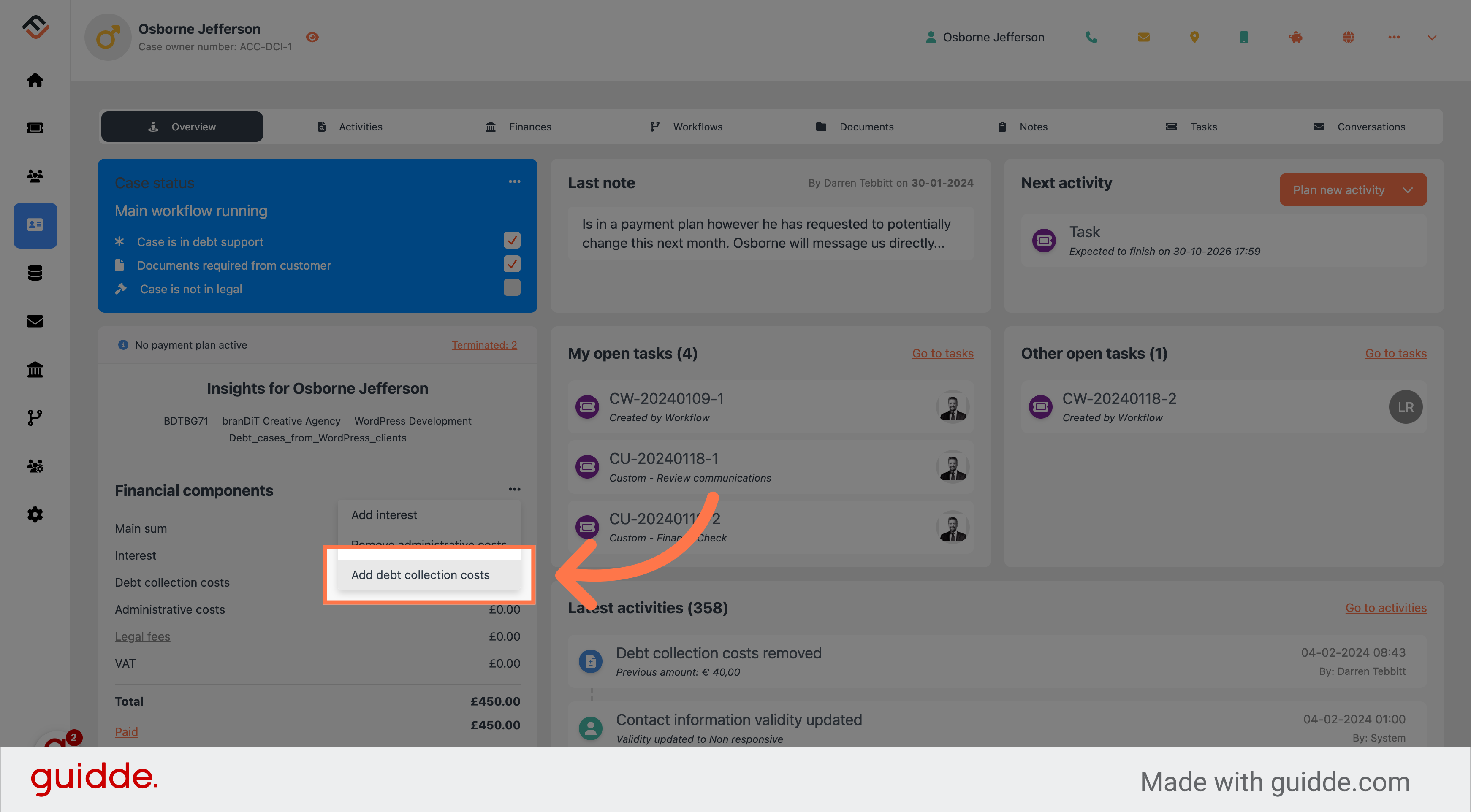
4. Confirm by clicking 'Yes'
Click on the confirmation button labeled "Yes". FinView will now add the debt collections costs which will be reflected in the financial components overview. A record of this activity is also added to the activities panel ensuring you have a record of this change for audit reasons.
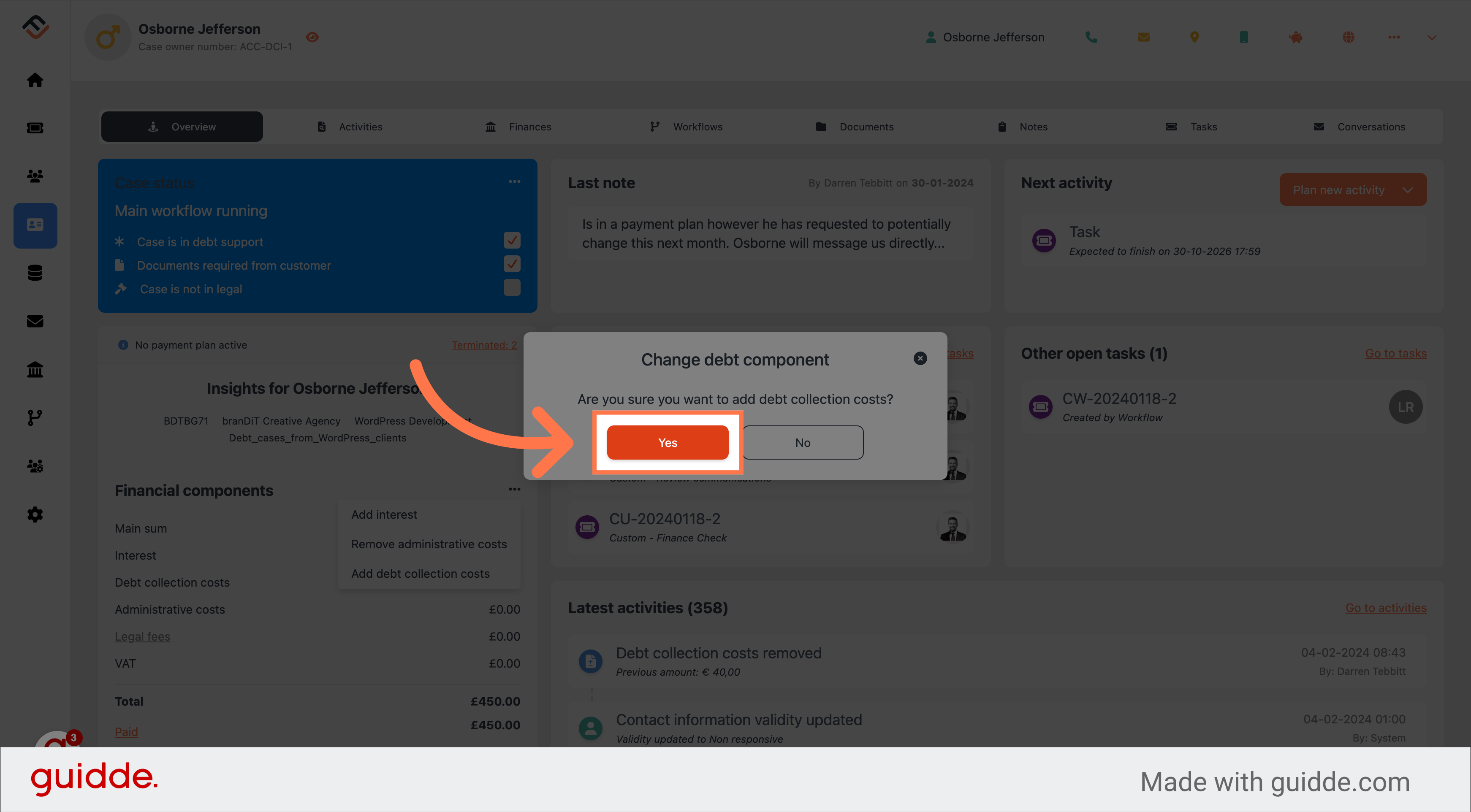
5. Review the case financials
You can now see that the costs have been added, and the overall debt value has been recalculated.
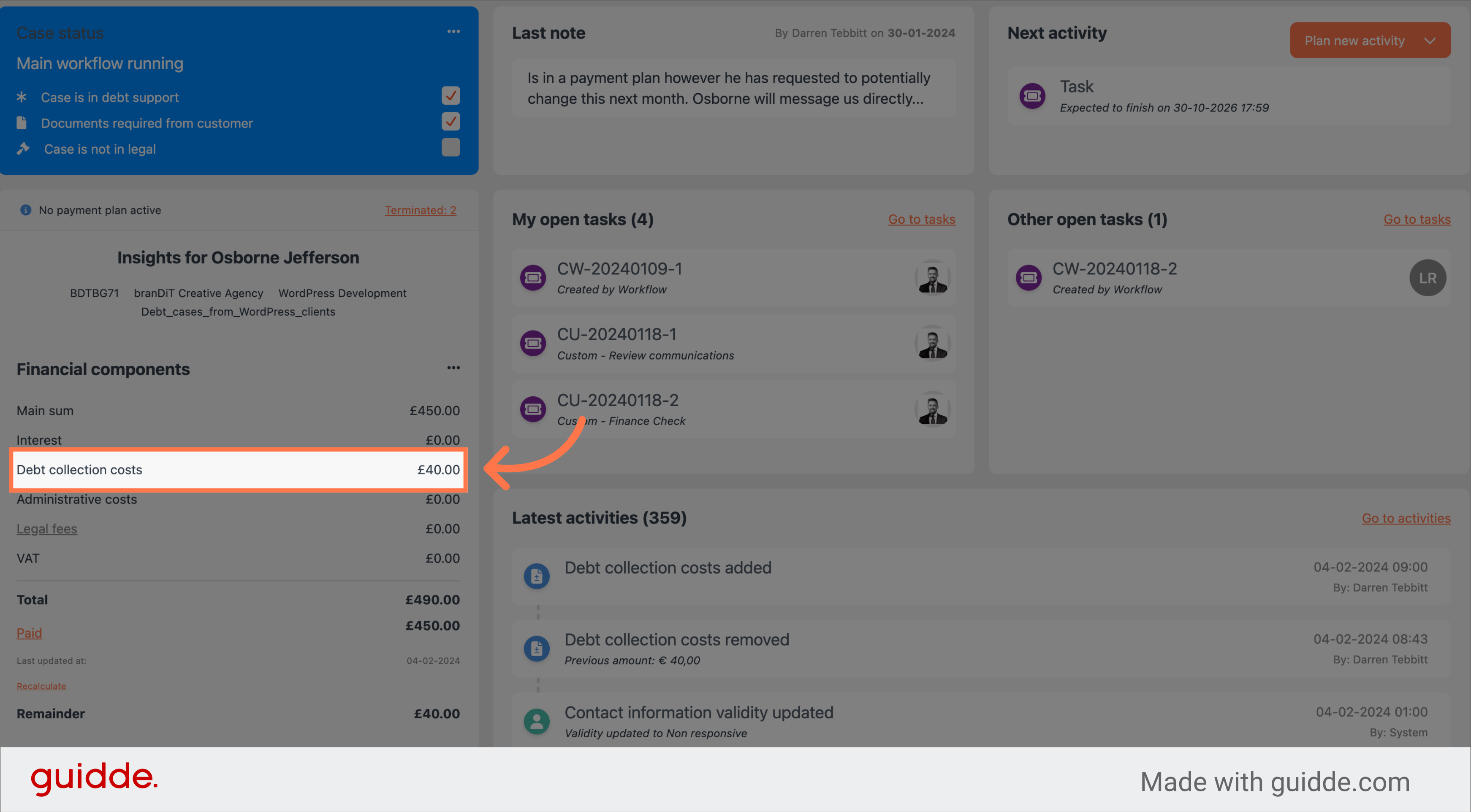
This guide covered the steps to add costs back in a case using Finview. By following these instructions, you can efficiently manage and maintain accurate records in your cases.
 Help Center
Help Center