This guide will walk you through how to setup your FinView Control account, for the first time. From creating your new password, to setting up your Two Factor Authentication, you'll be equipped to complete the process seamlessly with this short tutorial.
1. Verify your email
Getting access to FinView Control requires the agency to create a user account for you. Once this is done, you will receive a verification email.
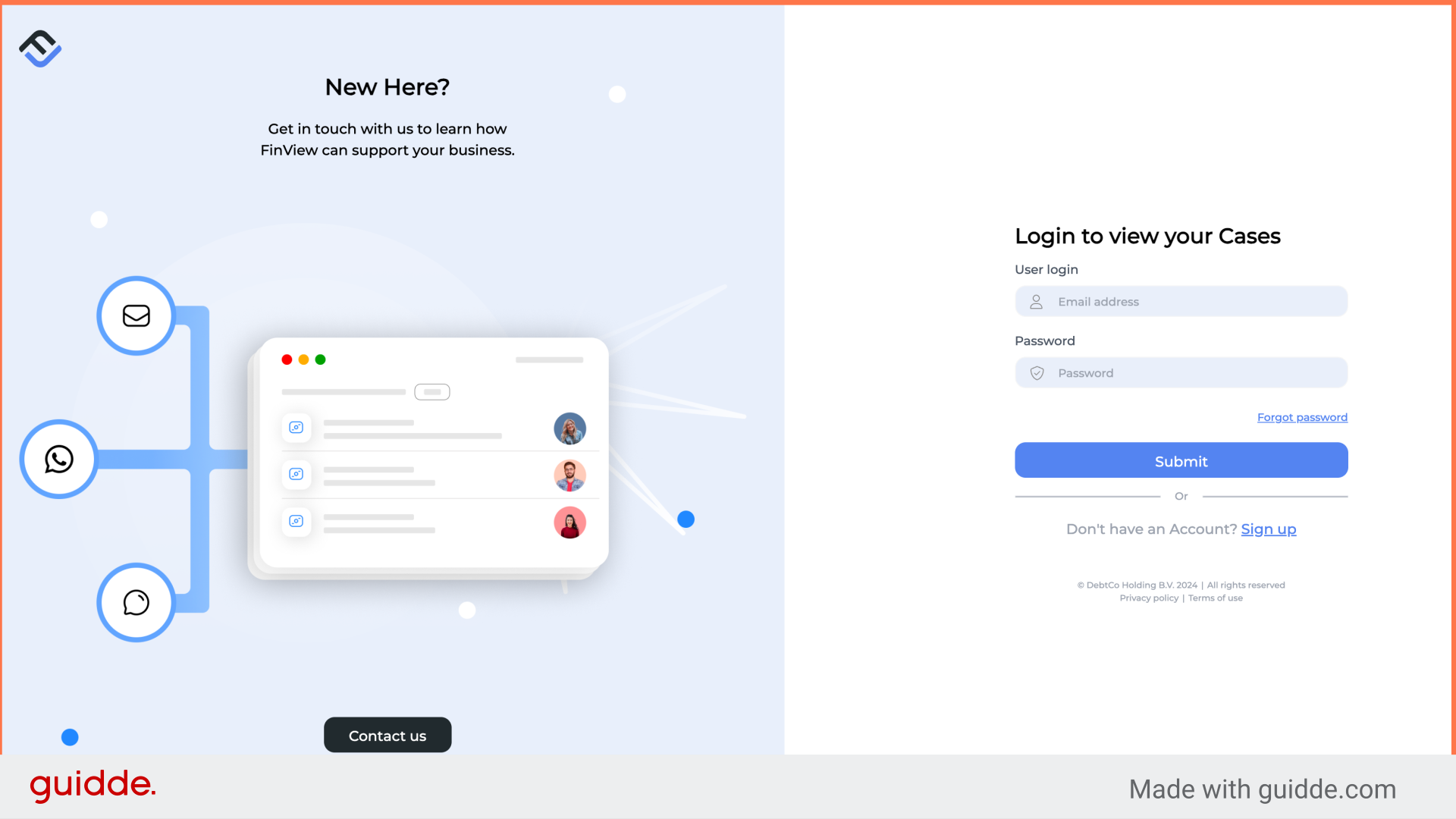
2. Click confirm email
In the email, click the confirm Email button. Alternatively, you can copy and paste the link in the email, directly to your browser.
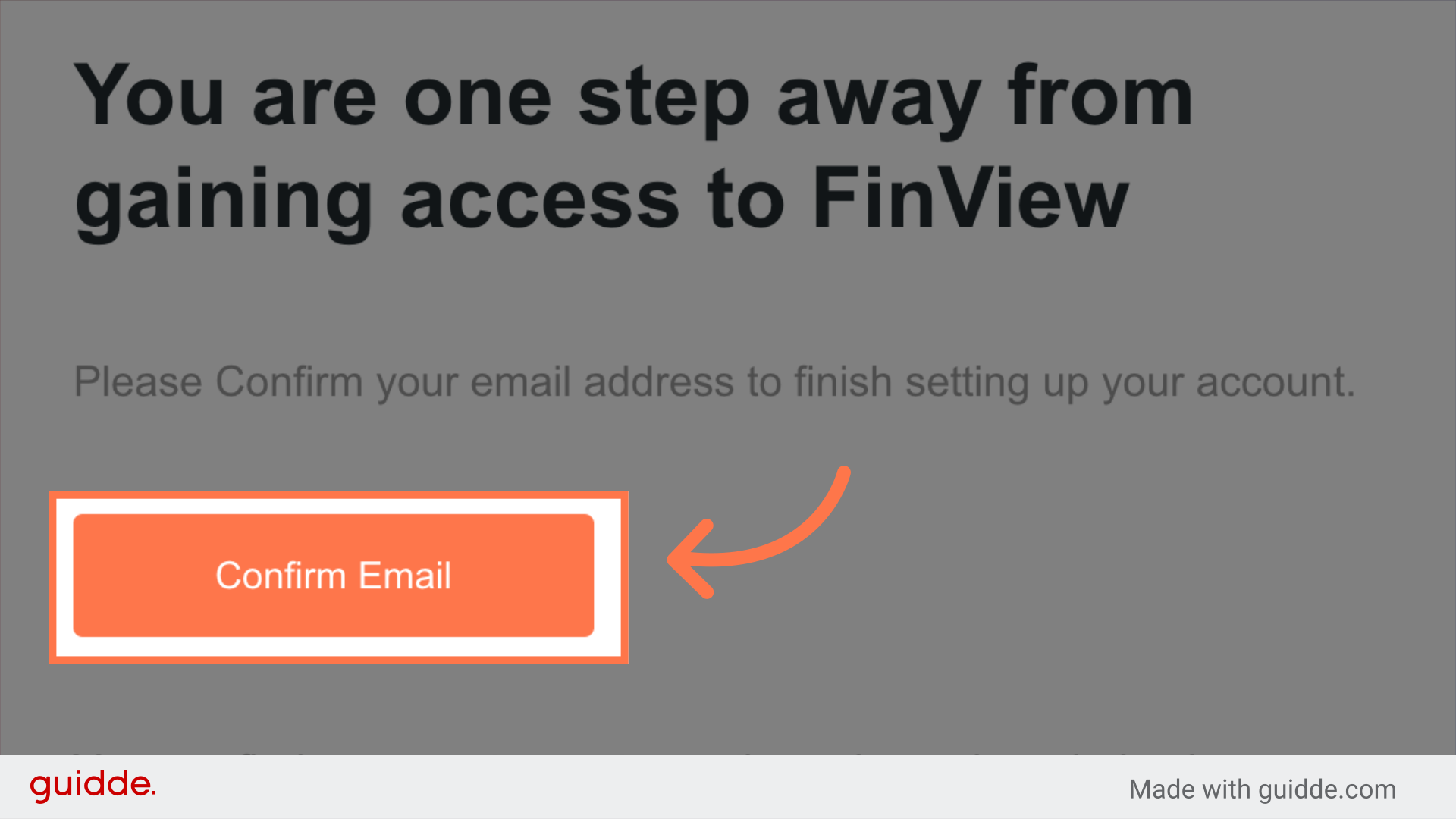
3. Click "Enter your new password"
You will be redirected to FinView. Here you are invited to create a new password.
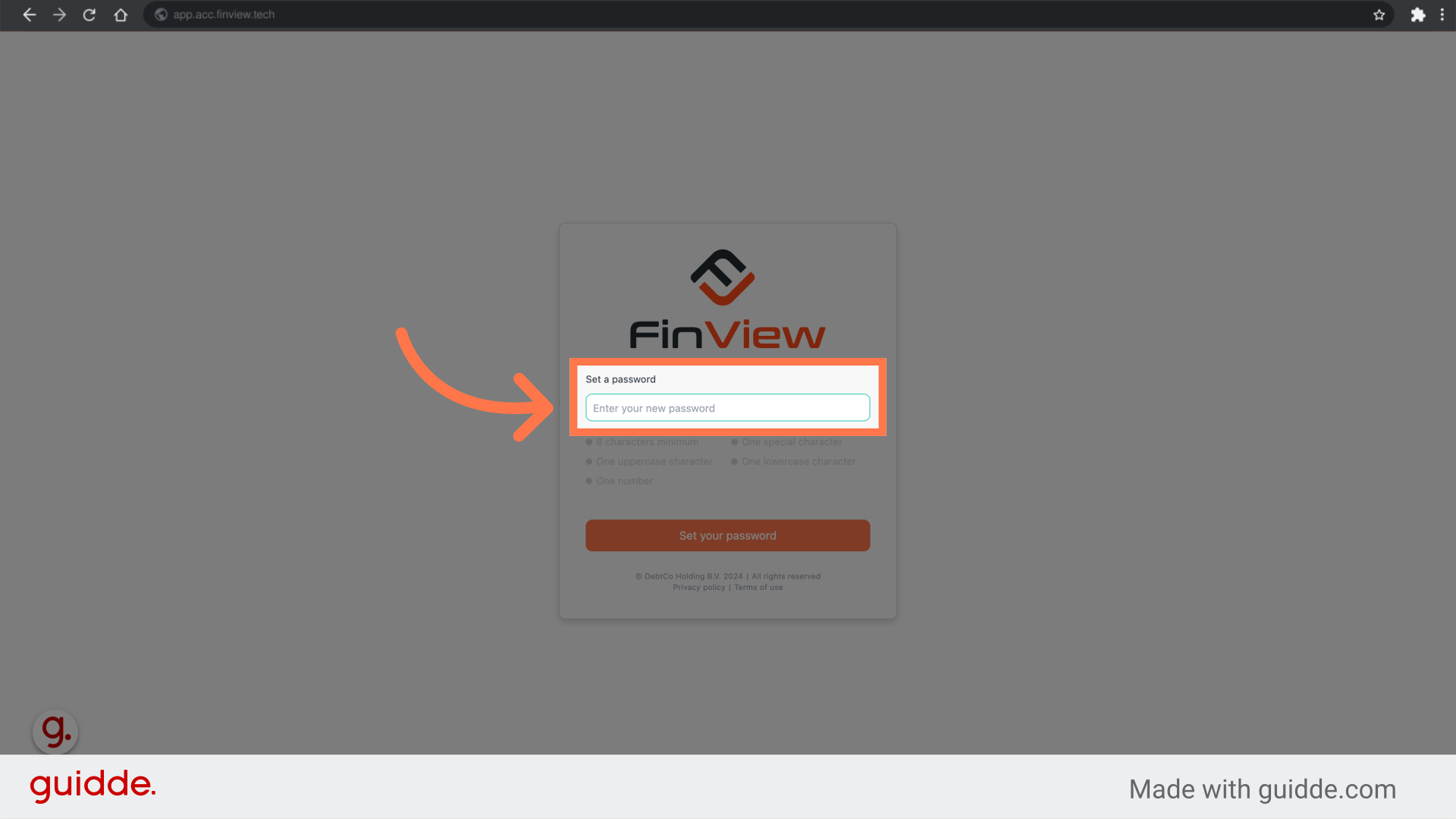
4. Fill "Enter your new password"
The minimum requirements for creating a password are highlighted below the password field.
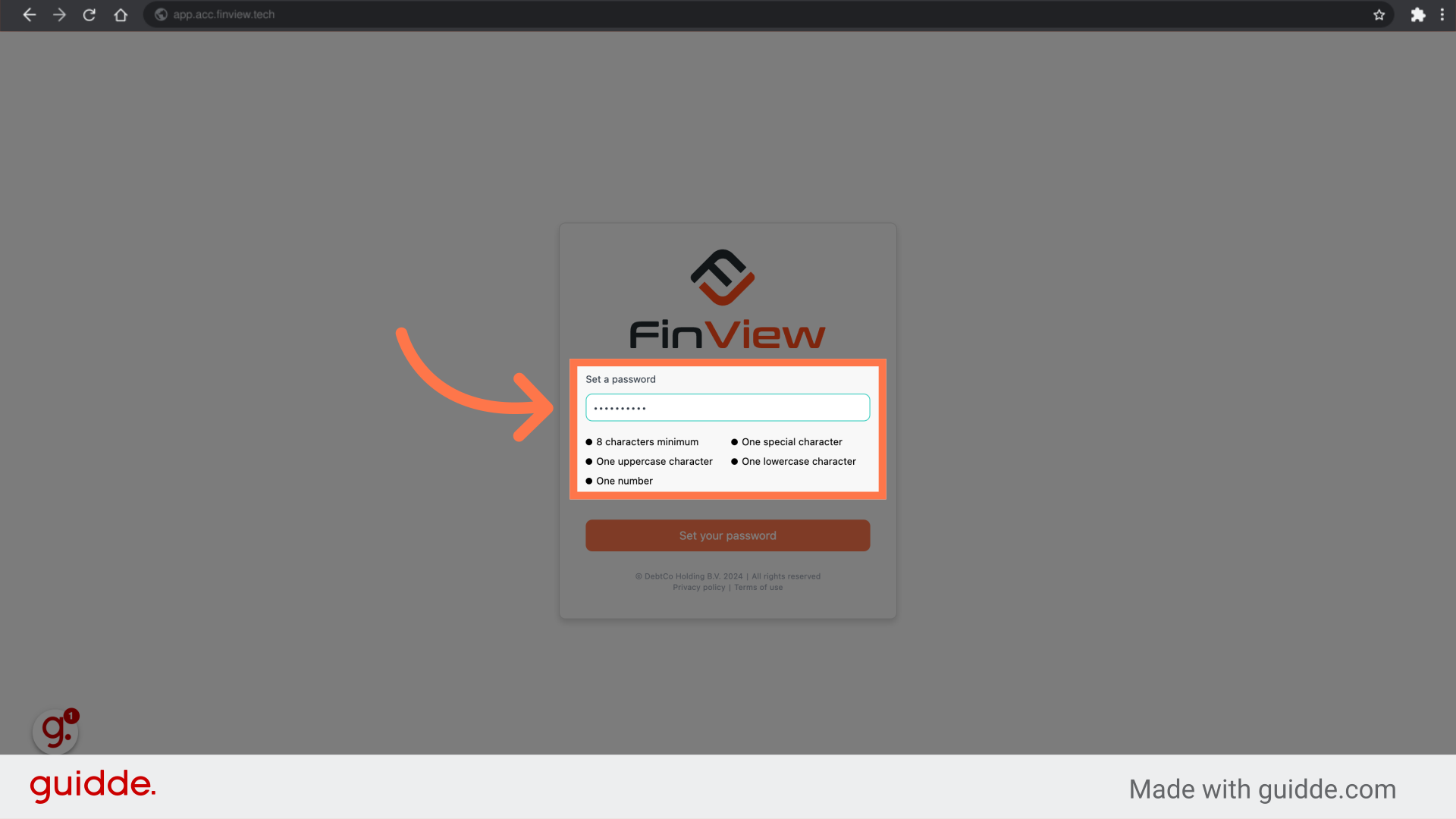
5. Click "Set your password"
Once your password is entered, click on the "Set your password" button.
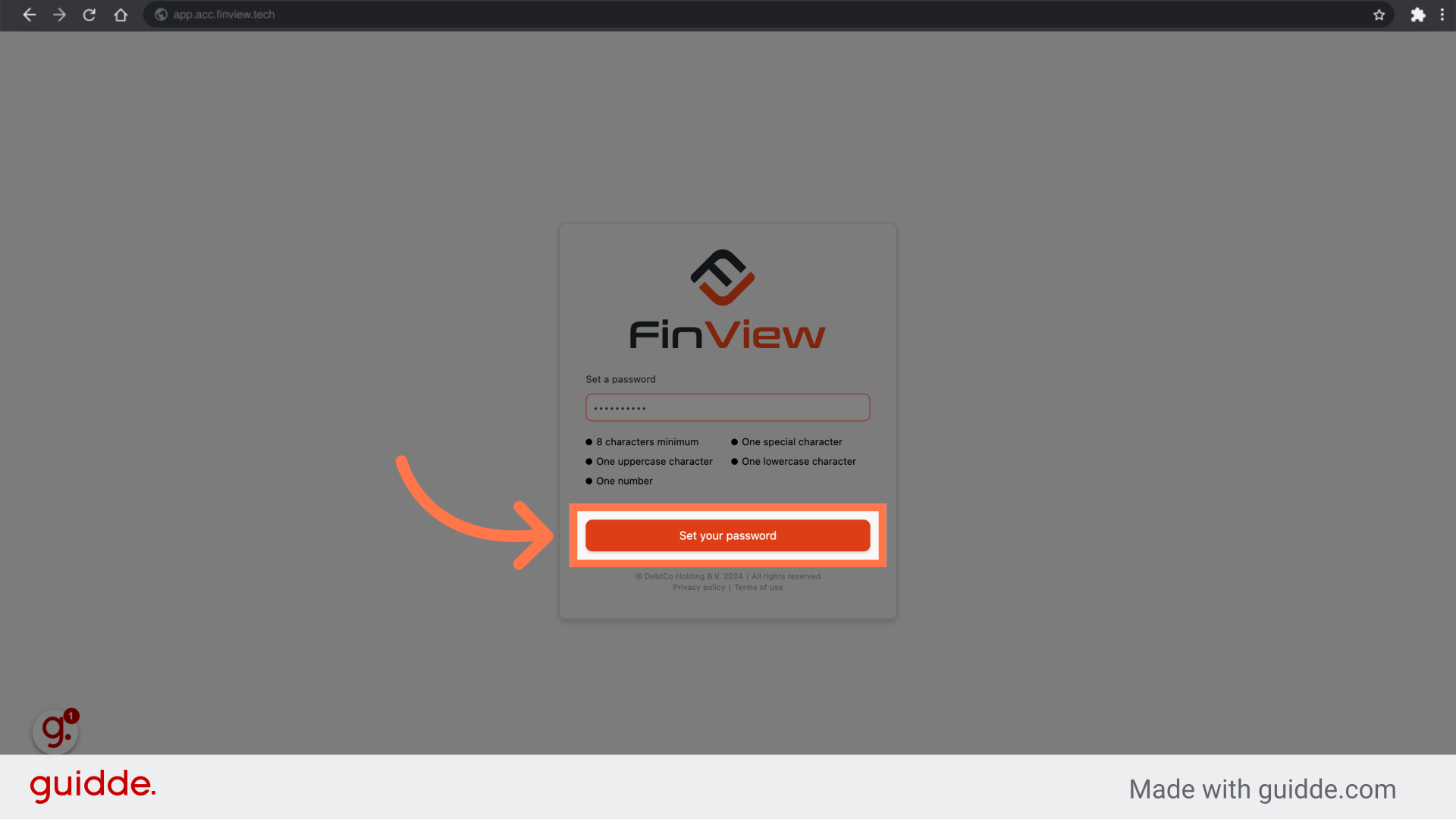
6. Switch to FinView Control
You will now be redirected to FinView Control, login page.
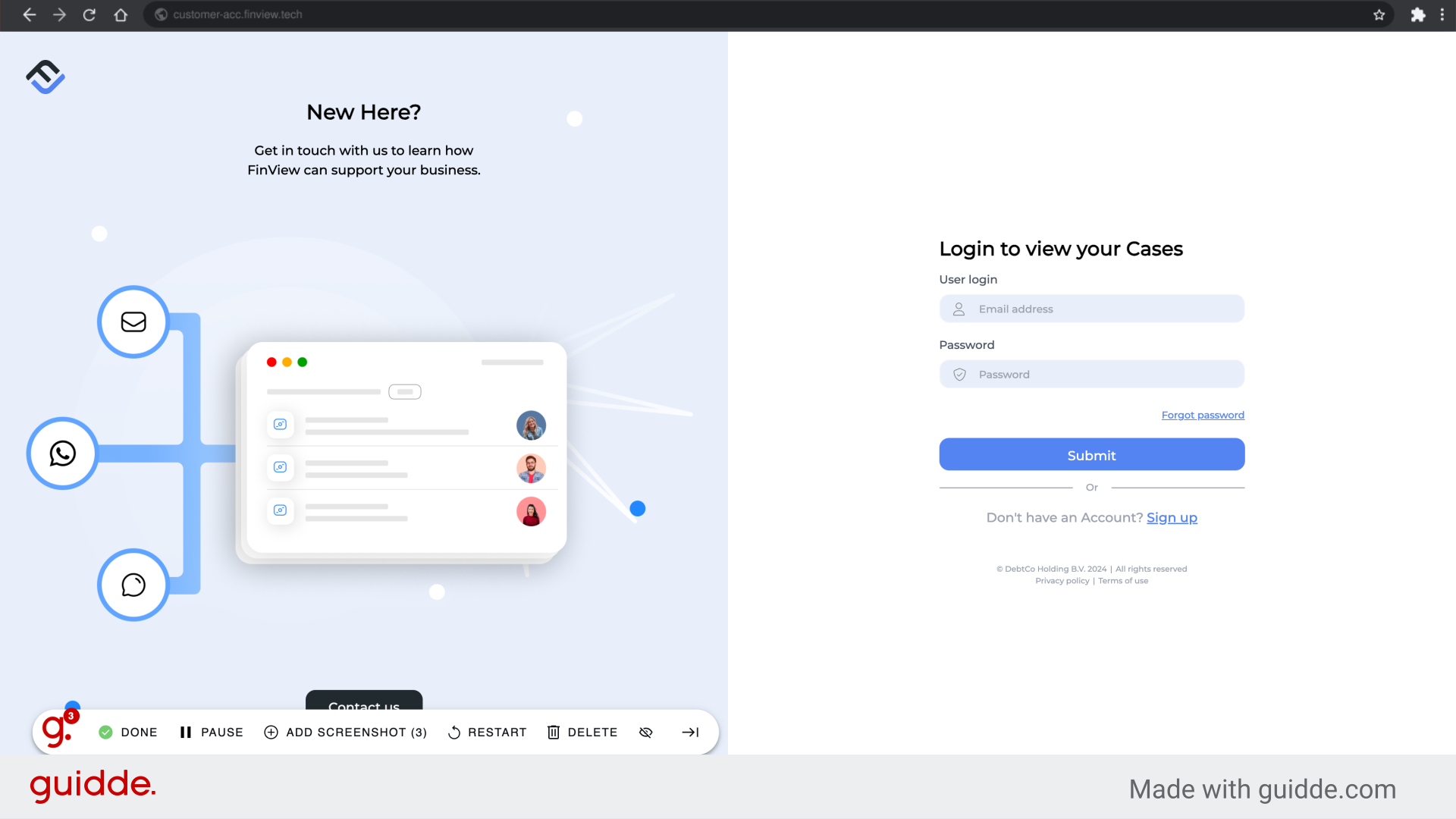
7. Login
Enter your email address, followed by your password. Then click the submit button.
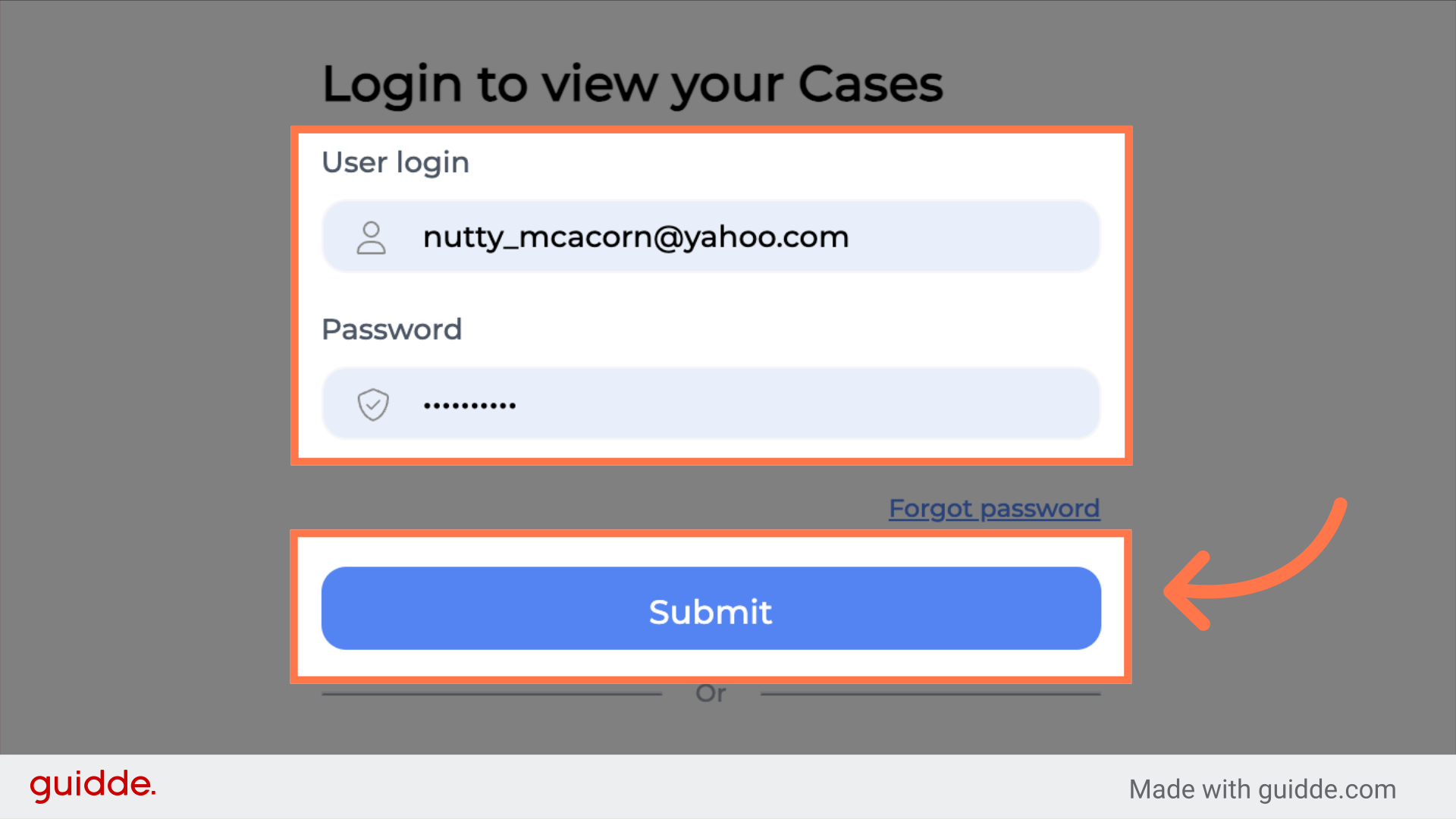
8. Now setup your 2FA
You will now be required to setup your two factor authentication. There are 2 options available. The first is via a text message, in which you provide your mobile number, and FinView will send you a 6 digit security code direct to your mobile. However for this example, we will choose the authenticator app option.
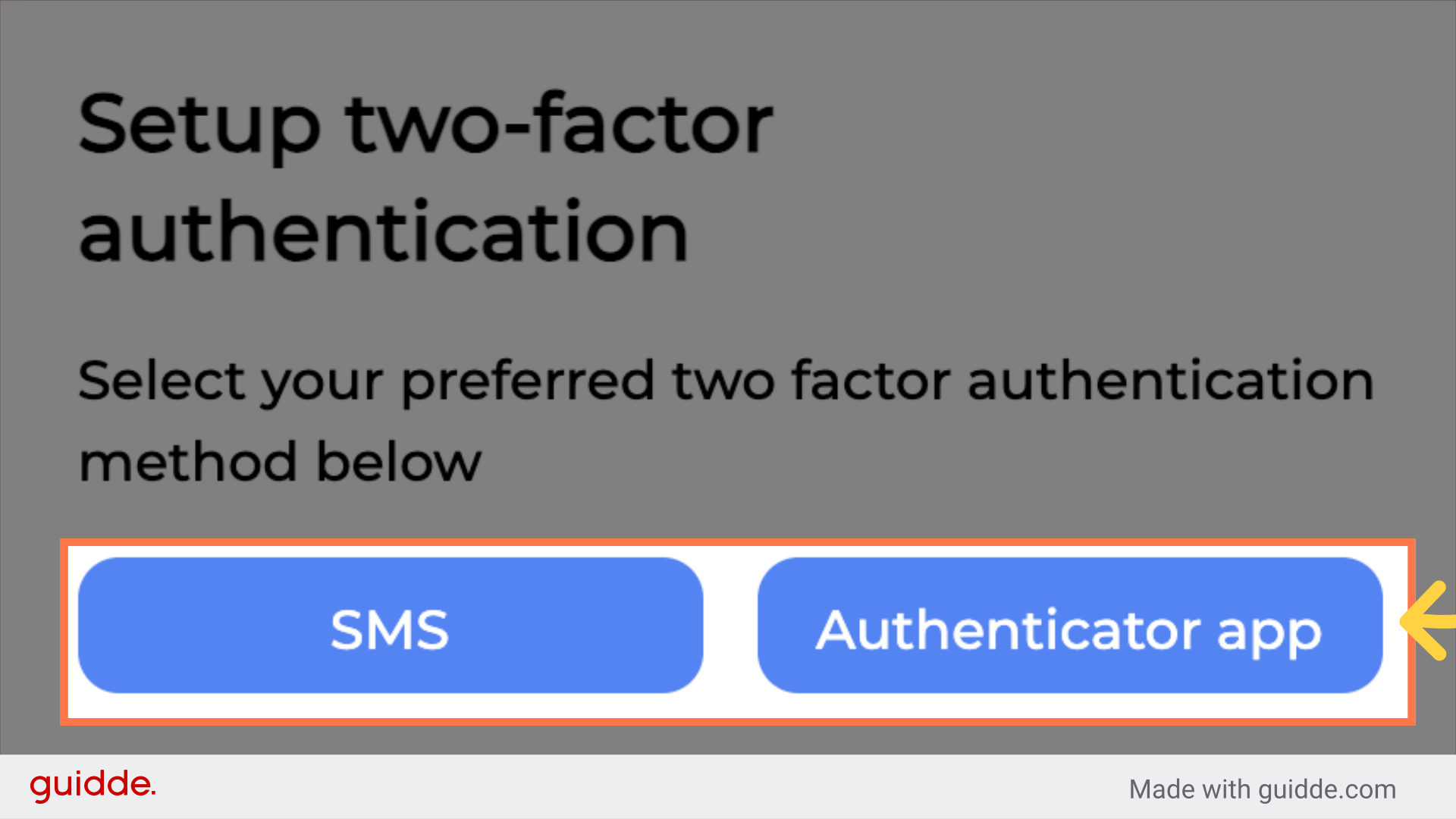
9. Scan the QR code with a 2FA app
Using a 2FA app, scan the QR code on the screen. We recommend using google authenticator. Once you have scanned the code, you will need to enter the response code, followed by clicking the register button.
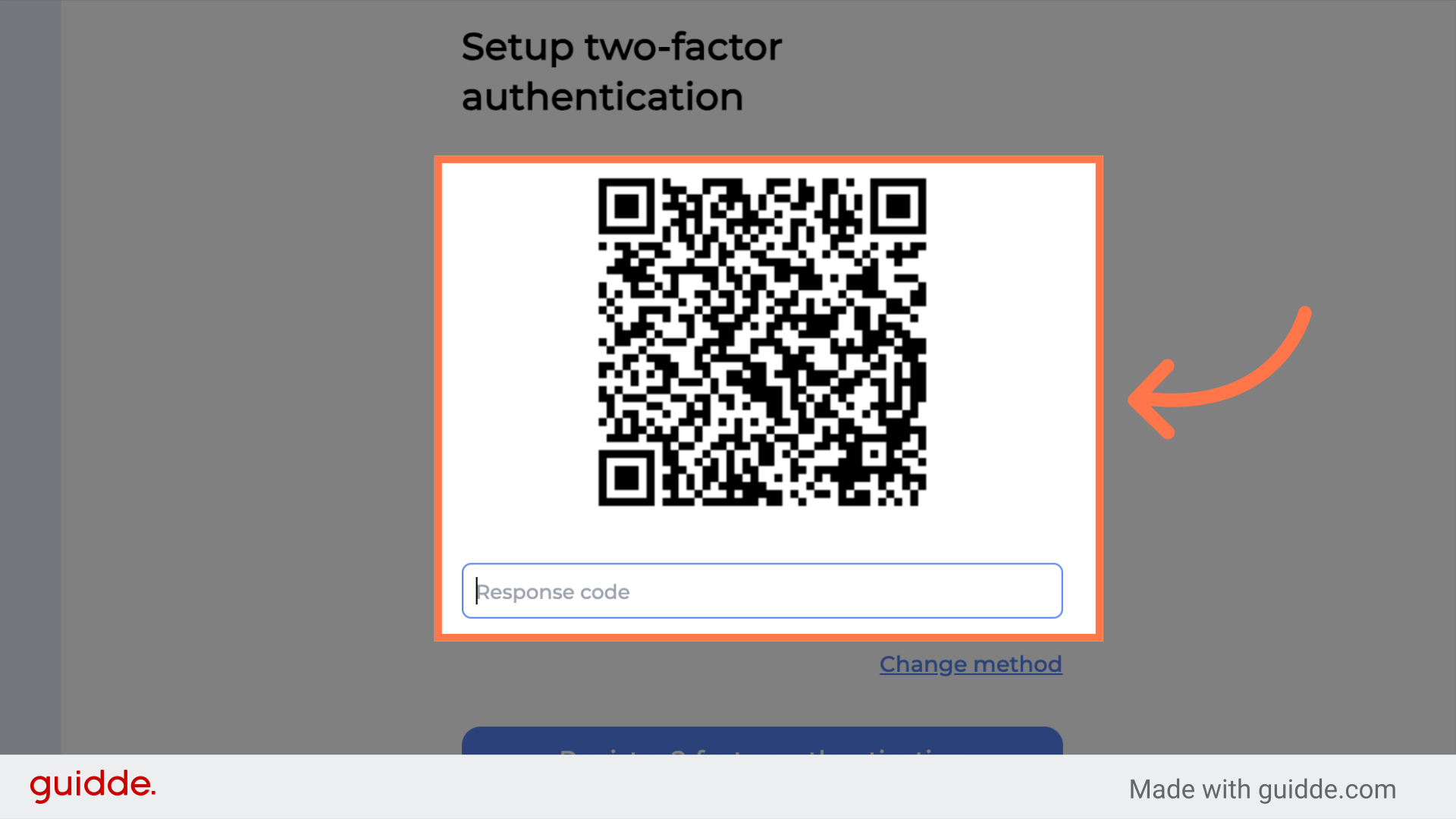
10. FinView Control Home
You will now be redirected to the dashboard, of FinView Control.
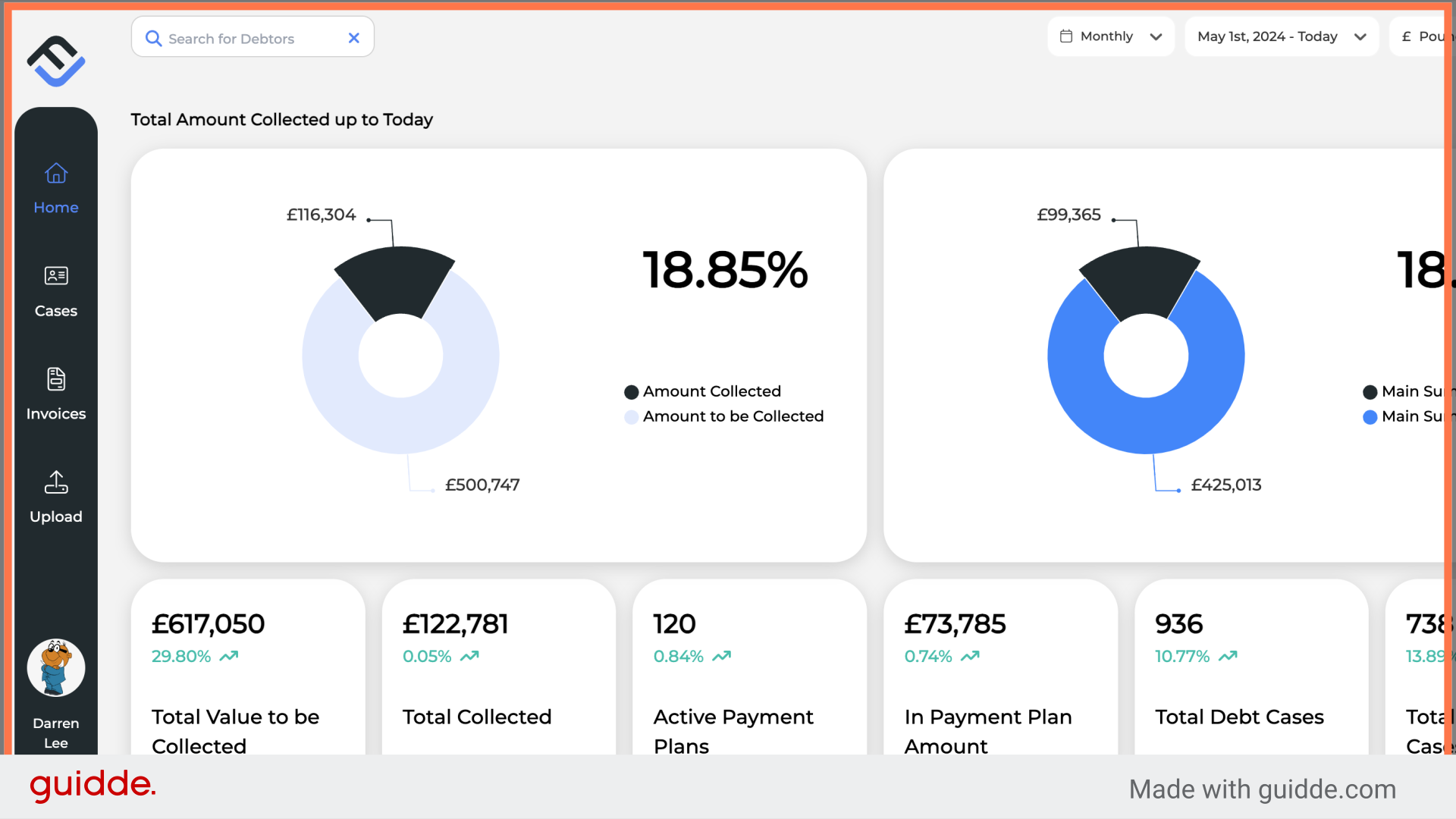
This guide covered the essential steps required to set up a new FinView Access account, including creating a new password, as well as setting up your 2FA. If you have any problems with this process, contact your agency support team.
 Help Center
Help Center